If you’re a system administrator or IT professional, you’ve probably heard of RSAT (Remote Server Administration Tools). It’s a powerful toolset from Microsoft that allows you to manage Windows Server roles and features right from your Windows 11 PC. In this guide, we’ll explain what RSAT is, how to install it, and how to use it effectively on Windows 11.
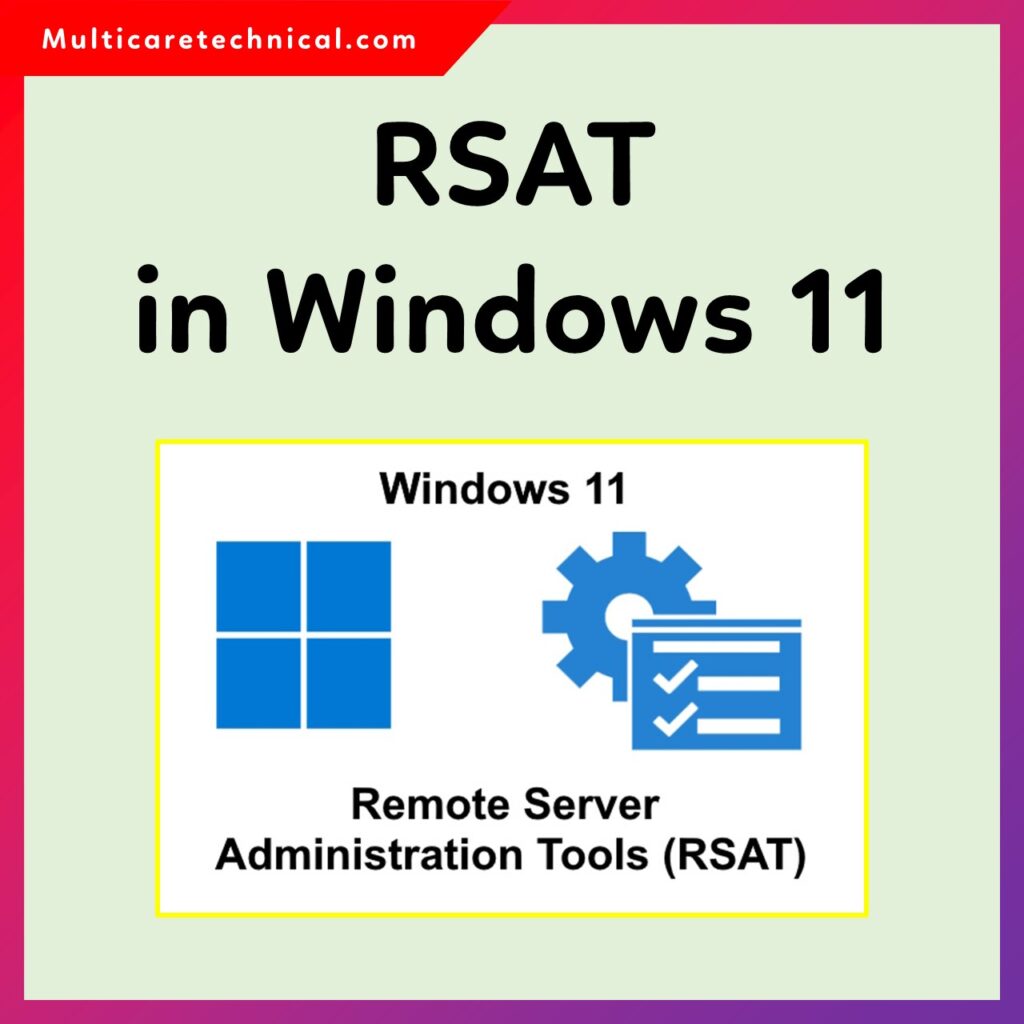
🧩 What is RSAT in Windows 11?
RSAT (Remote Server Administration Tools) is a collection of utilities developed by Microsoft that helps IT administrators manage servers remotely.
Using RSAT, you can control and configure roles such as:
- Active Directory Users and Computers
- DHCP and DNS Management
- Group Policy Management
- Server Manager
- Hyper-V Tools
- Windows Deployment Services (WDS)
- File Services Tools
Before you start, ensure your computer meets the system requirements for running these tools. You can check our detailed guide here:
👉 Recommended & Minimum System Requirements for Installing Windows 11
⚙️ How to Install RSAT in Windows 11
Starting with Windows 10 version 1809 and later, RSAT is included as a set of “Optional Features”, which means you no longer need to download it separately from Microsoft’s website.
Follow these steps to install RSAT on Windows 11:
Method 1: Install RSAT Using Settings
- Press
Windows + Ito open Settings. - Go to Apps → Optional Features.
- Click View features next to Add an optional feature.
- In the search box, type RSAT.
- You’ll see a list of available RSAT tools like:
- RSAT: Active Directory Domain Services and Lightweight Directory Tools
- RSAT: DNS Server Tools
- RSAT: Group Policy Management Tools
- Select the ones you need and click Install.
- Wait for the installation to complete, then restart your PC if required.
Method 2: Install RSAT Using PowerShell
If you prefer command-line tools, PowerShell makes it easy:
- Run PowerShell as Administrator.
- Type the following command to list all available RSAT tools:
Get-WindowsCapability -Name RSAT* -Online - To install all RSAT tools at once, run:
Get-WindowsCapability -Name RSAT* -Online | Add-WindowsCapability -Online - PowerShell will automatically download and install each component.
🧠 How to Use RSAT in Windows 11
After installing RSAT, you can access its tools via the Start menu or Administrative Tools folder. Each tool serves a specific function:
1. Active Directory Users and Computers (ADUC)
- Open the Start menu and type “Active Directory Users and Computers”.
- Use it to create, delete, or manage user accounts, computers, and groups in your domain.
2. Group Policy Management Console (GPMC)
- Run
gpmc.mscin the Run dialog (Win + R). - Configure group policies across multiple computers from one interface.
3. DNS and DHCP Tools
- Manage DNS zones, DHCP scopes, IP assignments, and server configurations remotely.
4. File Services and Storage Management
- Manage shared folders, quotas, and disk volumes on your networked servers.
🔍 Troubleshooting RSAT Issues
If you face any problems accessing or launching RSAT tools, here are some quick fixes:
- Ensure you are signed in with an administrator account.
- Check that Windows Update is enabled — RSAT components are downloaded from Microsoft servers.
- Restart your PC after installation.
- If RSAT fails to work correctly, try using Windows Safe Mode to perform troubleshooting.
You can learn how to boot into Safe Mode here:
👉 How to Enter Safe Mode in Windows 11
💡 Tips for Using RSAT Effectively
- Only install the tools you need — this keeps your system clean and efficient.
- Keep RSAT updated using Windows Update.
- Use PowerShell scripts to automate repetitive administrative tasks.
- Combine RSAT with Windows Admin Center for a more modern management interface.
🧾 Conclusion
RSAT for Windows 11 is a must-have for IT administrators who manage multiple servers. It brings all essential management tools under one roof, saving time and reducing the need for direct server logins. Whether you’re managing Active Directory, Group Policies, or DNS, RSAT makes the job much easier and more efficient.
Before installing RSAT, make sure your system meets the basic requirements using our Windows 11 system requirements guide, and if you encounter any issues, you can always try booting into Safe Mode for troubleshooting.
FAQs About RSAT in Windows 11
Q1. What is RSAT used for in Windows 11?
RSAT allows administrators to remotely manage Windows Server roles, such as Active Directory, DNS, DHCP, and Group Policy, directly from a Windows 11 PC.
Q2. Is RSAT available by default in Windows 11?
Yes, RSAT is included as an optional feature in Windows 11. You just need to enable and install it from the Settings app or via PowerShell.
Q3. Do I need Windows Pro or Enterprise to use RSAT?
Yes, RSAT is only available for Windows 11 Pro, Enterprise, and Education editions. It’s not supported on Home editions.
Q4. How can I uninstall RSAT tools?
You can uninstall RSAT tools from Settings → Apps → Installed features, or via PowerShell using the command:
Remove-WindowsCapability -Online -Name RSAT:<toolname>
Q5. Why are RSAT tools not showing after installation?
Restart your PC after installation and make sure the Windows Update service is running. Sometimes RSAT tools appear only after a system reboot.