Learn how to turn off Windows 10 updates permanently with these methods, including disabling the Windows Update service, using the Group Policy Editor, and using the Registry Editor. However, keep in mind the potential risks of turning off updates and the importance of keeping your computer up to date for optimal performance and security.
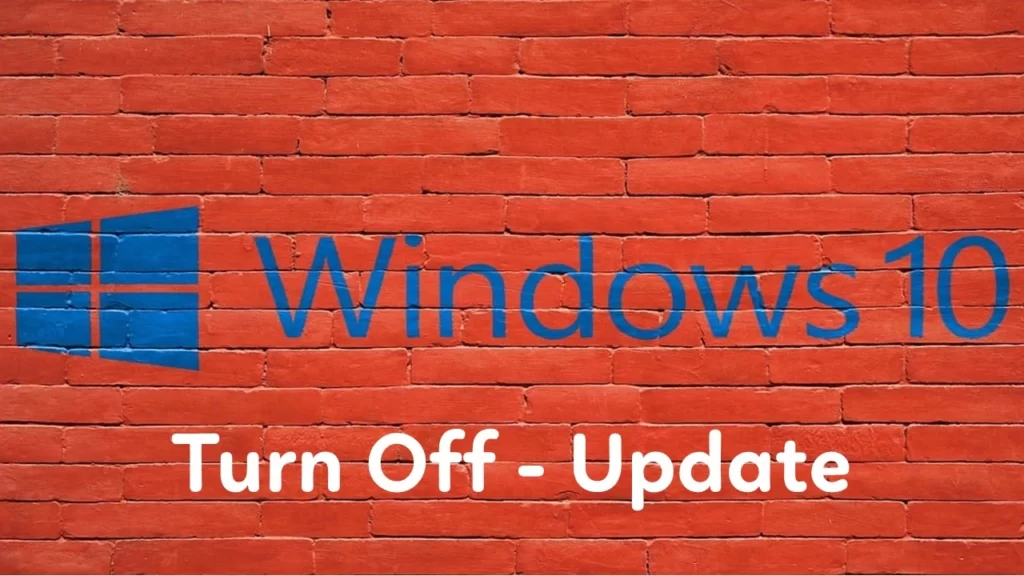
As a Windows 10 user, you may have experienced frustration with the automatic updates that Microsoft pushes to your system. Although these updates are meant to improve your system’s performance and security, they can sometimes disrupt your workflow or even cause compatibility issues with your software or hardware. If you want to turn off Windows 10 update permanently, here are some methods you can try:
Method 1: Disable the Windows Update service
The simplest way to turn off Windows 10 updates is to disable the Windows Update service. Here are the steps to follow:
- Open the Run command by pressing Win+R on the Keyboard.
- Type “services.msc” in the Run box and Enter.
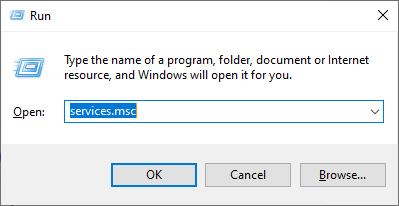
- Scroll down to find the “Windows Update” service.
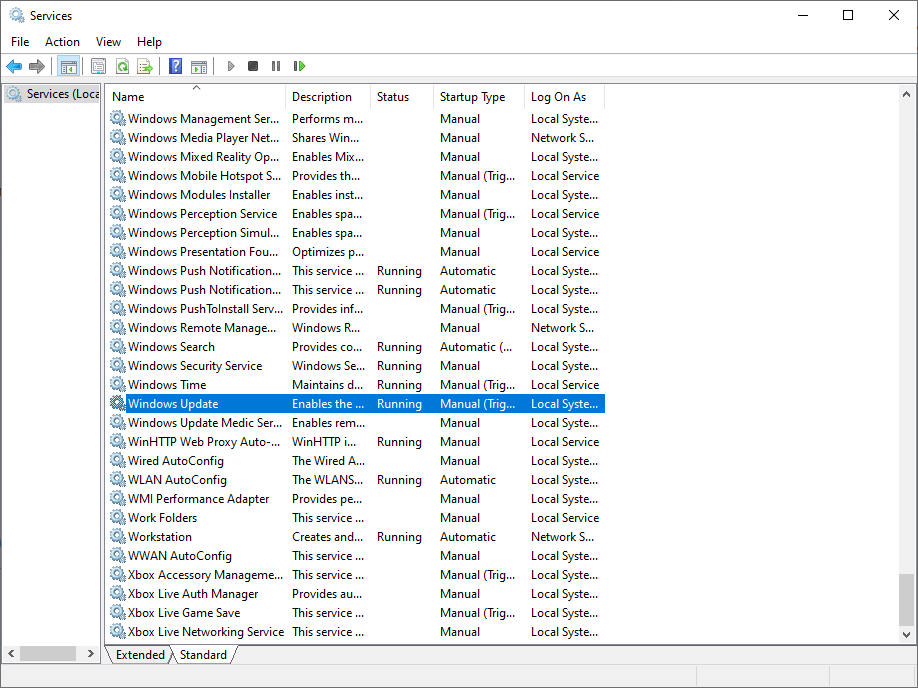
- Right-click on the service and select “Properties”.
- Change the Startup type to “Disabled”.
- See where is the “Stop” button and click on it.
- After that Click on the “Apply” button and then “OK” it will save the changes.
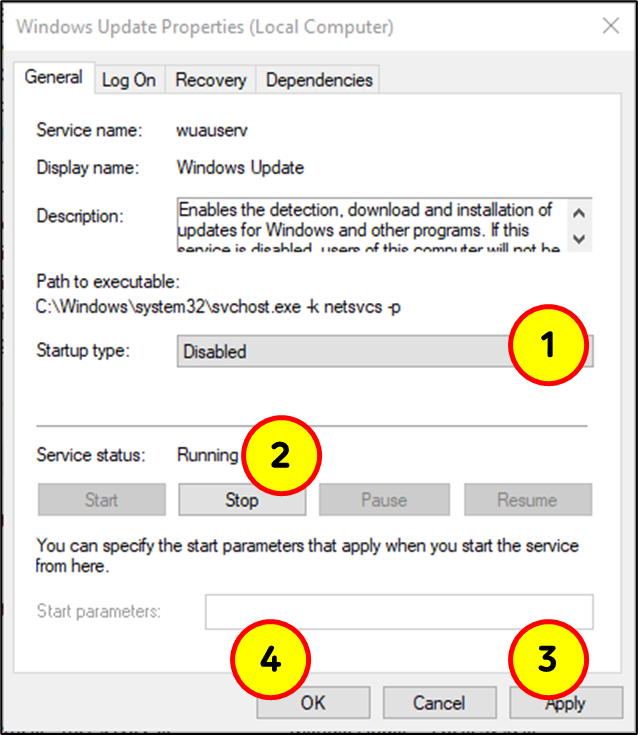
- This will permanently disable the Windows Update service on your computer, and you will no longer receive any updates.
Method 2: Use Group Policy Editor
If you are using Windows 10 Pro or Enterprise, you can use the Group Policy Editor to turn off Windows 10 updates. Here’s how:
- Open the Run command by pressing Win+R on the Keyboard.
- Type “gpedit.msc” in the box and hit Enter.
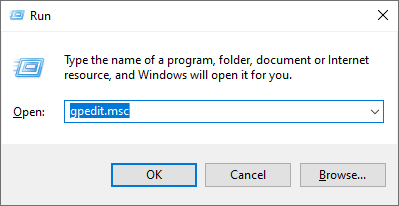
- In Group Policy Editor, go to the following “Computer Configuration” >> “Administrative Templates” >> “Windows Components” >> “Windows Update”.
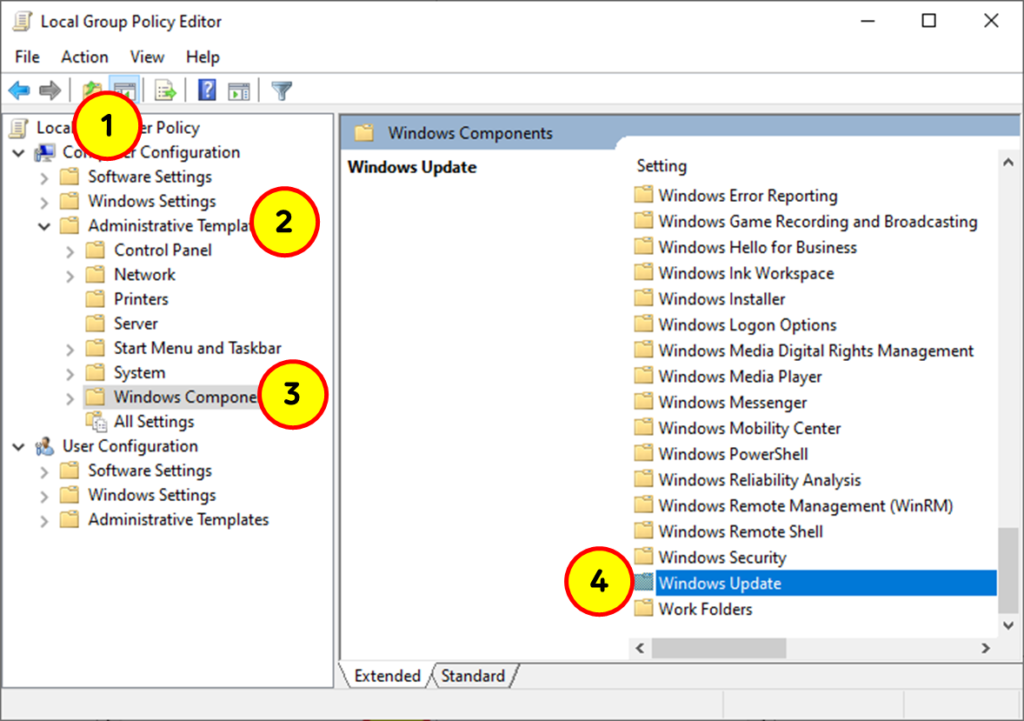
- After that, Double-click on “Configure Automatic Updates”.
- Select the “Disabled” option and click “Apply” and then “OK” to save the changes.

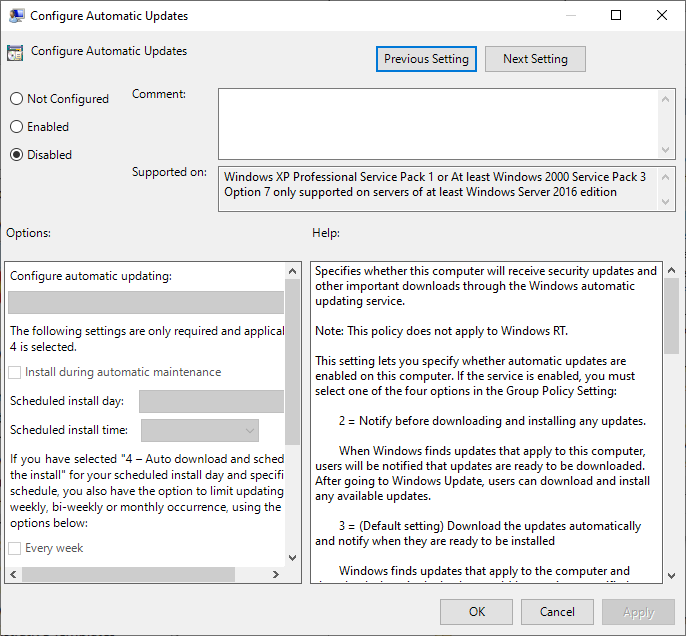
- This will disable automatic updates on your Windows 10 Pro or Enterprise computer. However, keep in mind that this method only works on these editions of Windows 10.
Method 3: Use the Registry Editor
If you are using Windows 10 Home or Pro, you can use the Registry Editor to turn off Windows 10 updates. Here are the steps:
- Open the Run command by pressing Win+R on the Keyboard.
- Type “regedit” in the Run command box and press Enter.
- In the Registry Editor, navigate to “HKEY_LOCAL_MACHINE\SOFTWARE\Policies\Microsoft\Windows”.
- Right-click on the “Windows” key and select “New” > “Key”.(it will show a small box)
- Name the new key “WindowsUpdate” (without the quotes).
- Right-click on the new “WindowsUpdate” key (Which is created right now) and select “New” >> “DWORD (32-bit) Value”.
- Name the new DWORD value “AUOptions” (without the quotes).
- Double-click on “AUOptions” and set its value to “2”.
- Click “OK” to save the changes.
It will stop Windows 10 from automatically downloading and installing updates. However, keep in mind that turning off Windows 10 updates permanently may expose your computer to security risks and compatibility issues with new software and hardware.
In conclusion, there are several methods you can try to turn off Windows 10 updates permanently. While disabling automatic updates may be tempting, it is important to keep your computer up to date to ensure optimal performance and security. If you decide to turn off Windows 10 updates, make sure to keep your software and hardware up to date manually.
You may also like
FAQ
Q: Why would I want to turn off Windows 10 update permanently?
A: Some users may want to turn off Windows 10 updates permanently to avoid disruptions to their workflow or potential compatibility issues with their software or hardware. However, it is important to keep your computer up to date to ensure optimal performance and security.
Q: Is it safe to turn off Windows 10 update permanently?
A: Turning off Windows 10 update permanently may expose your computer to security risks and compatibility issues with new software and hardware. It is recommended to keep your computer up to date to ensure optimal performance and security.
Q: What are the methods to turn off Windows 10 updates permanently?
A: The methods to turn off Windows 10 update permanently include disabling the Windows Update service, using the Group Policy Editor (for Windows 10 Pro or Enterprise), and using the Registry Editor (for Windows 10 Home or Pro).
Q: How can I manually update my computer after turning off Windows 10 update permanently?
A: If you have turned off Windows 10 update permanently, you can manually update your computer by visiting the Microsoft Update Catalog website and downloading the updates manually. However, keep in mind that manually updating your computer can be time-consuming and may require some technical knowledge.
Q: Can I turn on Windows 10 update after turning it off permanently?
A: Yes, you can turn on Windows 10 update after turning it off permanently by reversing the method you used to turn it off. For example, if you disabled the Windows Update service, you can re-enable it and set it to automatic startup.
The dedication to high quality content shows. It’s like you actually care or something.