The taskbar in Windows 11 is one of the most used UI elements — it gives quick access to apps, the Start menu, and system icons. But sometimes, you may want to hide the taskbar to enjoy a cleaner, distraction-free desktop or maximize screen space. In this article, we’ll show you how to hide the taskbar in Windows 11 step-by-step.
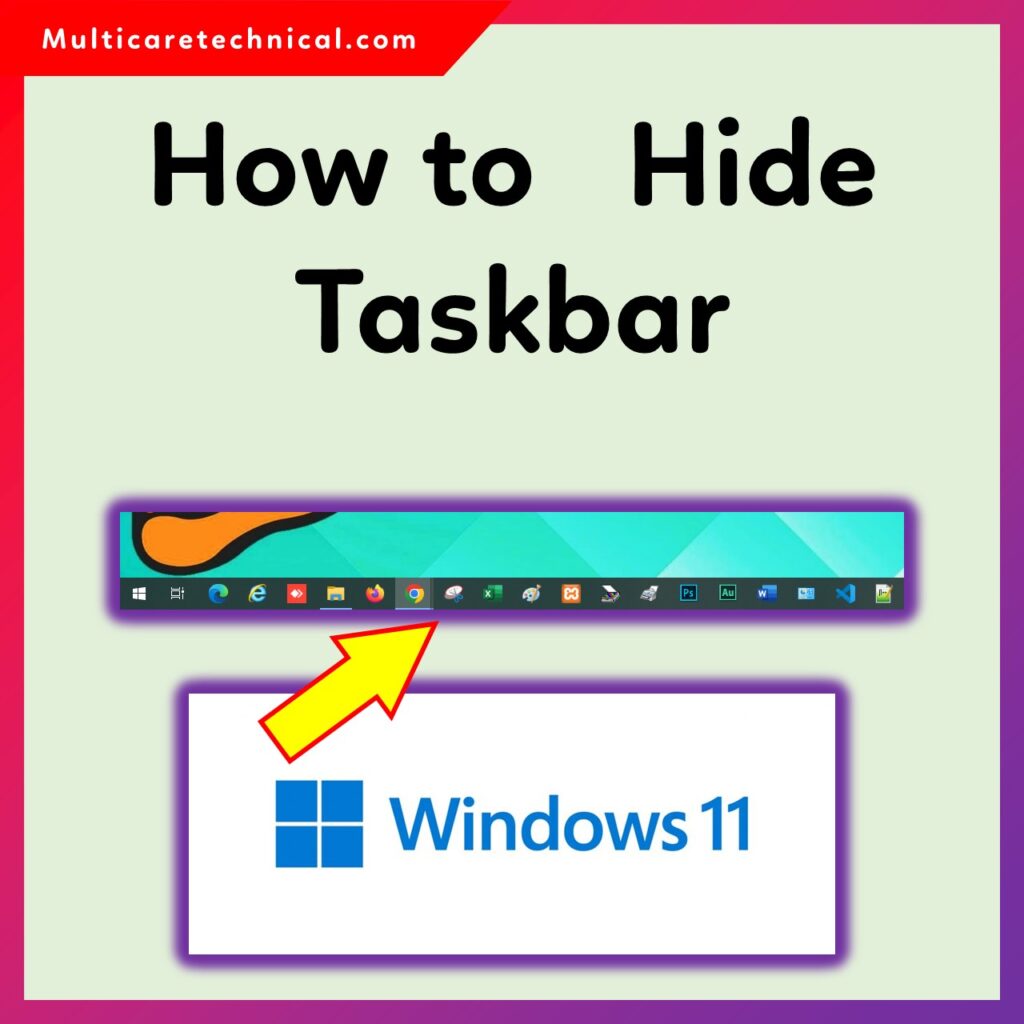
🧭 Why Hide the Taskbar in Windows 11?
Hiding the taskbar helps you:
- Get a minimalist and cleaner desktop view.
- Focus on work or entertainment without distractions.
- Make the most of your screen, especially on smaller displays.
- Enjoy a seamless look when watching movies or using full-screen apps.
⚙️ How to Hide Taskbar in Windows 11 (Step-by-Step)
Follow these simple steps to automatically hide the taskbar on your Windows 11 PC:
- Right-click on the taskbar and select Taskbar settings.
- Scroll down and click on Taskbar behaviors.
- Check the box that says Automatically hide the taskbar.
- Once you enable it, the taskbar will automatically disappear when not in use.
- Move your cursor to the bottom of the screen to make it reappear anytime.
That’s it! Your taskbar is now hidden and only shows up when you hover over it.
🧩 Alternate Method (Using Registry Editor)
If you prefer tweaking system settings manually, you can use the Registry Editor:
- Press Windows + R, type
regedit, and hit Enter. - Navigate to:
HKEY_CURRENT_USER\Software\Microsoft\Windows\CurrentVersion\Explorer\StuckRects3 - Double-click the Settings binary value.
- Change the 03 value at the 8th position to 02.
- Click OK, then restart Windows Explorer or restart your PC.
This method also hides the taskbar but is best suited for advanced users.
🔗 Related Articles
If you’re customizing your Windows 11 interface, you might also like:
- Windows 11 Taskbar Grouping: Streamlined Organization and Enhanced Productivity
- RSAT Windows 11 – How to Use
These guides will help you explore more features and management tools within Windows 11.
💡 Tips
- The auto-hide option works best when using Windows in desktop mode.
- If your taskbar doesn’t hide properly, check for open system tray apps.
- You can use TaskbarX or StartAllBack for more customization features.
🧠 FAQ – How to Hide Taskbar in Windows 11
Q1. How do I make my taskbar disappear automatically in Windows 11?
Go to Settings > Personalization > Taskbar > Taskbar behaviors, then enable Automatically hide the taskbar.
Q2. Why isn’t my taskbar hiding?
Some background apps or notification icons can prevent the taskbar from hiding. Close those apps or restart Windows Explorer.
Q3. Can I hide the taskbar only on one monitor?
Yes. Under Taskbar behaviors, you can choose to show the taskbar on all displays or only on the main one.
Q4. Is there a shortcut to hide the taskbar?
No direct shortcut exists, but you can quickly toggle auto-hide by changing the setting in Taskbar behaviors.
Q5. Does hiding the taskbar affect performance?
No, hiding the taskbar doesn’t affect system performance. It’s purely a visual preference.
📘 Conclusion
That’s how you can easily hide the taskbar in Windows 11 using the built-in settings or the Registry Editor. Whether you want a cleaner workspace or more screen space, this simple trick helps you personalize your Windows experience.
If you want to further enhance your desktop productivity, don’t forget to check our guide on Windows 11 Taskbar Grouping and RSAT Windows 11 for advanced administrative features.
{ “@context”: “https://schema.org”, “@type”: “FAQPage”, “mainEntity”: [ { “@type”: “Question”, “name”: “How do I make my taskbar disappear automatically in Windows 11?”, “acceptedAnswer”: { “@type”: “Answer”, “text”: “Go to Settings > Personalization > Taskbar > Taskbar behaviors, then enable Automatically hide the taskbar.” } }, { “@type”: “Question”, “name”: “Why isn’t my taskbar hiding?”, “acceptedAnswer”: { “@type”: “Answer”, “text”: “Some background apps or notification icons can prevent the taskbar from hiding. Close those apps or restart Windows Explorer.” } }, { “@type”: “Question”, “name”: “Can I hide the taskbar only on one monitor?”, “acceptedAnswer”: { “@type”: “Answer”, “text”: “Yes. Under Taskbar behaviors, you can choose to show the taskbar on all displays or only on the main one.” } }, { “@type”: “Question”, “name”: “Is there a shortcut to hide the taskbar?”, “acceptedAnswer”: { “@type”: “Answer”, “text”: “No direct shortcut exists, but you can quickly toggle auto-hide by changing the setting in Taskbar behaviors.” } }, { “@type”: “Question”, “name”: “Does hiding the taskbar affect performance?”, “acceptedAnswer”: { “@type”: “Answer”, “text”: “No, hiding the taskbar doesn’t affect system performance. It’s purely a visual preference.” } } ] }