If you’re planning to upgrade to Windows 11, it’s important to first check whether your PC meets the minimum and recommended system requirements. Windows 11 introduces a new design, improved performance, and better security — but it also comes with stricter hardware demands compared to Windows 10.
In this article, we’ll cover both the minimum and recommended system requirements for Windows 11, plus how to check your PC’s compatibility before installing.
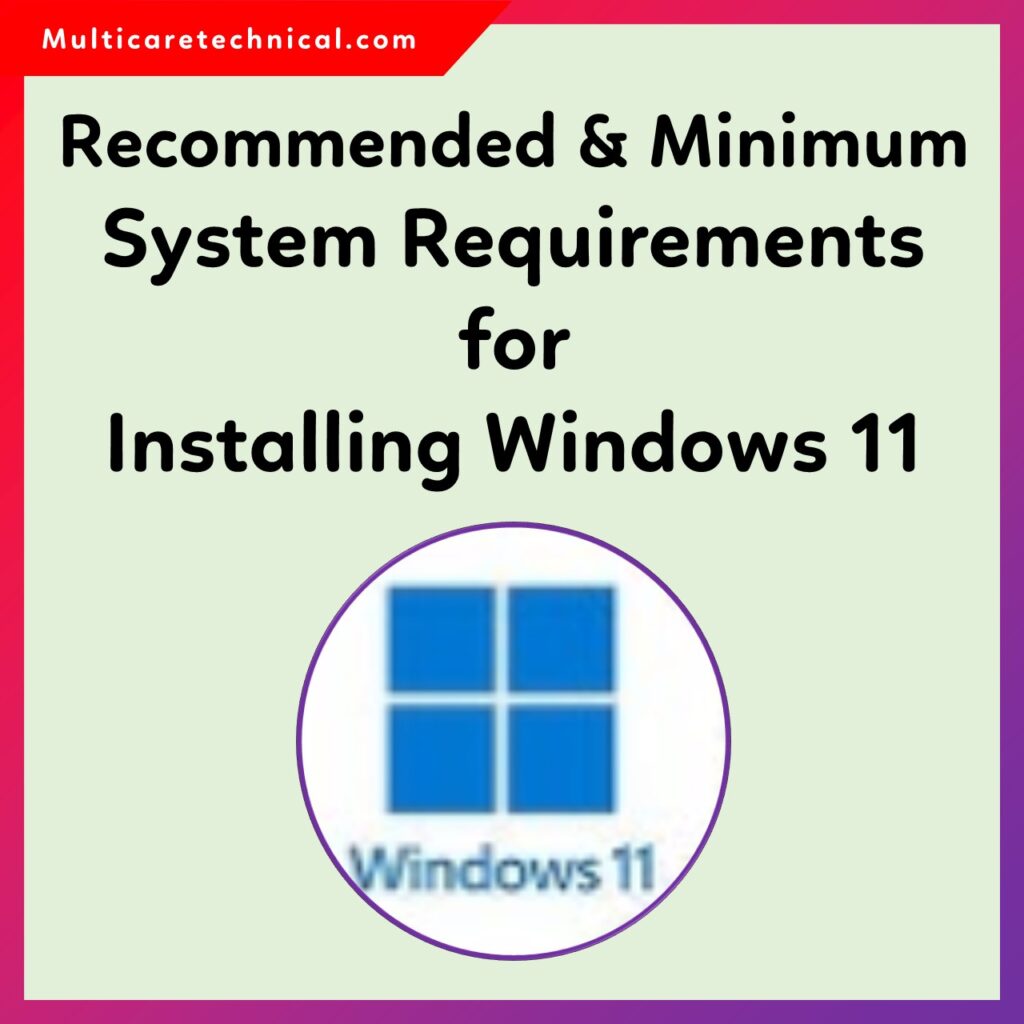
🔹 Minimum System Requirements for Windows 11
To install or upgrade to Windows 11, your PC must meet these minimum specifications as per Microsoft’s guidelines:
| Component | Minimum Requirement |
|---|---|
| Processor | 1 GHz or faster with 2 or more cores on a compatible 64-bit processor or SoC |
| RAM | 4 GB |
| Storage | 64 GB or larger storage device |
| System Firmware | UEFI, Secure Boot capable |
| TPM | Trusted Platform Module (TPM) version 2.0 |
| Graphics Card | DirectX 12 compatible graphics with WDDM 2.0 driver |
| Display | >9” with HD (720p) resolution |
| Internet Connection | Required for setup and updates |
| Microsoft Account | Required for first-time setup (Home edition) |
👉 Tip: You can verify your system compatibility using Microsoft’s official PC Health Check Tool.
⚙️ Recommended System Requirements for Windows 11
For the best performance, Microsoft and experts recommend slightly higher specs:
| Component | Recommended Requirement |
|---|---|
| Processor | Intel Core i5 8th Gen or AMD Ryzen 5 3000 series and above |
| RAM | 8 GB or more |
| Storage | SSD with at least 128 GB of free space |
| Graphics Card | DirectX 12 or newer, with 4GB VRAM |
| Display | Full HD (1080p) or higher resolution |
| Internet | Stable broadband connection for updates and cloud sync |
With these recommended specs, Windows 11 will run more smoothly — giving you faster boot times, quicker app launches, and better multitasking.
🧠 How to Check If Your PC Meets Windows 11 Requirements
Here’s how to check your PC’s compatibility:
- Download and install the PC Health Check App from Microsoft’s official site.
- Launch the tool and click “Check now”.
- The tool will show whether your PC supports Windows 11 or which component doesn’t meet the requirements.
If your computer fails the check, you can consider upgrading components like the TPM module, enabling Secure Boot, or switching to a supported processor.
🪟 Bonus: Improve Your Windows 11 Experience
Once you’ve installed Windows 11, you can enhance your experience using these guides:
- Facing issues with your search bar? Here’s how to fix it ➜ Windows 11 Search Bar Not Working – Quick Fixes
- Prefer the classic look of Windows 10? You can easily ➜ Make Windows 11 Look Like Windows 10
These tutorials will help you customize and optimize your system for better usability.
💡 Frequently Asked Questions (FAQs)
Q1: Can I install Windows 11 without TPM 2.0?
Officially, Microsoft requires TPM 2.0, but there are registry workarounds for unsupported devices. However, they are not recommended for long-term use due to security concerns.
Q2: What happens if I install Windows 11 on unsupported hardware?
You might not receive updates, including critical security patches, and system stability could be affected.
Q3: Is 4 GB RAM enough for Windows 11?
While 4 GB is the minimum, it’s not ideal. You should have at least 8 GB for smooth multitasking and overall performance.
Q4: Can I upgrade directly from Windows 10 to Windows 11?
Yes, you can upgrade directly if your system meets all the requirements.
🧾 Conclusion
Before installing Windows 11, always verify that your computer meets the minimum system requirements. For the best performance and longer device life, it’s wise to aim for the recommended specs.
And after installation, don’t forget to check out our other helpful Windows 11 tutorials — such as fixing the search bar issue or customizing the interface to look like Windows 10.