Windows 11 brought a fresh, modern look, but not everyone is a fan of its centered taskbar and rounded corners. If you miss the classic Windows 10 style, don’t worry—you can tweak Windows 11 to feel more familiar. Here’s how.
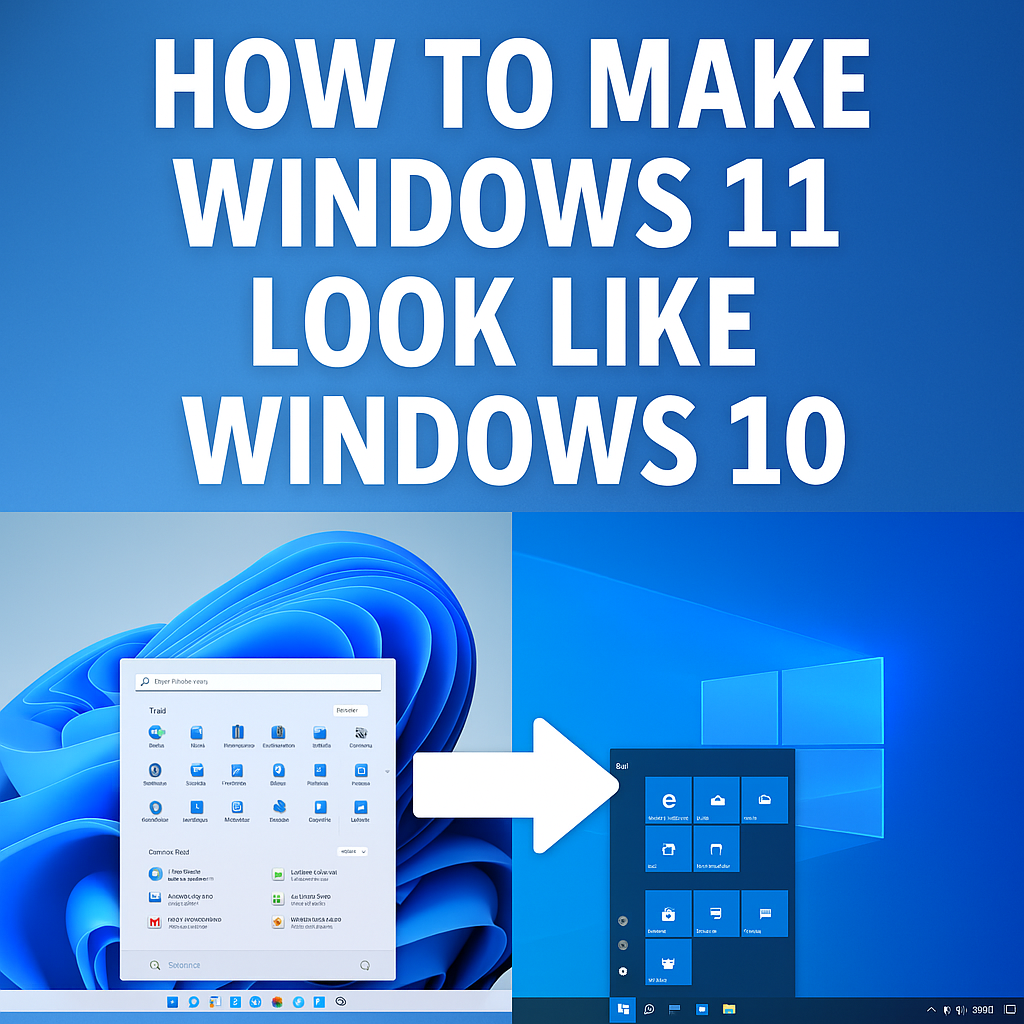
1. Move the Start Menu Back to the Left
Windows 11 centers the taskbar icons by default, but you can easily shift them left like in Windows 10:
- Right-click the taskbar → Taskbar settings
- Under Taskbar behaviors, change Taskbar alignment from Center to Left
2. Bring Back the Classic Start Menu
The Windows 11 Start Menu is simplified, but if you prefer the old layout, try:
- Start11 or StartAllBack (paid tools that restore the Windows 10 Start Menu)
- Open-Shell (free alternative with classic Start Menu options)
3. Disable Rounded Corners
Windows 11 has rounded edges everywhere. To bring back sharp corners:
- Use RoundedTB (free app) to tweak taskbar corners
- Apply a Windows 10-style theme from the Microsoft Store
4. Restore the Old Right-Click Menu
Windows 11 hides options like “Copy/Paste” under a “Show more options” button. To get the full menu back:
- Open Command Prompt as admin
- Type:
reg.exe add "HKCU\Software\Classes\CLSID\{86ca1aa0-34aa-4e8b-a509-50c905bae2a2}\InprocServer32" /f /ve- Restart your PC
5. Make File Explorer Look Like Windows 10
Windows 11’s File Explorer has a new design. To revert:
- Open File Explorer → Click the three-dot menu → Options
- Under View, check Launch folder windows in a separate process
- Apply a Windows 10-style folder icon pack
6. Remove Widgets & Chat (If You Don’t Use Them)
Windows 11 adds widgets and Microsoft Teams Chat by default. To remove them:
- Right-click the taskbar → Taskbar settings
- Toggle off Widgets and Chat
7. Use a Windows 10 Wallpaper
A simple but effective change—just set a classic Windows 10 wallpaper to complete the nostalgic feel.
Final Thoughts
While Windows 11 has its perks, some users prefer the familiarity of Windows 10. These tweaks help bridge the gap without needing to downgrade. If you miss anything else, third-party tools like ExplorerPatcher can bring back even more classic elements.
Would you rather stick with Windows 11’s design or go back to Windows 10’s look? Let us know in the comments!