🔹 Introduction
Have you ever needed to find data in a large Excel sheet quickly? The VLOOKUP function in Excel is one of the most powerful tools for looking up and matching data from one column to another. Whether you’re managing product lists, student records, or inventory data — VLOOKUP can save you hours of manual searching.
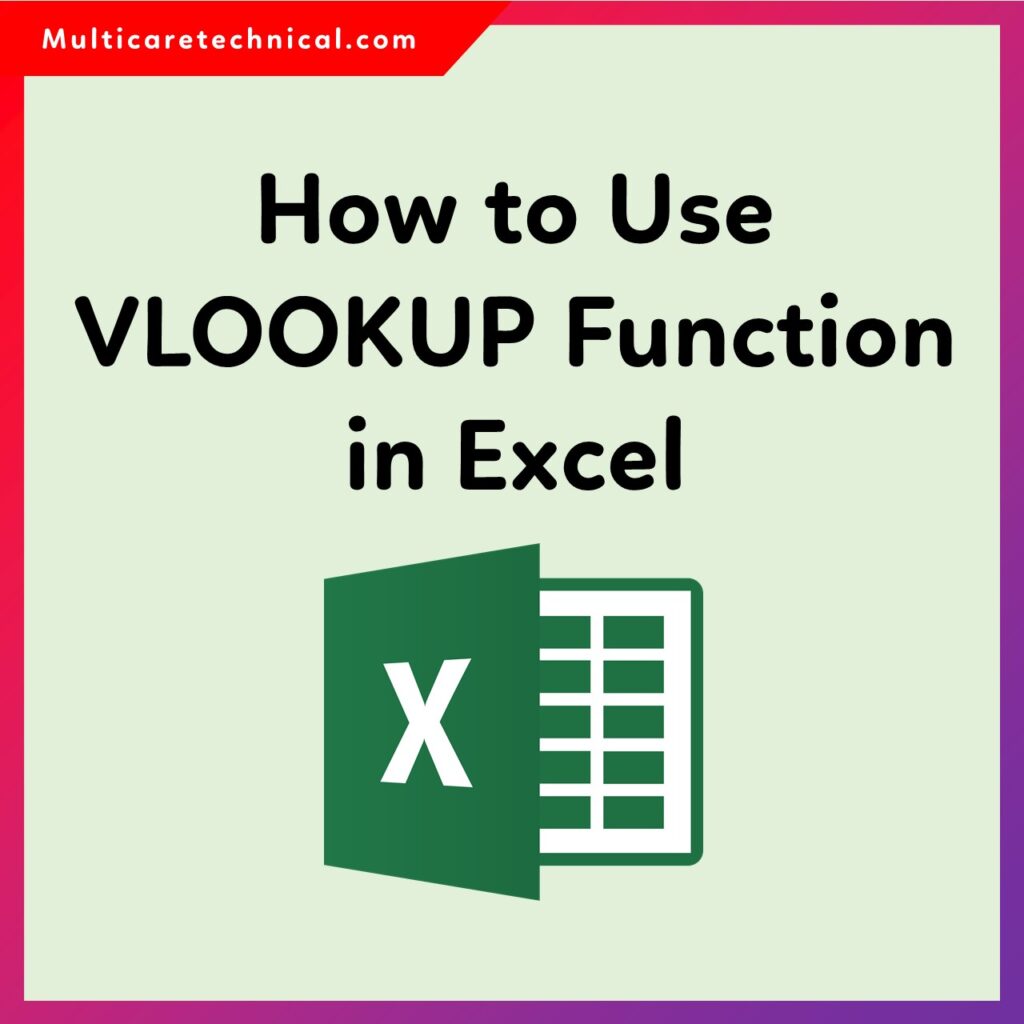
In this guide, we’ll explain what VLOOKUP is, how it works, and real examples you can follow easily.
🔹 What is VLOOKUP in Excel?
The VLOOKUP (Vertical Lookup) function is used to search for a value in the first column of a range or table and return a value in the same row from another column.
VLOOKUP Syntax:
=VLOOKUP(lookup_value, table_array, col_index_num, [range_lookup])
Arguments Explained:
lookup_value: The value to search for.table_array: The range containing the data.col_index_num: The column number to return a value from.[range_lookup]: TRUE (approximate match) or FALSE (exact match).
🔹 Example: How to Use VLOOKUP Step-by-Step
Let’s understand this with a simple example.
| Product ID | Product Name | Price |
|---|---|---|
| 101 | Keyboard | 500 |
| 102 | Mouse | 300 |
| 103 | Monitor | 800 |
| 104 | Printer | 1500 |
Now, suppose you want to find the Price of Product ID 103.
Step 1: Click on a blank cell where you want the result.
Step 2: Enter this formula:
=VLOOKUP(103, A2:C5, 3, FALSE)
Step 3: Press Enter, and Excel will return 800.
✅ That’s how easily you can look up values using VLOOKUP.
🔹 Common Errors in VLOOKUP
Here are some common mistakes users make:
- #N/A Error – Occurs if the lookup value isn’t found.
- #REF! Error – Happens when column index exceeds the range.
- Sorted Range Issue – When using TRUE (approximate match), make sure the data is sorted.
🔹 VLOOKUP Tips and Tricks
- Always use absolute cell references ($A$1:$C$10) if you’re copying formulas.
- Use FALSE for exact matches in most cases.
- Combine VLOOKUP with IFERROR to avoid error messages:
=IFERROR(VLOOKUP(A2, B2:D10, 3, FALSE), "Not Found")
🔗 Related Helpful Excel Articles
You may also find these guides useful:
- How to Lock Cells in Excel to Prevent Editing (Excel Protection Guide)
- How to Create a Drop-Down List in Excel (Step-by-Step with Example)
- How to Remove Table in Excel Without Losing Data
- How to Freeze Rows and Columns in Excel
🧩 FAQs about VLOOKUP in Excel
Q1. What is the main purpose of VLOOKUP in Excel?
A1. It helps you search for specific data in the first column of a range and return a matching value from another column.
Q2. What is the difference between VLOOKUP and HLOOKUP?
A2. VLOOKUP searches data vertically (in columns), while HLOOKUP searches horizontally (in rows).
Q3. Can I use VLOOKUP across different sheets?
A3. Yes, you can reference another sheet by including the sheet name in the formula, for example:
=VLOOKUP(A2, Sheet2!A1:B10, 2, FALSE)
Q4. How do I avoid VLOOKUP #N/A errors?
A4. Use IFERROR to display a custom message if a value isn’t found, like this:
=IFERROR(VLOOKUP(A2, B2:D10, 3, FALSE), "Not Found")
Q5. Does VLOOKUP work with text values?
A5. Yes, it works with both text and numbers, as long as the text matches exactly.
🏁 Conclusion
The VLOOKUP function is an essential part of mastering Excel. Once you understand how to structure your data and use the correct syntax, you can save a lot of time while analyzing and retrieving information.
If you often work with large datasets, VLOOKUP is your shortcut to efficiency in Excel.
{ “@context”: “https://schema.org”, “@type”: “FAQPage”, “mainEntity”: [ { “@type”: “Question”, “name”: “What is the main purpose of VLOOKUP in Excel?”, “acceptedAnswer”: { “@type”: “Answer”, “text”: “It helps you search for specific data in the first column of a range and return a matching value from another column.” } }, { “@type”: “Question”, “name”: “What is the difference between VLOOKUP and HLOOKUP?”, “acceptedAnswer”: { “@type”: “Answer”, “text”: “VLOOKUP searches data vertically (in columns), while HLOOKUP searches horizontally (in rows).” } }, { “@type”: “Question”, “name”: “Can I use VLOOKUP across different sheets?”, “acceptedAnswer”: { “@type”: “Answer”, “text”: “Yes, you can reference another sheet by including the sheet name in the formula.” } }, { “@type”: “Question”, “name”: “How do I avoid VLOOKUP #N/A errors?”, “acceptedAnswer”: { “@type”: “Answer”, “text”: “Use IFERROR to display a custom message if a value isn’t found, like =IFERROR(VLOOKUP(A2, B2:D10, 3, FALSE), ‘Not Found’).” } }, { “@type”: “Question”, “name”: “Does VLOOKUP work with text values?”, “acceptedAnswer”: { “@type”: “Answer”, “text”: “Yes, it works with both text and numbers, as long as the text matches exactly.” } } ] }