🪄 Introduction
Have you ever scrolled down a long Excel sheet and lost track of your column headers? That’s where the Freeze Panes feature in Excel comes to the rescue!
It allows you to lock specific rows or columns so they remain visible even while scrolling — perfect for large data sheets or reports.
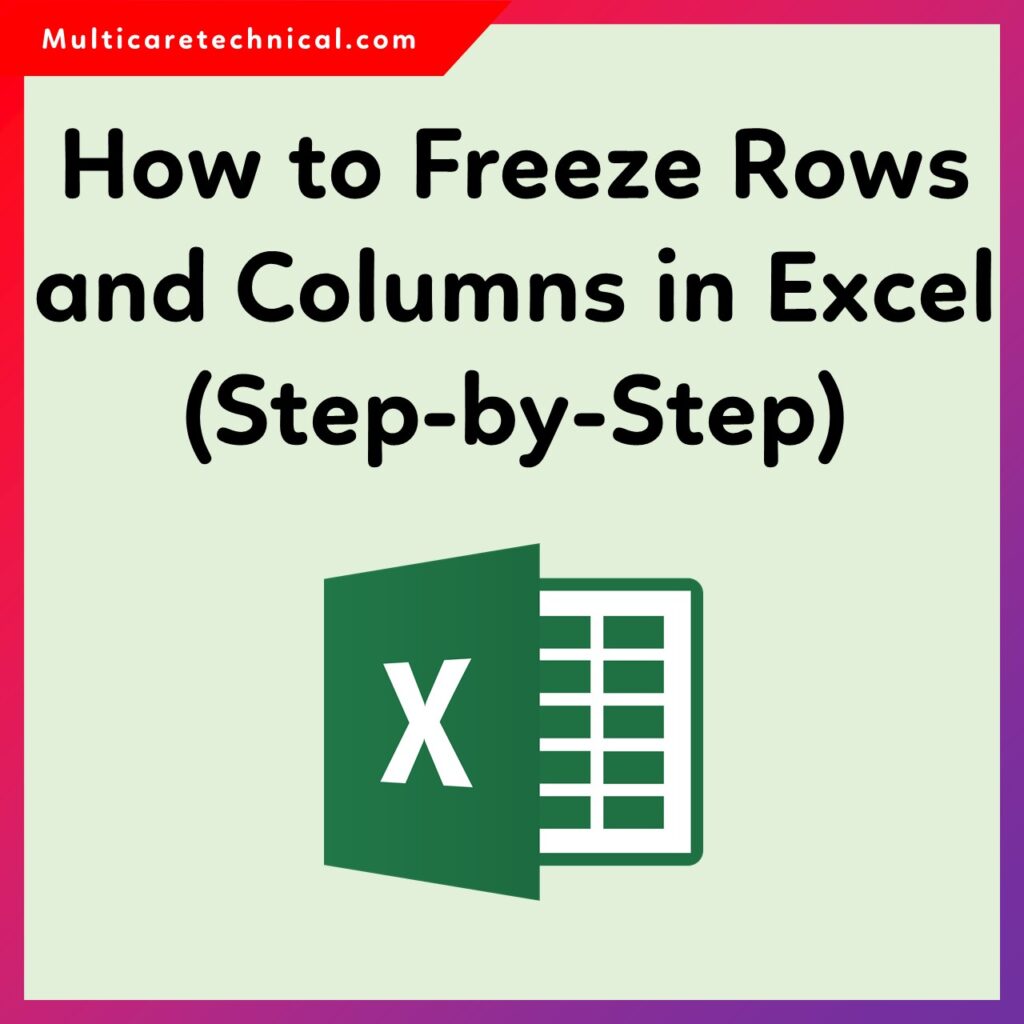
In this guide, we’ll show you how to freeze rows and columns in Excel step-by-step, along with some pro tips to use it efficiently.
Before we begin, check out these related posts for more Excel and Windows tutorials:
👉 How to Create a Drop-Down List in Excel
👉 How to Fix Taskbar Not Working in Windows 11
🧩 What Does “Freeze Panes” Mean in Excel?
The Freeze Panes feature keeps certain rows or columns visible at all times, even when you scroll through large datasets.
For example:
- Freeze Top Row: Keeps your header visible.
- Freeze First Column: Keeps your first column (like names or IDs) visible.
- Freeze Panes: Locks both rows and columns above and to the left of the selected cell.
🧮 How to Freeze Rows in Excel
✅ Freeze the Top Row
- Open your Excel sheet.
- Go to the View tab.
- Click on Freeze Panes → Freeze Top Row.
Now, the first row remains visible as you scroll down.
✅ Freeze Multiple Rows
If you want to freeze more than one row:
- Click on the row below the last one you want frozen.
- Go to View → Freeze Panes → Freeze Panes.
Example: To freeze the first 2 rows, click on row 3 first.
📊 How to Freeze Columns in Excel
✅ Freeze the First Column
- Go to the View tab.
- Click on Freeze Panes → Freeze First Column.
Now, your first column stays in view while you scroll horizontally.
✅ Freeze Multiple Columns
- Select the cell to the right of the last column you want to freeze.
- Go to View → Freeze Panes → Freeze Panes.
Example: To freeze the first two columns, click on column C.
⚙️ How to Unfreeze Rows and Columns
If you no longer need them frozen:
- Go to View → Freeze Panes → Unfreeze Panes.
- This restores full scrolling across the sheet.
💡 Pro Tips for Better Viewing
- Combine Freeze Panes with Split Window to compare two areas of the sheet.
- Avoid hiding frozen rows or columns — it can cause confusion.
- You can also use View → New Window to see multiple sheet sections side by side.
If your Excel is lagging or slow, check your system performance here:
👉 Recommended & Minimum System Requirements for Installing Windows 11
🧠 Shortcut Summary Table
| Action | Shortcut / Steps |
|---|---|
| Freeze Top Row | View → Freeze Panes → Freeze Top Row |
| Freeze First Column | View → Freeze Panes → Freeze First Column |
| Freeze Rows & Columns | Select cell → View → Freeze Panes |
| Unfreeze All | View → Freeze Panes → Unfreeze Panes |
📘 Practical Example
If you’re managing a student attendance or sales report, freezing the top header row (like Name, Date, Status) helps you easily identify columns while scrolling hundreds of rows.
You may also like this article for related Excel fixes:
👉 How to Equal the Width of Column in Excel
❓ FAQs – Freezing Rows and Columns in Excel
Q1. How do I freeze both top row and first column at once?
Select the cell just below the header row and right of the first column, then go to View → Freeze Panes.
Q2. Why can’t I use Freeze Panes?
Make sure your worksheet is not protected, and you are in Normal view (not Page Layout view).
Q3. Can I freeze panes in Excel online?
Yes, Excel Online supports freezing the top row and first column only.
Q4. How to freeze panes in Google Sheets?
Go to View → Freeze → Up to current row/column.
Q5. Does freezing affect printing?
No, it only affects screen view — not the print layout.
🏁 Conclusion
Freezing rows and columns in Excel makes navigating large data sheets much easier. Whether it’s a header row, a name column, or both, using Freeze Panes helps keep key information visible while scrolling.
Also, check out some of our older helpful articles from Multicare Technical:
👉 How to Fix USB Device Not Recognized Error in Windows 11
👉 How to Make Windows 11 Look Like Windows 10