Windows 11 introduces a clean and modern interface designed to boost productivity and multitasking. One of its most powerful features is the ability to use multiple virtual desktops. These desktops let you organize your workspace, separate personal and work tasks, and reduce clutter.
In this guide, you’ll learn how to switch desktops in Windows 11, how to customize them, and why using multiple desktops can make your workflow smoother.
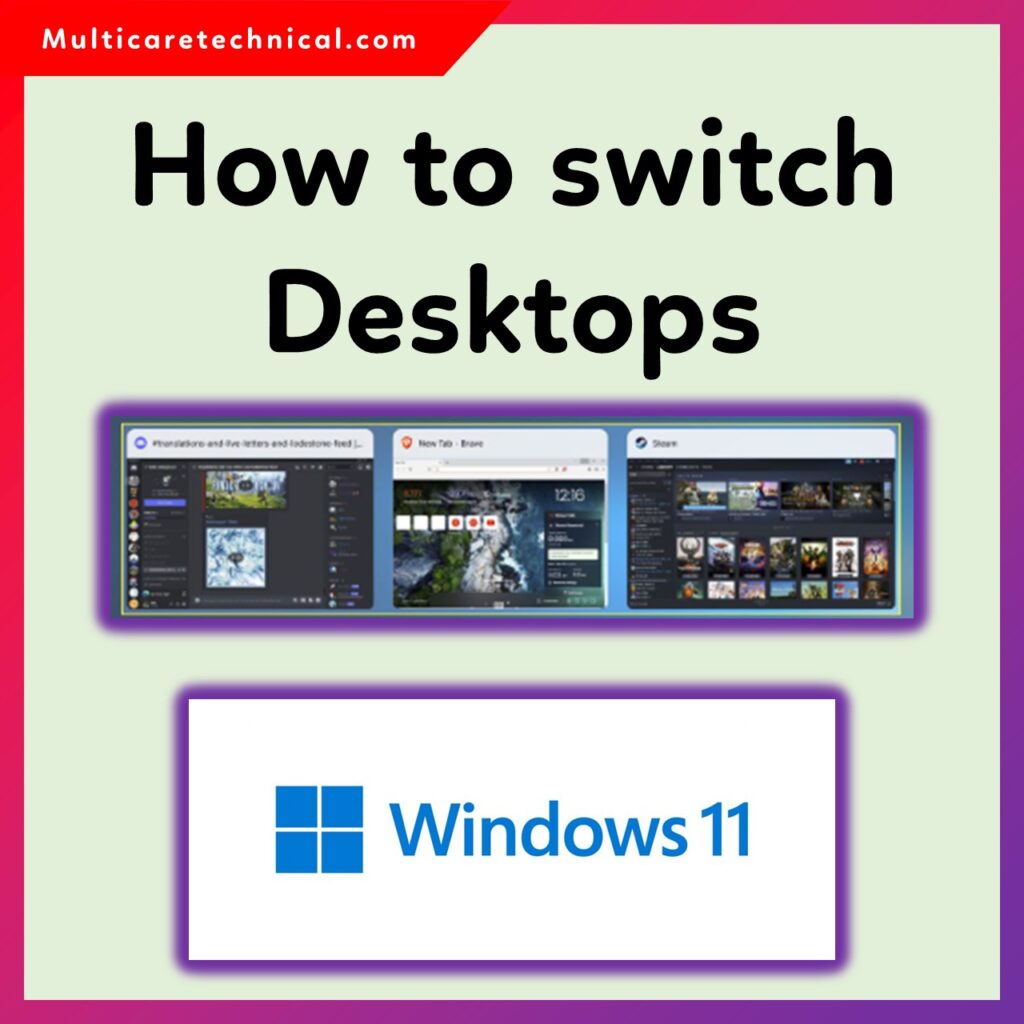
🔄 What Are Virtual Desktops in Windows 11?
Virtual desktops allow you to create separate workspaces on the same PC.
For instance:
- You can have one desktop for work apps (Excel, Word, Outlook).
- Another for personal use (browser, music player).
- And one more for creative tasks (Photoshop, Premiere Pro).
Instead of opening everything on one screen, you can switch between desktops instantly.
💡 How to Switch Desktops in Windows 11
There are several easy methods to switch desktops on Windows 11 — you can use keyboard shortcuts, Task View, or even touch gestures on supported devices.
✅ Method 1: Use Keyboard Shortcut
The quickest way to switch desktops is by using these simple shortcuts:
- Switch to the next desktop:
➜ Press Ctrl + Windows + → (Right Arrow) - Switch to the previous desktop:
➜ Press Ctrl + Windows + ← (Left Arrow)
These shortcuts work instantly and are perfect when multitasking.
✅ Method 2: Use Task View
- Click the Task View icon on your taskbar (two overlapping rectangles).
- If the icon is missing, right-click the taskbar → choose Taskbar settings → and enable Task View.
- You’ll see all your current desktops.
- Click on the one you want to switch to.
💡 You can also drag windows between desktops inside Task View for better organization.
✅ Method 3: Using Touch Gestures (for Touchscreen Devices)
If you’re using a laptop or tablet:
- Swipe four fingers left or right on the touchpad to switch between desktops.
- Swipe four fingers up to open Task View.
It’s quick, smooth, and works great for touchscreen users.
⚙️ How to Create or Close a Desktop in Windows 11
➕ To Create a New Desktop:
- Press Windows + Ctrl + D
- Or open Task View and click New Desktop
❌ To Close a Desktop:
- Press Windows + Ctrl + F4
- Or open Task View, hover over the desktop, and click the “X” icon.
🎨 How to Rename or Customize a Desktop
To stay organized:
- Open Task View
- Right-click the desktop you want to rename
- Choose Rename, and enter a name like “Work,” “Personal,” or “Gaming”
You can also set different wallpapers for each desktop, helping you distinguish them visually.
🚀 Benefits of Using Multiple Desktops
- Better task organization
- Reduces clutter on your main screen
- Separates personal and professional environments
- Enhances productivity
- Keeps your workflow cleaner and faster
🔗 Related Articles You Might Find Useful
These articles will help you optimize your Windows 11 experience even further.
🧠 FAQs About Switching Desktops in Windows 11
Q1. How many desktops can I create in Windows 11?
There’s no strict limit, but typically, you can create up to 10–12 desktops comfortably, depending on your system’s resources.
Q2. Will my open apps close if I delete a desktop?
No, your apps and windows will automatically move to the next desktop when one is deleted.
Q3. Can I have different wallpapers for each desktop?
Yes! Windows 11 lets you set unique wallpapers for each virtual desktop, making it easier to identify them.
Q4. Can I switch desktops using my mouse?
Yes, open Task View and click on the desktop you want to switch to, or hover over the Task View icon to see previews.
Q5. Can I use multiple desktops on an external monitor?
Yes, Windows 11 supports multiple desktops across different monitors, letting you manage separate workspaces on each.
🏁 Conclusion
Windows 11’s virtual desktop feature is a game changer for multitasking and productivity. Whether you’re managing office work, creative projects, or personal browsing, switching between desktops keeps everything organized and distraction-free.
By mastering shortcuts and using Task View efficiently, you can make the most of this powerful Windows 11 feature.
{ “@context”: “https://schema.org”, “@type”: “FAQPage”, “mainEntity”: [ { “@type”: “Question”, “name”: “How many desktops can I create in Windows 11?”, “acceptedAnswer”: { “@type”: “Answer”, “text”: “There’s no strict limit, but typically, you can create up to 10–12 desktops comfortably, depending on your system’s resources.” } }, { “@type”: “Question”, “name”: “Will my open apps close if I delete a desktop?”, “acceptedAnswer”: { “@type”: “Answer”, “text”: “No, your apps and windows will automatically move to the next desktop when one is deleted.” } }, { “@type”: “Question”, “name”: “Can I have different wallpapers for each desktop?”, “acceptedAnswer”: { “@type”: “Answer”, “text”: “Yes, Windows 11 lets you set unique wallpapers for each virtual desktop, making it easier to identify them.” } }, { “@type”: “Question”, “name”: “Can I switch desktops using my mouse?”, “acceptedAnswer”: { “@type”: “Answer”, “text”: “Yes, open Task View and click on the desktop you want to switch to, or hover over the Task View icon to see previews.” } }, { “@type”: “Question”, “name”: “Can I use multiple desktops on an external monitor?”, “acceptedAnswer”: { “@type”: “Answer”, “text”: “Yes, Windows 11 supports multiple desktops across different monitors, letting you manage separate workspaces on each.” } } ] }