Microsoft’s Windows 11 has been out for a while now, and many users still wonder:
“Should I upgrade to Windows 11 from Windows 10?”
That’s a smart question — especially if your PC runs perfectly fine on Windows 10. In this guide, we’ll give you a genuine, honest answer by comparing features, performance, security, and compatibility — so you can decide whether the upgrade is worth it for you.
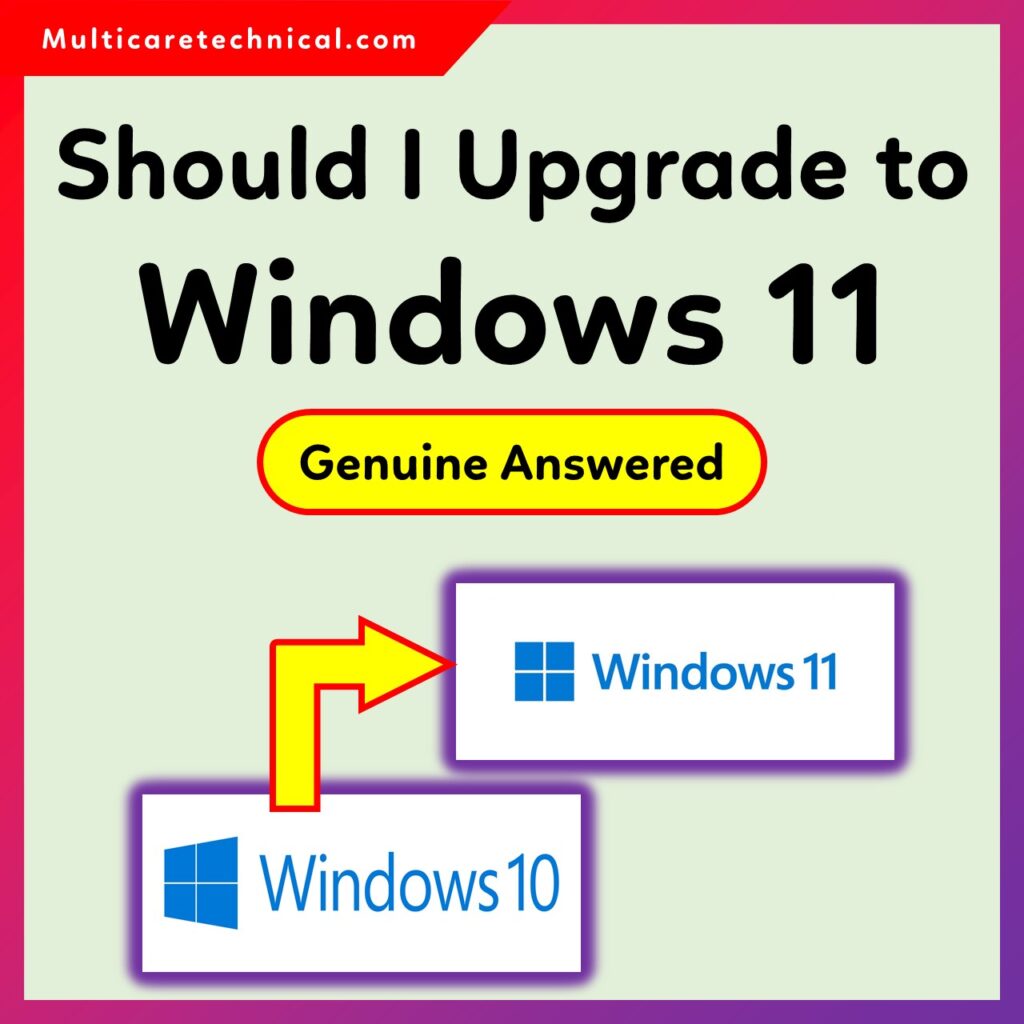
🧩 Understanding the Difference Between Windows 10 and Windows 11
Before upgrading, it’s important to understand how Windows 11 differs from Windows 10.
| Feature | Windows 10 | Windows 11 |
|---|---|---|
| User Interface | Classic design with rectangular Start Menu | Rounded corners, centered Start Menu, cleaner UI |
| Performance | Stable and optimized for most systems | Better memory management, faster wake-up time |
| Gaming | Excellent DirectX 12 support | Adds Auto HDR and DirectStorage for faster load times |
| Multitasking | Supports multiple desktops | Enhanced with Snap Layouts and Groups |
| System Requirements | Works on older PCs | Requires TPM 2.0, Secure Boot, and newer processors |
| Updates Support | Until October 14, 2025 | Long-term future support |
If your device meets the recommended minimum system requirements for installing Windows 11, upgrading can give you a more modern and secure experience.
⚙️ Performance and Speed: Does Windows 11 Run Faster?
Yes — Windows 11 is faster than Windows 10 in many scenarios. It uses optimized memory management and foreground prioritization, meaning your most-used apps run smoother and more efficiently.
However, if your PC has less than 8 GB RAM or an older CPU, you may not feel a major difference. In such cases, it’s best to stay with Windows 10 until you upgrade your hardware.
🛡️ Security Improvements in Windows 11
Microsoft designed Windows 11 with a stronger focus on security:
- TPM 2.0 and Secure Boot protect against firmware attacks.
- Windows Hello supports biometric authentication.
- Virtualization-based security (VBS) isolates sensitive processes.
If security is a top priority, upgrading to Windows 11 makes a lot of sense.
🎨 Design and User Interface: Cleaner and Modern
Windows 11 offers a sleek, centered Start Menu and minimal design — perfect for modern systems. It feels more like a Mac interface, reducing clutter and focusing on usability.
If you multitask often, the multiple desktop feature and Snap Layouts make managing open windows far easier than on Windows 10.
⚡ Gaming and Productivity Enhancements
For gamers, Windows 11 adds:
- Auto HDR for improved visual quality
- DirectStorage for faster game load times
- Xbox Game Pass integration for cloud gaming
For productivity:
- Snap layouts and groups improve window organization.
- Better Microsoft Teams integration for remote work.
If you’re a gamer or professional user, Windows 11 brings clear benefits.
🧠 When Should You NOT Upgrade?
You may avoid upgrading to Windows 11 if:
- Your PC does not meet the minimum system requirements.
- You rely on old software or drivers incompatible with Windows 11.
- You prefer a more traditional Windows 10 interface.
If you fall in these categories, staying on Windows 10 until 2025 is completely fine.
✅ Genuine Answer: Should You Upgrade to Windows 11?
Yes, but only if your PC supports it well.
If your system meets requirements, upgrading to Windows 11 offers:
- Better performance
- Enhanced security
- Modern interface
- Improved productivity features
However, if your PC is older or you rely on older applications, it’s better to stay on Windows 10 for now. There’s no rush — Microsoft continues to support it until October 2025.
🔗 Related Posts
- How to Switch Desktops in Windows 11 – Easy Methods & Shortcuts Explained
- Recommended Minimum System Requirements for Installing Windows 11
🧠 FAQs About Upgrading to Windows 11
Q1. Is Windows 11 faster than Windows 10?
Yes, Windows 11 is optimized for modern hardware and performs faster in multitasking and boot times.
Q2. Will my files and apps be deleted after upgrading?
No, upgrading to Windows 11 keeps your files and apps safe, but it’s recommended to back up your data first.
Q3. Can I downgrade back to Windows 10 after upgrading?
Yes, you can revert back within 10 days of upgrading if you prefer Windows 10.
Q4. Do I need to pay for upgrading to Windows 11?
If you have a genuine Windows 10 license, the Windows 11 upgrade is free.
Q5. Is Windows 11 suitable for older PCs?
Not always. It requires TPM 2.0 and newer CPUs. Older PCs may struggle with performance.
🏁 Conclusion
The decision to upgrade to Windows 11 from Windows 10 depends on your device’s compatibility and personal needs.
If your PC meets the requirements and you want the latest security and design features, Windows 11 is a worthwhile upgrade.
However, if your system is older or runs perfectly fine on Windows 10, you can safely wait — there’s still time before support ends.