Windows 11 laptops with touch-enabled displays offer convenience, but many users prefer disabling touch input due to accidental touches, ghost touch issues, or to save battery.
In this guide, you will learn how to turn off touch screen Windows 11, how to enable it again, and specific steps for Dell, HP, Lenovo, Surface, and ThinkPad laptops.
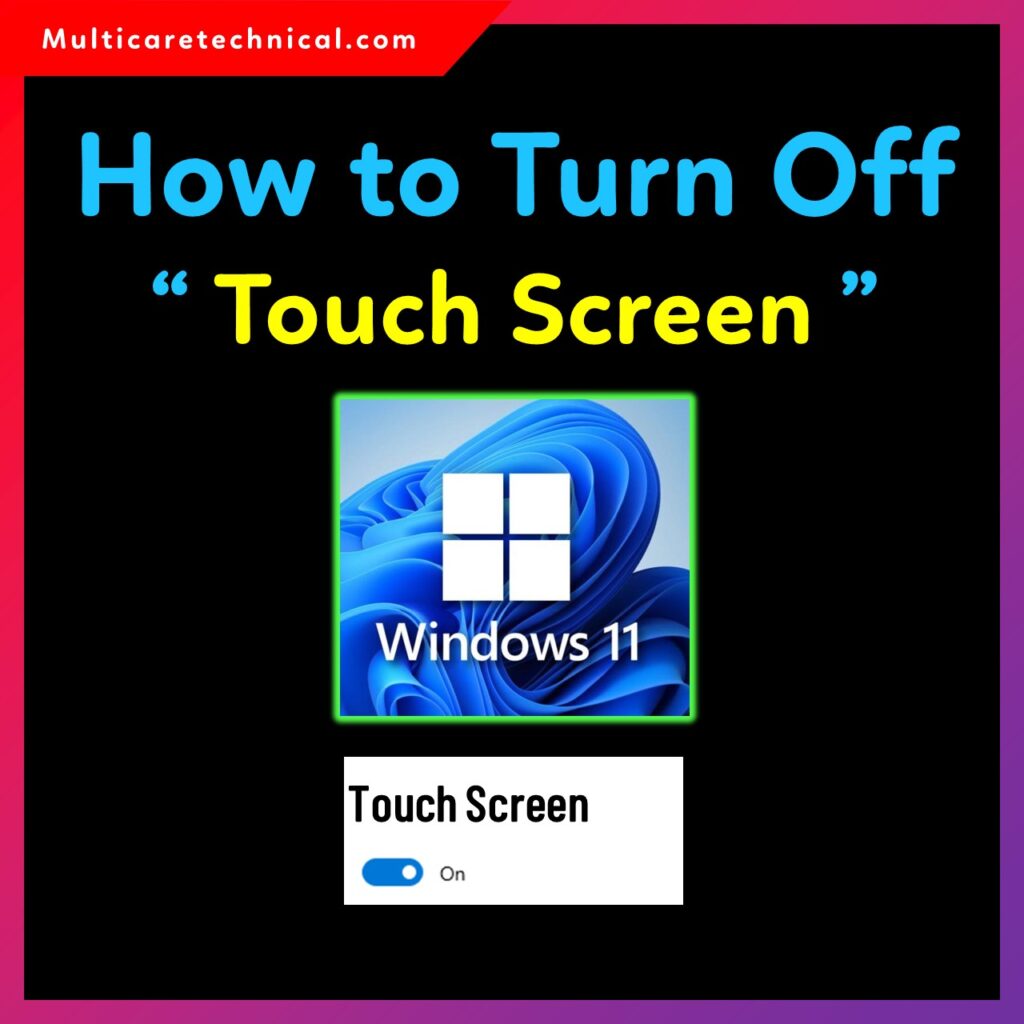
We will also cover turn off touch screen Windows 11 shortcut, common problems caused by touch functions, FAQs, and a working schema for SEO.
⭐ Common Problems Created by Touch Screen Functions
Sometimes the touch feature on Windows laptops causes issues like:
- Accidental screen touches while typing
- Ghost touch issues (screen automatically touches by itself)
- Screen not responding properly
- Cursor jumping unexpectedly
- Dragging or scrolling problems
- Battery draining faster
- Touch getting activated during gaming or editing
If you face any of these issues, it’s better to temporarily turn off touch screen Windows 11.
How to Turn Off Touch Screen Windows 11 (Device Manager Method)
This is the most common and recommended method.
Step-by-Step:
- Press Windows + X
- Select Device Manager
- Expand Human Interface Devices
- Find HID-compliant touch screen
- Right-click → Disable device
- Click Yes to confirm
Your touch screen will turn off instantly.
This method works on all laptops including Dell, HP, Lenovo, Asus, Acer, and Microsoft Surface.
Turn Off Touch Screen Windows 11 Shortcut
There is no official single-key shortcut, but you can create a quick shortcut using a script.
Create a shortcut:
- Right-click on your Desktop → New → Shortcut
- Paste this command:
devmgmt.msc
- Name it Touch Screen Control
This opens Device Manager quickly, so you can disable/enable touch with fewer steps.
For true auto-disable scripts, PowerShell-based shortcuts can also be created, but they require admin permissions.
How to Turn Off Touch Screen Windows Laptop (All Brands)
These steps work for any Windows 11 laptop:
- Open Device Manager
- Disable HID-compliant touch screen under Human Interface Devices
- Restart laptop if needed
This method applies to Lenovo, Dell, HP, Asus, Acer, and Microsoft Surface.
Turn Off Touch Screen Windows Lenovo (ThinkPad & IdeaPad)
Lenovo laptops, including ThinkPad and IdeaPad, use the same method:
Steps:
- Open Device Manager
- Go to Human Interface Devices
- Disable HID-compliant touch screen
- Restart your Lenovo laptop
Some Lenovo models also allow disabling touch from BIOS, but Device Manager is easiest.
Turn Off Touch Screen Windows ThinkPad
ThinkPads have Touch Screen + Pen input.
To disable touch only:
- Disable HID-compliant touch screen
- Do NOT disable HID-compliant pen device
This ensures the stylus still works.
Turn Off Touch Screen Windows HP (Pavilion, Envy, Victus, Spectre)
Steps for HP laptops:
- Search Device Manager
- Expand Human Interface Devices
- Disable HID-compliant touch screen
- Reboot HP laptop if required
HP laptops are very sensitive to ghost touch issues, so this fix helps a lot.
Turn Off Touch Screen Windows Dell (Inspiron, XPS, Vostro, Latitude)
For Dell laptop and Dell touchscreen models:
- Open Device Manager
- Disable HID-compliant touch device
- Confirm with “Yes”
Dell laptops sometimes have 2 touch devices — disable only the one labeled touch screen.
Turn Off Touch Screen Windows Dell Laptop (Specific)
If your Dell laptop has multiple HID devices:
- Disable only HID-compliant touchscreen
- Keep Pen/Touchpad drivers active
This avoids disabling the touchpad accidentally.
Turn Off Touch Screen Windows Surface (Surface Pro, Surface Laptop)
Microsoft Surface devices support advanced touch and pen features.
To disable touch without affecting pen input:
- Open Device Manager
- Disable HID-compliant touch screen
- Do NOT disable Surface Pen or Touchpad drivers
If touch still works, disable both HID-compliant touch screen entries.
How to Turn ON Touch Screen Windows 11 Again
If you want to enable touch again:
- Open Device Manager
- Go to Human Interface Devices
- Right-click HID-compliant touch screen
- Select Enable device
Your touchscreen will start working instantly.
🔗 Internal Links
Improve your Windows troubleshooting with these guides:
- How to Clear Teams Cache Windows 11 – Full Guide
https://multicaretechnical.com/how-to-clear-teams-cache-windows-11-complete-step-by-step-guide - How to Update Drivers in Windows 11 – Step-by-Step
https://multicaretechnical.com/how-to-update-drivers-on-windows-11-complete-guide - How to Setup Windows 11 Without Internet – Complete Guide
https://multicaretechnical.com/windows-11-setup-without-internet-complete-guide
FAQ – Turn Off Touch Screen Windows 11
1. Is it safe to turn off touch screen in Windows 11?
Yes, disabling touch screen does not affect laptop performance or display quality.
2. Why is my touch screen not working in Windows 11?
It might be disabled in Device Manager, outdated drivers, or hardware issues.
3. How to turn on touch screen Windows 11 again?
Enable HID-compliant touch screen in Device Manager.
4. Can I disable touch on a 2-in-1 laptop?
Yes, the method works for 2-in-1 devices like Surface, HP x360, and Dell 2-in-1.
5. What if the HID-compliant touch screen option is missing?
Update your drivers or reinstall HID drivers using Windows Update.
{ “@context”: “https://schema.org”, “@type”: “FAQPage”, “mainEntity”: [ { “@type”: “Question”, “name”: “Is it safe to turn off touch screen in Windows 11?”, “acceptedAnswer”: { “@type”: “Answer”, “text”: “Yes, it is completely safe to disable the touch screen in Windows 11. It does not affect display quality or laptop performance.” } }, { “@type”: “Question”, “name”: “Why is my touch screen not working in Windows 11?”, “acceptedAnswer”: { “@type”: “Answer”, “text”: “Your touch screen may be disabled in Device Manager, or there may be driver or hardware issues causing it to stop working.” } }, { “@type”: “Question”, “name”: “How to turn on touch screen Windows 11 again?”, “acceptedAnswer”: { “@type”: “Answer”, “text”: “You can enable the touch screen by navigating to Device Manager and enabling the HID-compliant touch screen driver.” } }, { “@type”: “Question”, “name”: “Can I disable touch on a 2-in-1 laptop?”, “acceptedAnswer”: { “@type”: “Answer”, “text”: “Yes, the same method works for 2-in-1 laptops like Surface, Dell x360, HP Envy, Lenovo Yoga, and others.” } }, { “@type”: “Question”, “name”: “What if the HID-compliant touch screen option is missing?”, “acceptedAnswer”: { “@type”: “Answer”, “text”: “You should update HID drivers, reinstall touch drivers, or run Windows Update to restore missing touch screen options.” } } ] }