Microsoft Teams is one of the most widely used communication apps for meetings, chats, and online collaboration. Over time, Teams stores temporary cache files on your computer, which can cause problems like app freezing, login issues, or messages not loading.
In this guide, you will learn how to clear Teams cache in Windows 11, including steps for Clear New Teams Cache Windows 11, Clear Teams Cache Windows 10, and Clear Microsoft Teams Cache Files manually.
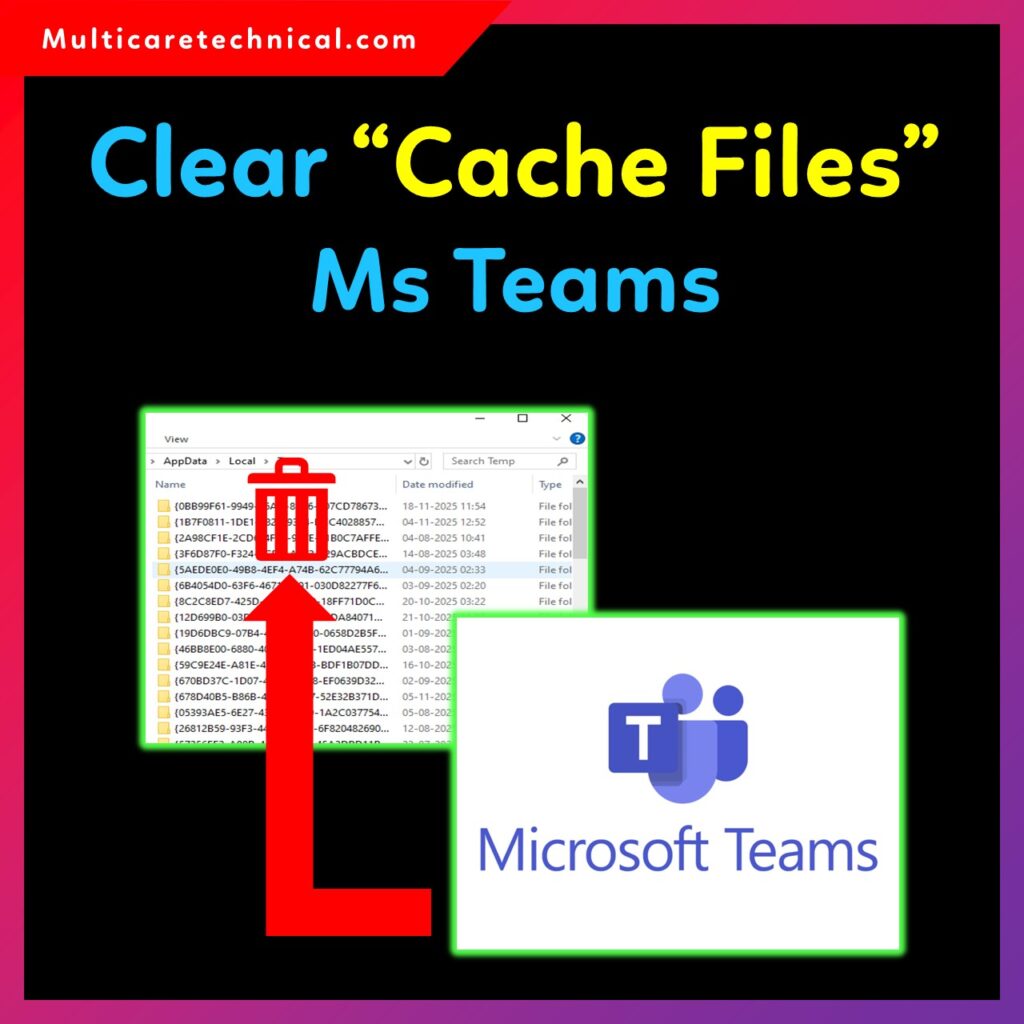
We will also discuss what problems these cache files create and how clearing them improves performance.
⭐ Why Do Teams Cache Files Create Problems?
Microsoft Teams stores cached data such as:
- Chat history
- Thumbnails
- Login tokens
- Settings and temporary files
Over time, this cache becomes large, corrupted, or outdated, causing issues like:
- Teams not opening in Windows 11
- New messages not loading
- Unable to join meetings
- Blank or white screen in Teams
- Login stuck or authentication errors
- High RAM and CPU usage
- Slow performance of the Teams app
- App crashing or freezing
To fix all these issues, the best solution is to clear Teams cache Windows 11.
How to Clear Teams Cache Windows 11 (Old Teams App)
Follow these steps:
Step 1: Close Microsoft Teams Completely
- Right-click the Teams icon in the taskbar.
- Click Quit.
- Open Task Manager → End any process named Teams.exe.
Step 2: Open the Teams Cache Folder
- Press Windows + R
- Type the following and hit Enter:
%appdata%\Microsoft\Teams
Step 3: Delete These Folders
Delete everything from the following folders:
- Cache
- databases
- blob_storage
- IndexedDB
- Local Storage
- tmp
Step 4: Restart Microsoft Teams
Open the Teams app → It will rebuild fresh cache.
This process will fix most errors instantly.
How to Clear New Teams Cache Windows 11 (Microsoft Teams 2.0)
The New Teams (Preview/Stable) stores cache in a different folder.
Step-by-step:
- Close Teams completely.
- Press Windows + R and open this folder:
%localappdata%\Packages\MSTeams_8wekyb3d8bbwe\LocalCache - Delete all files inside the LocalCache folder.
- Restart New Teams.
This helps resolve issues like:
- New Teams not loading
- Messages not syncing
- App opening slowly
- Crashes or white screen issues
How to Clear Teams Cache Windows 10
The steps are the same as Windows 11:
- Quit Teams
- Open Run (Win + R)
- Go to:
%appdata%\Microsoft\Teams - Delete Cache folders
- Restart Teams
Since Windows 10 and Windows 11 store Teams cache in the same directory (old Teams), the process is identical.
How to Clear Microsoft Teams Cache Files Manually
If you want to clear everything at once:
Delete Global Teams Cache
Open Run and type:
%appdata%\Microsoft\Teams
Delete all subfolders.
Delete Local Teams Cache
Open Run:
%localappdata%\Microsoft\Teams
Delete the Cache and tmp folders.
Delete Teams Credential Cache
- Open Windows Search
- Type Credential Manager
- Go to: Windows Credentials
- Remove anything starting with:
MicrosoftOffice or Teams
This helps when login issues continue even after deleting file cache.
🔗 Internal Links
To improve your experience, here are some helpful Windows 11 guides:
- Change DNS in Windows 11 – Step-by-Step
https://multicaretechnical.com/how-to-change-dns-windows-11-complete-step-by-step-guide - Update Drivers in Windows 11 – Complete Guide
https://multicaretechnical.com/how-to-update-drivers-on-windows-11-complete-guide - Windows 11 Setup Without Internet – Full Guide
https://multicaretechnical.com/windows-11-setup-without-internet-complete-guide
FAQ – Clear Teams Cache Windows 11
1. Is it safe to clear Teams cache in Windows 11?
Yes, it is completely safe. Cache files are temporary and will regenerate automatically.
2. Will clearing Teams cache remove my chats?
No, your chats are stored online. Only temporary local files are deleted.
3. Do I need to sign in again after clearing the cache?
Sometimes yes, especially if credential cache is cleared.
4. Why does Teams become slow in Windows 11?
Because old cache files may become corrupted or too large. Clearing cache fixes this.
5. How often should I clear Teams cache?
Once every 1–2 months, or whenever Teams starts lagging.
{ “@context”: “https://schema.org”, “@type”: “FAQPage”, “mainEntity”: [ { “@type”: “Question”, “name”: “Is it safe to clear Teams cache in Windows 11?”, “acceptedAnswer”: { “@type”: “Answer”, “text”: “Yes, clearing Teams cache is completely safe and helps fix common issues like lagging, loading errors, and login problems.” } }, { “@type”: “Question”, “name”: “Will clearing Teams cache remove my chats?”, “acceptedAnswer”: { “@type”: “Answer”, “text”: “No, your chats and files remain safe. Clearing cache only removes temporary files stored locally.” } }, { “@type”: “Question”, “name”: “Do I need to sign in again after clearing the cache?”, “acceptedAnswer”: { “@type”: “Answer”, “text”: “You may need to sign in again only if credential cache is also cleared.” } }, { “@type”: “Question”, “name”: “Why does Teams become slow in Windows 11?”, “acceptedAnswer”: { “@type”: “Answer”, “text”: “Teams becomes slow due to corrupted or outdated cache files. Clearing the cache improves performance.” } }, { “@type”: “Question”, “name”: “How often should I clear Teams cache?”, “acceptedAnswer”: { “@type”: “Answer”, “text”: “You should clear Teams cache every 1–2 months or whenever you experience issues.” } } ] }