Adding voice-over narration to your PowerPoint presentation makes it more engaging, interactive, and easier to understand—especially for online classes, business presentations, and recorded tutorials. In this guide, you’ll learn how to do a voice over on PowerPoint on Windows, Mac, iPad, iPhone, and PowerPoint Online.
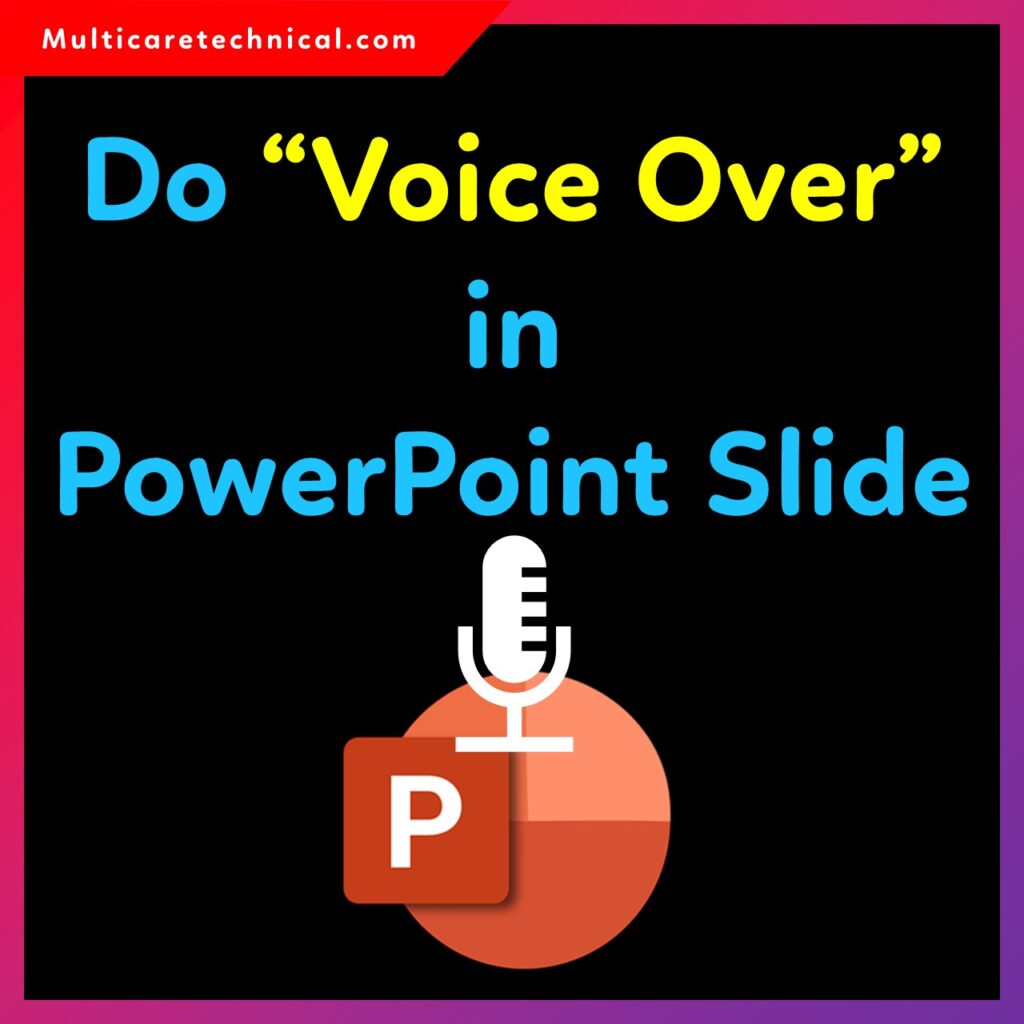
We’ll also discuss why this feature is useful, when to use it, and provide helpful FAQs with schema.
What is Voice Over in PowerPoint?
A voice over in PowerPoint means recording your voice to explain slides, add instructions, or narrate the content. This is useful for teachers, YouTubers, students, business presentations, and online learning materials.
Why and When Should You Use Voice Over in PowerPoint?
Voice-over narration becomes helpful in several situations:
✔ When You Want to Explain Your Slides Clearly
It makes your presentation more interactive and easier to follow.
✔ When Sharing Presentations Online
Especially useful for recorded lectures, tutorials, and training materials.
✔ When You Cannot Present Live
Your audience can view the slideshow with narration anytime.
✔ When Creating Professional Video Presentations
PowerPoint can export narrated slides as MP4 video.
How to Do a Voice Over on PowerPoint (Windows PC)
Follow these steps:
Step 1: Open Your PowerPoint Presentation
Open the slides where you want to add narration.
Step 2: Go to Slide Show Tab
Click Slide Show → Record Slide Show.
You will see two options:
- Record from Beginning
- Record from Current Slide
Step 3: Start Recording
A new recording window opens showing:
- Microphone options
- Notes area
- Slide preview
- Pause/Resume buttons
Click Record to begin voice narration.
Step 4: Save Your Narration
After finishing, click Stop → Close.
Your narration is saved automatically.
How to Do a Voice Over on PowerPoint on iPad
PowerPoint for iPad allows direct voice recording.
Step-by-Step:
- Open your PowerPoint on iPad
- Tap the Insert tab
- Select Audio → Record Audio
- Tap the Microphone icon to start
- Speak your narration
- Tap Stop → Insert
- Position the audio icon on the slide
How to Do a Voice Over on PowerPoint on Mac
On macOS, PowerPoint provides a built-in recording studio.
How to Record:
- Open your PPT
- Click Slide Show
- Select Record Slide Show
- Press Record (bottom-left corner)
- Narrate each slide
- Click End Show to save
How to Do a Voice Over on PowerPoint Online (Web Version)
The web version has limited audio features.
Workaround Method:
PowerPoint Online does not support direct voice recording, but you can upload audio.
Steps:
- Record audio with your phone or PC
- Save it as MP3/WAV
- Go to Insert → Audio
- Upload your recorded file
- Place the icon on your slide
How to Do a Voice Over on PowerPoint on iPhone
You can record narration and insert it into slides.
Method:
- Open PowerPoint on your iPhone
- Tap Insert
- Select Audio → Record Sound
- Tap Record, speak your narration
- Tap Stop → Insert
- Drag the audio icon to the right place
How to Do a Voice Over on PowerPoint Slides (Individually)
To record narration slide-by-slide:
- Go to Insert → Audio → Record Audio
- Record narration for each slide separately
- Save and place the icon
- Repeat for all slides
Export PowerPoint as Video With Voice Over
You can turn your narrated presentation into a video:
- Click File → Export
- Choose Create a Video
- Select resolution (1080p recommended)
- Click Create Video
Useful Internal Links (As Requested)
For related Windows guides, check:
- Disable Fast Startup Windows 11
https://multicaretechnical.com/disable-fast-startup-windows-11-complete-step-by-step-guide - How to Update Drivers on Windows 11
https://multicaretechnical.com/how-to-update-drivers-on-windows-11-complete-guide - Windows 11 Setup Without Internet
https://multicaretechnical.com/windows-11-setup-without-internet-complete-guide
Frequently Asked Questions
1. Can I record my face and voice together in PowerPoint?
Yes, the Windows version allows recording narration and webcam video together.
2. Can I remove a voice over from a slide?
Yes. Click the audio icon → press Delete.
3. Why is my microphone not working in PowerPoint?
Update audio drivers and check microphone settings.
(Use the internal link: How to update drivers on Windows 11)
4. Does PowerPoint Online support voice recording?
No, but you can upload previously recorded audio.
5. Can I export a narrated presentation as a video?
Yes, PowerPoint allows exporting to MP4 with your narration included.