Introduction
Fast Startup is a Windows 11 feature designed to help your computer boot faster by using a hybrid shutdown method. While useful, it can sometimes cause unexpected problems like dual-boot issues, driver conflicts, and BIOS access problems. In this guide, you will learn how to disable Fast Startup in Windows 11 using multiple methods including CMD, PowerShell, Registry, BIOS, and the built-in Power Options.
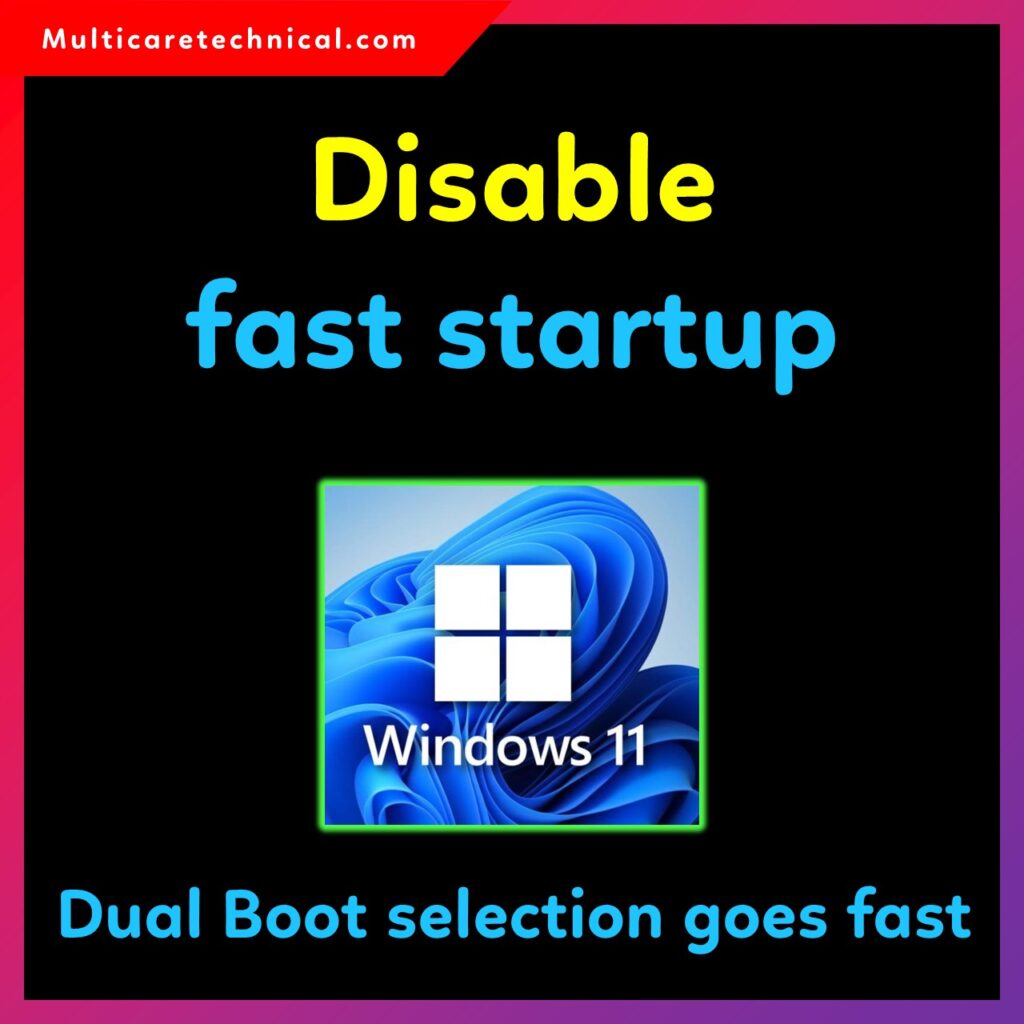
We will also cover why and when you should disable Fast Startup to maintain system stability.
✅ Why & When Should You Disable Fast Startup in Windows 11?
Although Fast Startup makes your system boot faster, it can cause problems in several scenarios:
1. Dual Boot Issues
Fast Startup can prevent Linux or secondary OS from mounting NTFS drives correctly.
(If you dual boot, you may also like:
👉 https://multicaretechnical.com/alt-tab-not-working-windows-11-complete-step-by-step-fix-2025-guide
👉 https://multicaretechnical.com/how-to-update-drivers-on-windows-11-complete-guide
👉 https://multicaretechnical.com/windows-11-setup-without-internet-complete-guide)
2. System Not Shutting Down Completely
Hardware drivers may not reset properly.
3. BIOS/UEFI Not Opening
Holding F2/ESC may not work because Windows does not fully shut down.
4. External Devices Not Detected After Restart
USB, audio, or Wi-Fi drivers sometimes behave incorrectly.
5. System Updates Not Installing Properly
Windows updates require full shutdown to apply changes.
6. You Want a Clean Boot Every Time
Developers, IT admins, or testers often need a complete restart rather than hybrid shutdown.
⭐ How to Disable Fast Startup Windows 11 (All Methods)
Below are all working methods to turn off Fast Startup in Windows 11.
1. Disable Fast Startup Windows 11 (Power Options Method)
This is the easiest and most common method.
Steps:
- Press Win + R, type control, hit Enter.
- Go to Hardware & Sound → Power Options.
- Click Choose what the power buttons do.
- Click Change settings that are currently unavailable.
- Uncheck Turn on fast startup (recommended).
- Click Save Changes.
This disables hybrid shutdown immediately.
2. Disable Fast Startup Windows 11 CMD
If you prefer command line:
Command:
powercfg /hibernate off
💡 Disabling hibernation automatically disables Fast Startup because Windows requires hibernation for this feature.
To turn it back on:
powercfg /hibernate on
3. Disable Fast Startup Windows 11 PowerShell
Run PowerShell as Administrator and use:
Disable-Hibernation
OR delete the hibernation file directly:
Remove-Item -Path "C:\hiberfil.sys" -Force
4. Disable Fast Startup Windows 11 Registry
You can also disable it using Registry Editor.
Steps:
- Press Win + R, type regedit, press Enter.
- Navigate to:
HKEY_LOCAL_MACHINE\SYSTEM\CurrentControlSet\Control\Session Manager\Power
- Find HiberbootEnabled.
- Change value from 1 to 0.
- Restart your PC.
5. Disable Fast Startup Windows 11 Command Line (Alternate Method)
Open CMD (Admin):
reg add "HKLM\SYSTEM\CurrentControlSet\Control\Session Manager\Power" /v HiberbootEnabled /t REG_DWORD /d 0 /f
This directly modifies the registry without manual editing.
6. Disable Fast Startup Windows 11 BIOS (UEFI Settings)
Some motherboards allow enabling/disabling Fast Boot (not exactly Fast Startup but related).
Steps:
- Restart your PC.
- Press F2/Del/ESC depending on your system.
- Go to Boot Settings.
- Disable Fast Boot or Ultra Fast Boot.
- Save & Exit.
💡 This does NOT disable Windows Fast Startup but prevents BIOS from skipping hardware checks.
Conclusion
Fast Startup is useful, but disabling it can solve many issues like boot errors, device detection problems, and dual-boot conflicts. Whether you use CMD, Registry, PowerShell, or BIOS, you now have multiple options to turn off Fast Startup safely.
For more Windows 11 optimization guides, explore the internal links provided above.
FAQs – Disable Fast Startup Windows 11
1. Does disabling Fast Startup slow down my PC?
Yes, your PC may boot slightly slower, but it becomes more stable.
2. Is disabling Fast Startup safe?
Yes, it is completely safe and recommended for troubleshooting or dual-boot systems.
3. Does turning off hibernation also disable Fast Startup?
Yes, disabling hibernation removes Fast Startup automatically.
4. Should I disable Fast Startup for SSDs?
Yes, especially if you face driver or sleep issues. SSDs already boot very fast.
5. Does Fast Startup affect Windows updates?
Yes, some updates require a full shutdown, so Fast Startup can interrupt the process.
{ “@context”: “https://schema.org”, “@type”: “FAQPage”, “mainEntity”: [ { “@type”: “Question”, “name”: “Does disabling Fast Startup slow down my PC?”, “acceptedAnswer”: { “@type”: “Answer”, “text”: “Yes, you may notice slightly slower boot time, but system stability improves.” } }, { “@type”: “Question”, “name”: “Is disabling Fast Startup safe?”, “acceptedAnswer”: { “@type”: “Answer”, “text”: “Yes, it is completely safe and often recommended for troubleshooting or dual-boot systems.” } }, { “@type”: “Question”, “name”: “Does turning off hibernation also disable Fast Startup?”, “acceptedAnswer”: { “@type”: “Answer”, “text”: “Yes, Fast Startup relies on hibernation. Turning off hibernation disables Fast Startup automatically.” } }, { “@type”: “Question”, “name”: “Should I disable Fast Startup for SSDs?”, “acceptedAnswer”: { “@type”: “Answer”, “text”: “Yes, SSD users may face fewer issues with Fast Startup disabled, and SSDs already provide fast boot speeds.” } }, { “@type”: “Question”, “name”: “Does Fast Startup affect Windows updates?”, “acceptedAnswer”: { “@type”: “Answer”, “text”: “Yes, Fast Startup can interrupt update installation because the system does not perform a full shutdown.” } } ] }