If your Windows 11 computer is acting strange — maybe it’s running slowly, showing errors, or not starting properly — Safe Mode can help. It’s a diagnostic mode that loads only the essential system files and drivers. This makes it easier to troubleshoot problems and fix them efficiently.
In this article, you’ll learn step-by-step methods to enter Safe Mode in Windows 11, whether your PC is starting normally or not.
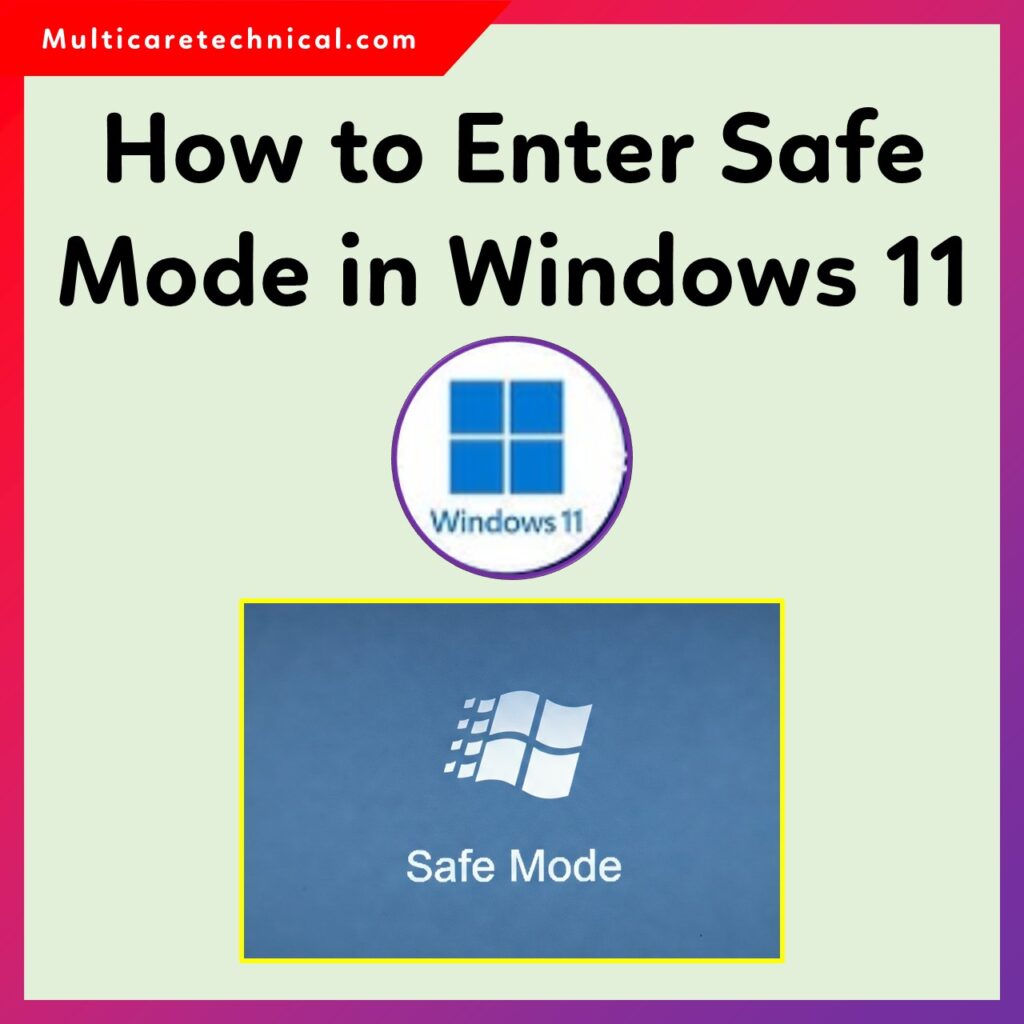
🔹 What is Safe Mode in Windows 11?
Safe Mode is a special startup environment that disables unnecessary background apps and drivers. It allows you to identify what’s causing system issues — such as malfunctioning software, faulty drivers, or virus infections.
There are three main types of Safe Mode in Windows 11:
- Safe Mode: Loads basic drivers and services only.
- Safe Mode with Networking: Adds network drivers and services (useful if you need internet access).
- Safe Mode with Command Prompt: Opens Command Prompt instead of the desktop interface.
⚙️ Method 1: Enter Safe Mode via Settings (When Windows Boots Normally)
If your PC starts up correctly, follow these steps:
- Click on the Start Menu and select Settings.
- Go to System → Recovery.
- Under Advanced startup, click Restart now.
- Your computer will restart into the Choose an option screen.
- Select Troubleshoot → Advanced options → Startup Settings → Restart.
- Once it restarts, press:
- 4 to enable Safe Mode
- 5 to enable Safe Mode with Networking
- 6 to enable Safe Mode with Command Prompt
Your PC will then boot into Safe Mode.
🔹 Method 2: Enter Safe Mode When Windows Won’t Boot
If your Windows 11 device won’t start normally, try this:
- Turn off your PC completely.
- Press the power button to turn it on, and as soon as the Windows logo appears, press and hold the power button again to force a shutdown.
- Repeat this process three times.
- The fourth time, Windows will boot into Automatic Repair mode.
- Choose Advanced options → Troubleshoot → Advanced options → Startup Settings → Restart.
- Use the same numeric keys (4, 5, or 6) to select your preferred Safe Mode option.
💡 Method 3: Using Command Prompt
If you prefer command-line methods, here’s a quick way to enable Safe Mode:
- Open Command Prompt as Administrator.
- Type the following command and hit Enter:
bcdedit /set {default} safeboot minimal - Restart your PC — it will automatically boot into Safe Mode.
To exit Safe Mode later, open Command Prompt again and run:
bcdedit /deletevalue {default} safeboot
Then restart normally.
🔧 Troubleshooting Tip: Fix Windows 11 Problems After Safe Mode
After booting into Safe Mode, you can:
- Uninstall problematic drivers or software
- Scan for malware
- Run system restore
- Repair corrupted files using SFC or DISM commands
If you’re facing issues like Windows 11 search bar not working, check our detailed guide here 👉 Windows 11 Search Bar Not Working – Quick Fixes.
And if you prefer the classic look, you can also learn How to Make Windows 11 Look Like Windows 10 for a more familiar interface.
🧩 FAQs
Q1: What is the shortcut key to enter Safe Mode in Windows 11?
There’s no direct key like F8 anymore. You must go through Advanced Startup Options or use the Settings → Recovery method.
Q2: Can I access Safe Mode from BIOS?
No, Safe Mode is part of Windows, not BIOS. However, you can open the Advanced startup menu using bootable media if Windows fails to load.
Q3: Is Safe Mode safe to use?
Yes, it’s completely safe and designed by Microsoft to help fix system problems without interference from third-party software.
🧾 Conclusion
Entering Safe Mode in Windows 11 is a powerful way to troubleshoot your computer when it’s not working correctly. Whether you use the Settings app, Command Prompt, or Automatic Repair mode, the process is simple and effective.
If you continue to face issues after exiting Safe Mode, make sure to check out our other helpful Windows 11 guides — like fixing the search bar issue or making Windows 11 look like Windows 10.