If your internet isn’t working properly or Wi-Fi keeps disconnecting, resetting your network settings can help fix most connectivity issues in Windows 11. This process restores all network-related configurations to their default state — including Wi-Fi, Ethernet, and VPN settings.
After a reset, you’ll need to reconnect to your Wi-Fi network and re-enter passwords, but it often solves stubborn network and DNS errors.
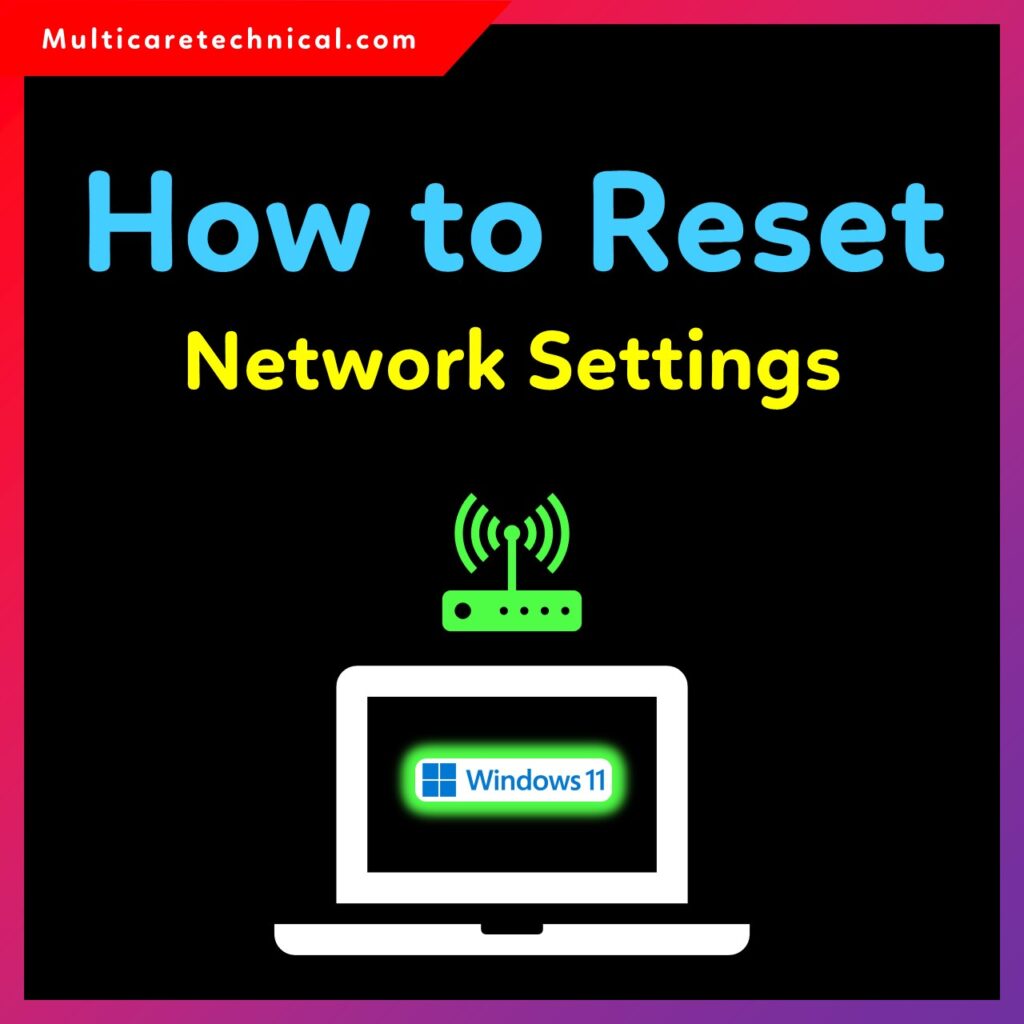
⚙️ How to Reset Network Settings in Windows 11 via Settings
Here’s the easiest method to reset network settings using the Windows Settings app:
- Open Settings by pressing
Windows + I. - Go to Network & Internet → Advanced network settings.
- Under More settings, click on Network reset.
- Click Reset now and confirm when prompted.
- Your PC will restart automatically.
After restarting, reconnect to your Wi-Fi network manually. This method resets all network adapters and returns configurations to default.
🌐 Reset Network Settings Windows 10
If you’re using Windows 10, the process is nearly identical.
Follow these steps:
- Open Settings → Network & Internet → Status.
- Scroll down and click Network reset.
- Click Reset now, then restart your PC.
This works the same way as Windows 11, removing old Wi-Fi profiles, proxy settings, and custom DNS configurations.
💻 How to Reset Network Settings Windows 11 Command Line
You can also reset network settings using Command Prompt (CMD).
Here’s how:
- Open Command Prompt as Administrator.
- Run these commands one by one:
netsh winsock reset netsh int ip reset ipconfig /release ipconfig /renew ipconfig /flushdns - Restart your PC.
These commands reset TCP/IP, Winsock catalog, and DNS cache — fixing most network connection problems.
⚙️ Reset Network Settings Windows 11 PowerShell
You can perform the same reset via PowerShell for advanced control.
Run PowerShell as Administrator and execute:
Get-NetAdapter | Disable-NetAdapter -Confirm:$false
Get-NetAdapter | Enable-NetAdapter -Confirm:$false
netsh winsock reset
netsh int ip reset
Then, restart your computer. This will reinitialize all network adapters and restore connectivity configurations.
📶 How to Reset WiFi Settings in Windows 11
If you’re having Wi-Fi issues such as slow speed, disconnects, or missing SSIDs, reset just the Wi-Fi components:
- Open Settings → Network & Internet → Wi-Fi.
- Click Manage known networks and remove the saved networks.
- Then go to Network reset under Advanced network settings.
- Click Reset now and restart your PC.
This process deletes saved Wi-Fi credentials and forces your system to rebuild its wireless configuration from scratch.
🚫 Can’t Connect to This Network Windows 11
If Windows shows “Can’t connect to this network”, it often means your network adapter settings are corrupted or your driver is outdated.
Try these steps:
- Forget the Wi-Fi network and reconnect.
- Run
netsh winsock resetin CMD. - Update your network adapter driver from Device Manager.
- If the problem persists, perform a network reset as shown above.
For more severe Windows 11 setup issues, check out this guide:
👉 Windows 11 setup without internet – Complete guide
📡 No WiFi Networks Found Windows 11
If your system doesn’t show any available Wi-Fi networks:
- Turn on Airplane Mode, then turn it off again.
- Run the Network Troubleshooter from Settings → Troubleshoot → Other troubleshooters → Network Adapter.
- Use Command Prompt to reset the adapter with:
netsh int ip reset netsh winsock reset - If nothing works, use the Network Reset feature.
Sometimes, background system corruption can interfere with drivers. You can fix such issues by repairing system components. Check this related article:
👉 How to fix “There was a problem resetting your PC” in Windows 11
🧰 Network Adapter Not Working Windows 11
If your network adapter is not working, it may be disabled, outdated, or corrupted.
Try these solutions:
- Open Device Manager → Network adapters.
- Right-click your adapter → Enable device (if disabled).
- Select Update driver → Search automatically.
- If still not working, uninstall the adapter and reboot your PC.
- As a final step, use PowerShell or CMD network reset commands to refresh all network configurations.
🔗 Related Helpful Guides
- Windows 11 setup without internet – Complete guide
- Disable Copilot in Windows 11 (2025 Guide)
- How to fix “There was a problem resetting your PC” in Windows 11
❓ FAQs
Q1. What happens when you reset network settings in Windows 11?
All network adapters, Wi-Fi profiles, proxy, and DNS settings are reset to default. You’ll need to reconnect to Wi-Fi afterward.
Q2. Does resetting network settings delete internet drivers?
No, it doesn’t uninstall drivers. It only resets their configuration to default values.
Q3. How to fix Wi-Fi not showing after network reset?
Update your network adapter driver and restart your PC. If it still doesn’t work, try the PowerShell reset commands.
Q4. Is it safe to reset network settings in Windows 11?
Yes, it’s completely safe and often helps fix persistent connectivity issues without harming your files or programs.
📘 Conclusion
Resetting network settings in Windows 11 is a simple yet powerful solution for most Wi-Fi, Ethernet, and DNS problems.
Whether you use Settings, Command Prompt, or PowerShell, this process can quickly restore your connection stability.
If your issue continues, consider checking your adapter drivers or performing a system repair.
{ “@context”: “https://schema.org”, “@type”: “FAQPage”, “mainEntity”: [ { “@type”: “Question”, “name”: “What happens when you reset network settings in Windows 11?”, “acceptedAnswer”: { “@type”: “Answer”, “text”: “All network adapters, Wi-Fi profiles, proxy, and DNS settings are reset to default. You’ll need to reconnect to Wi-Fi afterward.” } }, { “@type”: “Question”, “name”: “Does resetting network settings delete internet drivers?”, “acceptedAnswer”: { “@type”: “Answer”, “text”: “No, resetting network settings does not remove drivers. It only resets configurations to default values.” } }, { “@type”: “Question”, “name”: “How to fix Wi-Fi not showing after network reset?”, “acceptedAnswer”: { “@type”: “Answer”, “text”: “Update your network adapter driver and restart your PC. If Wi-Fi still doesn’t appear, try using PowerShell network reset commands.” } }, { “@type”: “Question”, “name”: “Is it safe to reset network settings in Windows 11?”, “acceptedAnswer”: { “@type”: “Answer”, “text”: “Yes, it is completely safe. It helps resolve connectivity problems without deleting your files or programs.” } } ] }