Have you ever accidentally flipped your screen upside down or wanted to rotate it for a specific purpose? Don’t worry — you can easily flip or rotate your computer screen in just a few clicks or shortcut keys.
Flipping or rotating your display is especially useful in situations like:
- Gaming setups where you use multiple monitors.
- Video editing or live streaming to organize vertical and horizontal screens.
- Dual monitor setups to use one screen in portrait mode and the other in landscape.
- Reading or coding, where portrait mode gives a better view of long content.
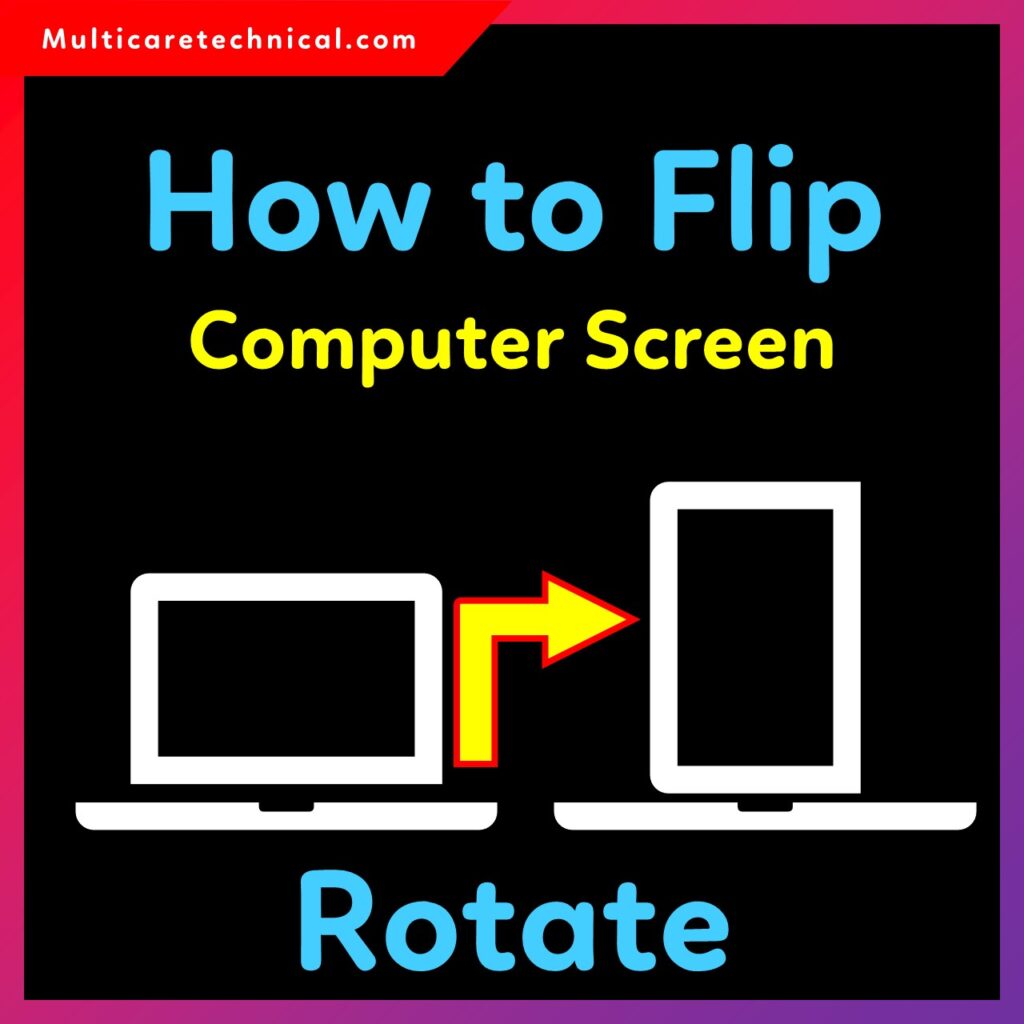
In this guide, we’ll show you how to rotate your computer screen in Windows 11, Windows 10, laptops, and Mac systems with shortcuts, settings, and keyboard methods.
⚙️ Shortcut to Rotate Screen Windows 11
Windows 11 includes handy keyboard shortcuts to quickly flip or rotate your screen.
🔑 Shortcut keys:
- Ctrl + Alt + Up Arrow → Rotate screen to normal (default) view.
- Ctrl + Alt + Down Arrow → Flip screen upside down.
- Ctrl + Alt + Left Arrow → Rotate screen 90° left.
- Ctrl + Alt + Right Arrow → Rotate screen 90° right.
If these shortcuts don’t work, ensure that hotkeys are enabled in your graphics settings (Intel, AMD, or NVIDIA control panel).
💻 How to Rotate Screen on Laptop
To rotate the screen on a Windows 11 or Windows 10 laptop, follow these steps:
- Right-click on the desktop and select Display settings.
- Scroll down to Display orientation.
- Choose from the available options:
- Landscape
- Portrait
- Landscape (flipped)
- Portrait (flipped)
- Click Apply, then confirm the rotation.
This method works on all laptops and PCs regardless of brand — HP, Dell, Lenovo, or ASUS.
⌨️ How to Rotate Computer Screen with Keyboard
If you prefer using the keyboard:
- Press Ctrl + Alt + Arrow keys as mentioned above.
- If it doesn’t respond, go to:
- Intel Graphics Settings → Options & Support → Hotkey Manager → Enable hotkeys.
- Try the shortcut again to flip the screen instantly.
🍏 How to Flip Computer Screen Mac
On a Mac, you can rotate your screen through System Preferences.
- Click the Apple menu → System Preferences → Displays.
- Hold the Option + Command keys and click on Display Settings.
- Choose your display and select Rotation (90°, 180°, or 270°).
- Click Confirm to apply the change.
Note: Not all Macs show the rotation option; it depends on your model and display driver.
💻 How to Rotate Screen on Laptop Windows 10
Windows 10 users can rotate screens in a similar way to Windows 11:
- Go to Settings → System → Display.
- Under Display orientation, choose Portrait or Landscape.
- Click Apply to confirm changes.
You can also use the same keyboard shortcuts (Ctrl + Alt + Arrow) if supported by your graphics card.
🪟 How to Rotate Screen Windows 11
If you want to rotate your screen in Windows 11 without shortcuts:
- Right-click on your desktop → Display settings.
- Scroll to Scale & layout → Display orientation.
- Select your desired orientation:
- Landscape
- Portrait
- Landscape (flipped)
- Portrait (flipped)
- Click Keep changes to save.
This works perfectly for dual monitor setups — you can rotate each monitor individually for vertical or horizontal display use.
🔁 How to Rotate a Laptop Screen Back to Normal
If your laptop screen is flipped or upside down, just press:
Ctrl + Alt + Up Arrow — this resets your display to normal orientation.
Alternatively, go to Display settings → Display orientation → Landscape and apply.
🍎 How to Flip Computer Screen MacBook Air
For MacBook Air users:
- Open System Preferences → Displays.
- Hold Option + Command and select Rotation.
- Choose Standard to revert or 90° / 180° / 270° to rotate.
If the rotation option isn’t visible, your display driver might not support it.
💻 How to Flip Laptop Screen
The easiest way to flip your laptop screen in Windows 11:
- Press Ctrl + Alt + Down Arrow to flip it upside down.
- Press Ctrl + Alt + Up Arrow to bring it back to normal.
You can also adjust it manually from Settings → Display orientation.
🧩 When Is This Feature Beneficial?
Screen rotation is not just a fun trick — it’s highly beneficial for professionals and gamers:
- 🎮 For Gaming: Play vertical (portrait) games or use a flipped monitor for better view angles.
- 🎥 For Video Editing: Vertical screens help manage timelines and video layers.
- 📡 For Live Streaming: Use one screen for chat and another for gameplay.
- 🖥️ In Dual/Multiple Monitor Setup: Combine portrait + landscape screens for coding, design, or data analysis.
Rotating screens improves productivity and enhances comfort during multitasking.
🔗 Related Helpful Guides
- How to Reset Network Settings in Windows 11
- How to Fix “There Was a Problem Resetting Your PC” in Windows 11
- Windows 11 Setup Without Internet – Complete Guide
❓ FAQs
Q1. How do I rotate my computer screen instantly?
Use the shortcut Ctrl + Alt + Arrow keys to rotate or flip your display instantly.
Q2. Why is my computer screen sideways or upside down?
It happens when the display orientation changes accidentally through keyboard shortcuts or settings.
Q3. Can I rotate only one monitor in a dual monitor setup?
Yes, in Display settings, select the monitor you want to rotate and choose a specific orientation.
Q4. How to flip a MacBook screen back to normal?
Go to System Preferences → Displays → Rotation → Standard to reset your MacBook screen orientation.
Q5. Is screen rotation available on all laptops?
Yes, most modern laptops with Intel, AMD, or NVIDIA graphics support screen rotation.
📘 Conclusion
Knowing how to flip or rotate your computer screen is a simple yet powerful trick that enhances flexibility for gaming, productivity, and creativity.
Whether you’re using Windows 11, Windows 10, or macOS, you can rotate screens easily using shortcuts, display settings, or keyboard combinations.
Use this feature smartly for dual monitors, portrait screens, or professional setups — and bring comfort and efficiency to your digital workspace.
{ “@context”: “https://schema.org”, “@type”: “FAQPage”, “mainEntity”: [ { “@type”: “Question”, “name”: “How do I rotate my computer screen instantly?”, “acceptedAnswer”: { “@type”: “Answer”, “text”: “You can rotate your computer screen instantly using Ctrl + Alt + Arrow keys in Windows.” } }, { “@type”: “Question”, “name”: “Why is my computer screen sideways or upside down?”, “acceptedAnswer”: { “@type”: “Answer”, “text”: “Your screen may appear sideways or upside down if the display orientation is accidentally changed via keyboard shortcuts or settings.” } }, { “@type”: “Question”, “name”: “Can I rotate only one monitor in a dual monitor setup?”, “acceptedAnswer”: { “@type”: “Answer”, “text”: “Yes, you can select an individual monitor in Display settings and apply a specific orientation to it.” } }, { “@type”: “Question”, “name”: “How to flip a MacBook screen back to normal?”, “acceptedAnswer”: { “@type”: “Answer”, “text”: “Go to System Preferences → Displays → Rotation → Standard to restore your MacBook display orientation.” } }, { “@type”: “Question”, “name”: “Is screen rotation available on all laptops?”, “acceptedAnswer”: { “@type”: “Answer”, “text”: “Yes, most laptops with Intel, AMD, or NVIDIA graphics cards support screen rotation through settings or shortcuts.” } } ] }