Transparency in PowerPoint is a powerful feature that helps you design professional slides. Whether you want to highlight text, create overlays, or improve slide aesthetics—knowing how to make a shape transparent in PowerPoint is extremely useful. This guide covers all versions including PowerPoint Online, PowerPoint 365, PowerPoint Mac, PowerPoint Web, PowerPoint Browser, PowerPoint iPad, Mobile, and even PowerPoint 2024–2025 editions.
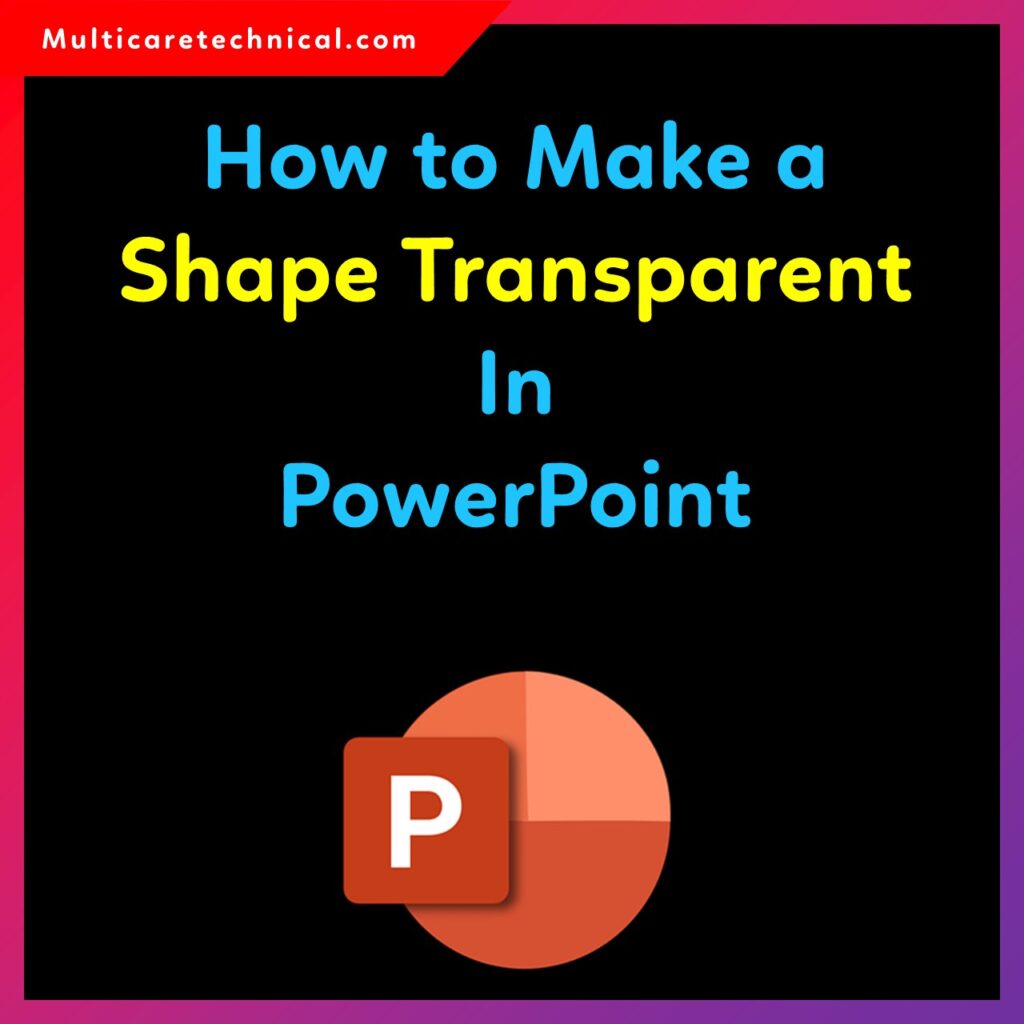
Why Make Shapes Transparent in PowerPoint?
Transparent shapes allow you to:
- Highlight text without hiding background elements
- Create beautiful overlays
- Design attractive thumbnails
- Produce web-ready graphics for websites
- Export transparent PNGs for Photoshop, Illustrator, and Canva
- Make mobile-friendly presentation graphics
Transparent shapes are often used in webpages, illustration work, and professional design tools for easy blending and layering.
⭐ How to Make a Shape Transparent in PowerPoint (Windows & 365)
Follow these steps:
Step 1: Insert a Shape
- Go to Insert → Shapes
- Choose any shape (rectangle, circle, arrow, etc.)
Step 2: Open the Format Shape Panel
- Right-click the shape
- Select Format Shape
Step 3: Adjust Transparency
Inside the Format Shape panel:
- Click Fill
- Move the Transparency slider (0% to 100%)
- Or enter a custom value, e.g., 45% transparency
That’s it! This is the simplest way to learn how to make a shape transparent in PowerPoint.
⭐ How to Make a Shape Transparent in PowerPoint Online / Web / Browser
The steps are similar but use the simplified web interface:
- Select the shape
- Click Shape Fill
- Choose More Fill Options
- Adjust the Transparency slider
This works on:
- PowerPoint Web
- PowerPoint Browser
- PowerPoint Online
- Microsoft 365 Web apps
If you’re searching how to make a shape transparent in PowerPoint web or browser, this method works perfectly.
⭐ How to Make a Shape Transparent in PowerPoint Mac
- Right-click your shape
- Select Format Shape
- Under Fill, adjust Transparency
- For outline transparency → Go to Line → Adjust Transparency
Mac users can follow the same method in PowerPoint 2024 and 2025.
⭐ How to Make a Shape Transparent in PowerPoint on iPad / Mobile
This method also works on PowerPoint mobile apps (Android/iPhone):
- Tap the shape
- Tap Shape options at the bottom
- Select Fill
- Adjust the Transparency slider
For how to make a shape transparent in PowerPoint mobile or on iPad, this is the easiest process.
⭐ How to Make Only the Outline Transparent
- Select the shape
- Go to Shape Outline
- Choose More Outline Options
- Adjust the Transparency %
This is useful for:
- Minimalist designs
- Highlighting areas
- Creating wireframe diagrams
⭐ Export Transparent Shapes for Web, Photoshop, and Illustrator
After making a shape transparent:
- Right-click the shape
- Select Save as Picture
- Choose PNG format (supports transparency)
You can use the exported shape in:
- Webpages
- Photoshop
- Canva
- Adobe Illustrator
- Mobile editing apps
This helps in creating overlays, banners, thumbnails, and UI elements.
Internal Links
To improve your technical skills, explore these helpful guides:
- How to Do a Voice Over on PowerPoint – Complete Step-by-Step Guide
- How to Update Drivers on Windows 11 – Complete Guide
- Windows 11 Setup Without Internet – Complete Guide
FAQ – How to Make a Shape Transparent in PowerPoint
1. Can I adjust transparency for gradient-filled shapes?
Yes, each gradient stop has its own transparency slider.
2. Why is the transparency option missing in PowerPoint Online?
Some older browsers limit features. Use Chrome or Edge for best results.
3. Can I export transparent shapes as PNG?
Yes, choose Save as Picture → PNG.
4. How to make a shape semi-transparent?
Set transparency between 20–60% for a semi-transparent effect.
5. Does transparency work in PowerPoint 2024/2025?
Yes, the feature is supported across all modern versions.