If you find that the icons on your Windows 10 desktop are too large and taking up too much space, don’t worry. You can easily reduce their size. Here’s an easy-to-follow guide on how to do that.
Step 1: Right-Click on the Desktop
First, navigate to your desktop. You can do this by minimizing any open windows or pressing the Windows key + D on your keyboard. Once you’re on the desktop, right-click on an empty space.
Step 2: Access the View Menu
A context menu will appear when you right-click. From this menu, hover your mouse over the option that says View. This will open another menu.
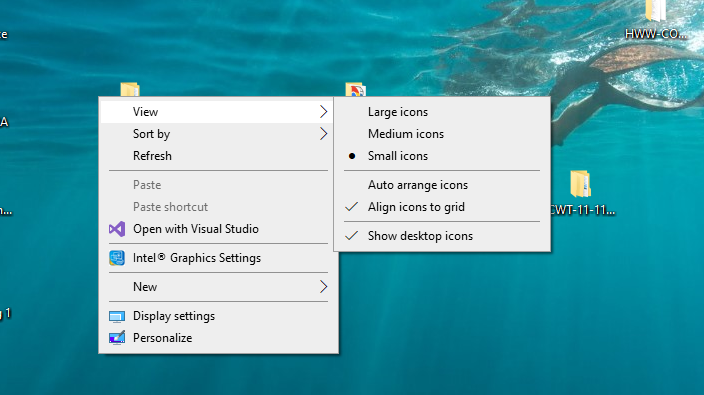
Step 3: Choose Icon Size
In the View menu, you’ll see options for Large icons, Medium icons, and Small icons. If you want to reduce the size of your desktop icons, click on Small icons.
And that’s it! Your desktop icons should now be smaller. If you want to change the size again in the future, just repeat these steps and choose a different size.
Remember, customizing your computer to suit your needs can make it more enjoyable to use. Feel free to try out different settings until you discover what works best for you. Happy computing!