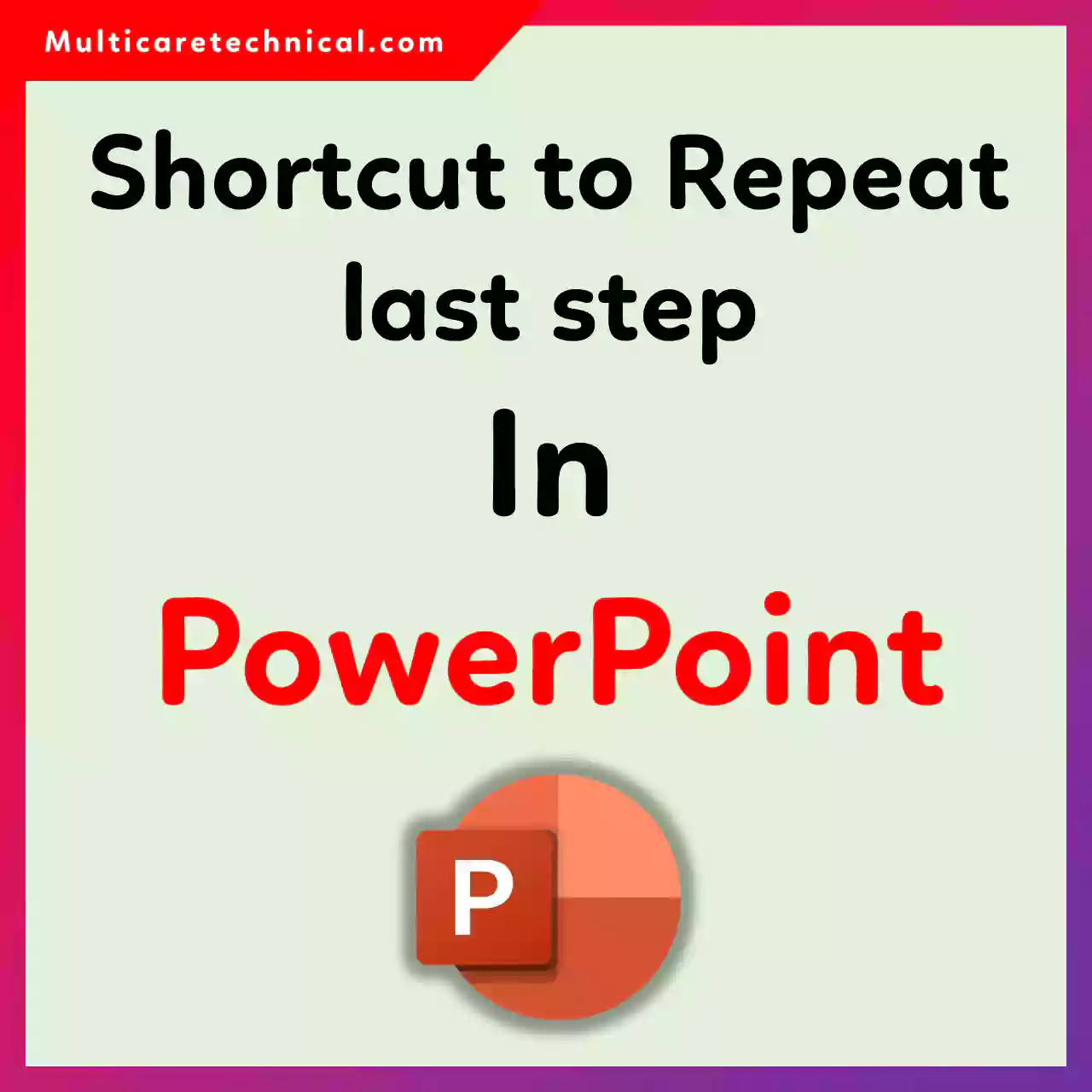
Hey there! 😊
If you’ve ever been in the middle of a PowerPoint presentation project, repeating the same action over and over—like applying the same formatting or inserting the same shape—you’ll understand how annoying and time-consuming it can be. But did you know there’s a super simple shortcut to repeat your last action in PowerPoint? The magic key combo is Ctrl + Y on Windows or Cmd + Y on Mac. Yes, that’s it! This command is commonly known as the “Repeat” or “Redo” function, and it’s a total game-changer if you’re tweaking slides quickly. Let’s say you’re making a visual-heavy deck and you need to apply the same animation to 10 different objects—just use the shortcut and you’ll fly through it!
Let me share a quick story. I once had to build a 40-slide training deck overnight—yes, it was a classic last-minute request from a client! I was formatting titles, aligning images, applying the same animation transitions, and it felt endless. I accidentally pressed Ctrl + Y, thinking it would redo a deleted element—and boom! I discovered that it repeated my last action. From that point on, I used it like a power move, saving probably 2–3 hours of repetitive work. Since then, Ctrl + Y has become one of my most-used shortcuts, not just in PowerPoint but in other Office apps too. Try it once, and you’ll wonder how you lived without it!
5 Quick FAQs
Q1. What is the shortcut to repeat the last action in PowerPoint?
A1. Press Ctrl + Y on Windows or Cmd + Y on Mac.
Q2. Does Ctrl + Y work for formatting actions in PowerPoint?
A2. Yes, it repeats the last formatting or editing step.
Q3. Can I use Ctrl + Y to redo deleted slides?
A3. No, it doesn’t restore deleted slides—it only repeats the last applied action.
Q4. Is there a menu option for repeating actions in PowerPoint?
A4. Yes, go to the “Home” tab and click the “Repeat” button in the Quick Access Toolbar.
Q5. Can I customize or reassign the shortcut key?
A5. Unfortunately, PowerPoint doesn’t allow customizing default keyboard shortcuts.