Hello, friends today in this post we are going to share how to make a bootable Pendrive for windows 10.
You can save money by formatting your computer yourself.
Yes, you can save your money by formatting your computer yourself, nowadays there are many computer shops in the market where you have to pay some money to format a simple computer, which can vary from place to place, on average if See, 400 to 1000 money is charged for formatting a simple computer and installing Windows 10 in the computer.
Step-by-step process to make bootable pendrive
Step 1)
First of all, you have to install a software tool on your computer or you can use it without installing it is actually portable software that you can use without installing or you can download it from the below link, its name is Rufus, Download Now
Step 2)
After installing Rufus, you will need a pen drive, if you are installing windows 10, then you can have at least 8 GB space in it and the pen drive should be completely empty, if there is any data in it, then you will have to back it up first. Otherwise, that data can be permanently deleted

Step 3)
You also need to have a Windows 10 iso file, which can be downloaded easily from the Microsoft official website, Official site of Microsoft
Step 4)
After this, you have to open the Rufus software by double-clicking.

Step 5)
- You will see this screen, Just insert the USB drive and select it under the “Device” section.
- After that, under the “Boot selection” please select the iso file of your windows 10.
- After that, under the ” Partition Scheme ” select the partition type MBR or GPT.
- After that, Just click on start
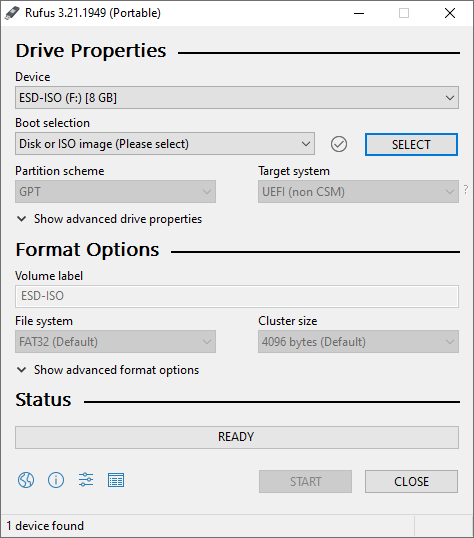
Step 6)
After pressing the start button you will see an alert message, just click on ok.
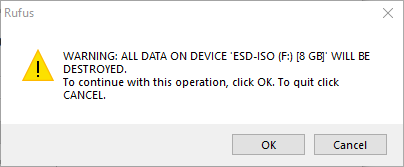
After that, it will start processing.
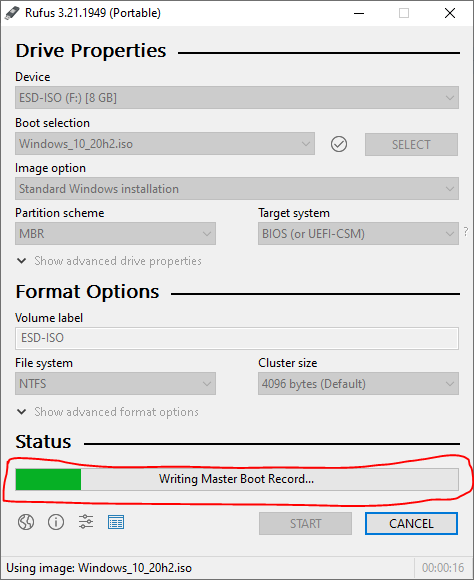
Now the process has been completed, you can install windows on any computer, If you don’t know how to install windows 10 on your laptop then visit my YouTube channel
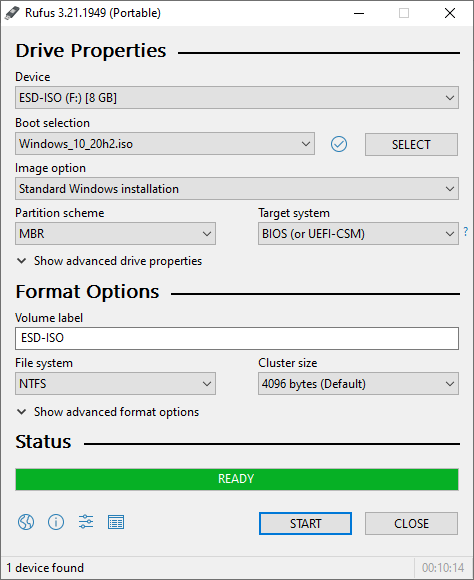
Well done! This article provides a fresh perspective on the topic. Thanks for sharing your expertise.