In the ever-evolving landscape of network management, the ability to efficiently scan and manage IP addresses within a Local Area Network (LAN) is paramount. Whether you’re a network administrator, a cybersecurity professional, or simply a tech-savvy individual looking to optimize your home network, having the right tools at your disposal can make all the difference. One such tool that stands out for its effectiveness and ease of use is the Advanced IP Scanner. In this guide, we’ll delve into the intricacies of using Advanced IP Scanner to scan all computer IP addresses within a LAN.
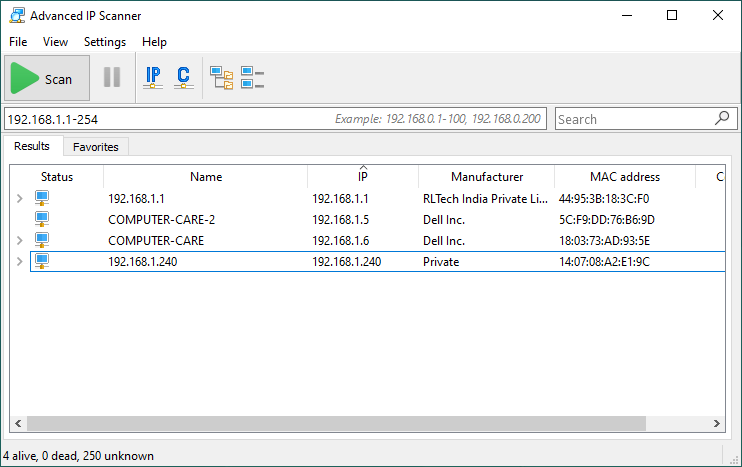
Understanding Advanced IP Scanner:
Advanced IP Scanner is a free, fast, and easy-to-use tool developed by Famatech Corp. It’s designed to scan IP addresses and ports within a LAN swiftly, providing detailed information about network devices, including their IP addresses, MAC addresses, network shares, and more. Whether you’re looking to identify active devices, troubleshoot network issues, or detect unauthorized access, Advanced IP Scanner is a versatile solution that caters to various network management needs.
Step-by-Step Guide to Scanning All Computer IP Addresses:
- Download and Install Advanced IP Scanner:
- Begin by downloading Advanced IP Scanner from the official Famatech website.
- Once downloaded, follow the installation instructions to install the software on your computer.
- Launch Advanced IP Scanner:
- After installation, launch Advanced IP Scanner by double-clicking its icon on your desktop or finding it in your Start menu.
- Start Scanning:
- Upon launching, Advanced IP Scanner will automatically detect your LAN and display a list of connected devices.
- To initiate a scan, simply click the “Scan” button located in the toolbar or go to “Actions” > “Scan” from the menu bar.
- View Scan Results:
- As the scan progresses, Advanced IP Scanner will populate a list of all active IP addresses within your LAN.
- You can view detailed information about each device, including its IP address, MAC address, device name, manufacturer, and more.
- Explore Additional Features:
- Advanced IP Scanner offers a range of additional features to enhance your network management capabilities.
- You can remotely access shared folders, shut down or wake up remote computers, and even export scan results to various formats for further analysis.
- Customize Scan Options (Optional):
- Advanced IP Scanner allows you to customize scan options to suit your specific requirements.
- You can adjust scan speed, enable or disable specific scanning methods, and configure advanced settings to optimize performance.
- Take Action Based on Scan Results:
- Once the scan is complete, review the results to identify any anomalies or unauthorized devices on your network.
- Take appropriate action, such as blocking unauthorized access, updating security configurations, or optimizing network resources based on the information gathered.
Conclusion:
Mastering the art of LAN network management requires the right tools and techniques. With Advanced IP Scanner, scanning all computer IP addresses within your LAN has never been easier. By following the step-by-step guide outlined above, you can harness the power of Advanced IP Scanner to gain valuable insights into your network infrastructure, identify potential security risks, and ensure optimal performance and security for your LAN. Embrace the power of Advanced IP Scanner and take control of your network management tasks with confidence.