Hello, friends welcome back to my other post, Today in this post I am going to tell you How to restrict internet access to an app on your computer to give more security to your computer or laptop.
Suppose you want to restrict users from browsing the internet but mail applications like Outlook continue accessing email from the internet, How will you do this?
Just you need to restrict the internet of all installed internet browsers Like Google Chrome, Internet Explorer, Mozilla Firefox & Microsoft Edge.
Here is the step-by-step process to restrict the internet
Step 1 ) Go to the Control Panel and click on ” Windows Defender Firewall “.
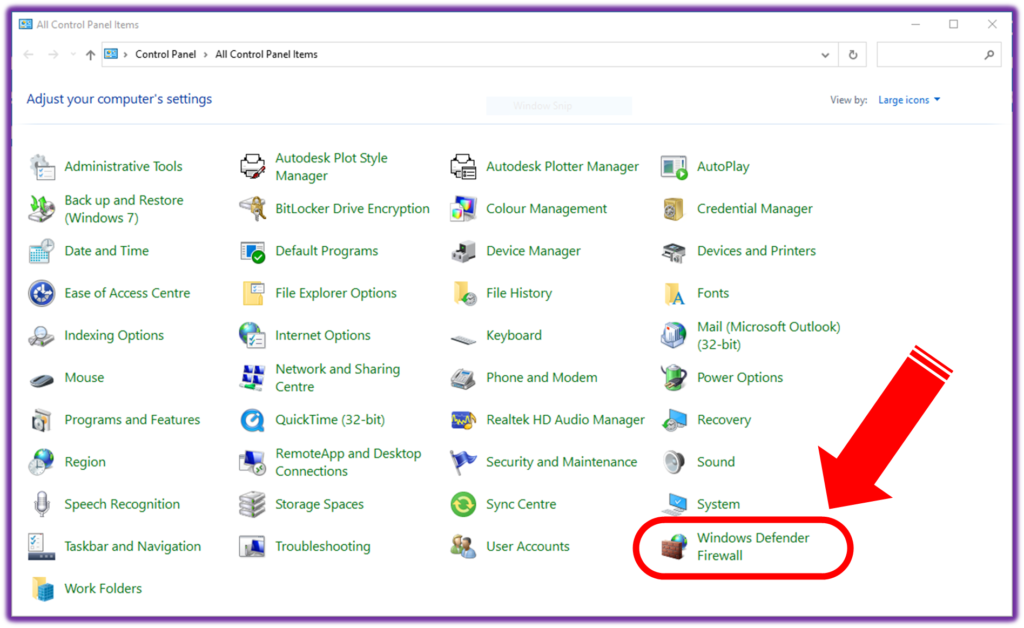
Step 2 ) After that, the ” Windows Defender Firewall ” window opens, on the left panel, click on ” Advanced Settings “.
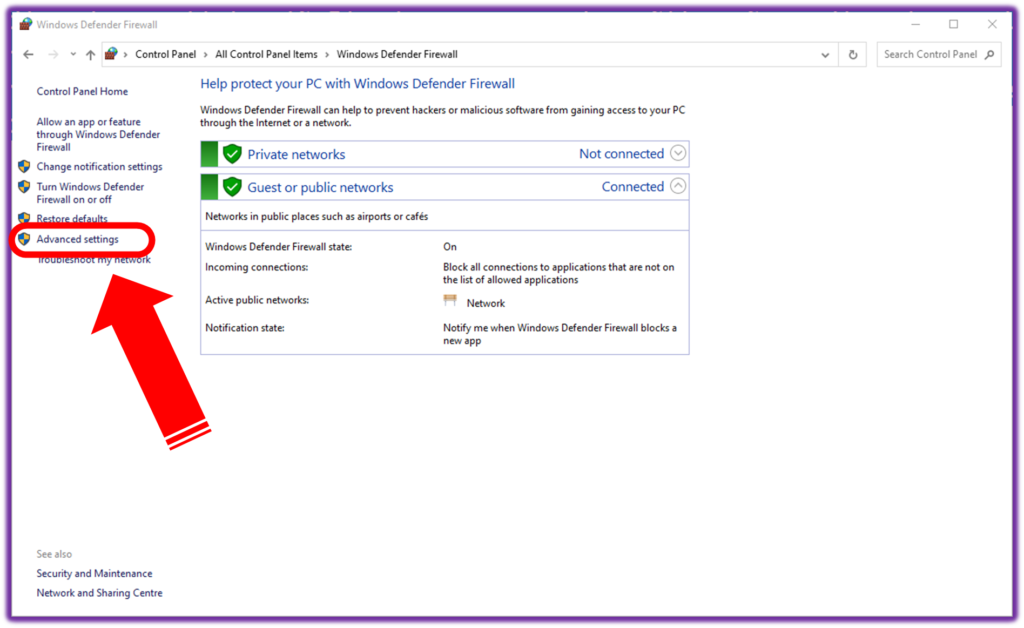
Step 3 ) After that, the “ Windows Defender Firewall with Advance Security ” window opens. On the left panel click on ” Outbound Rules “.
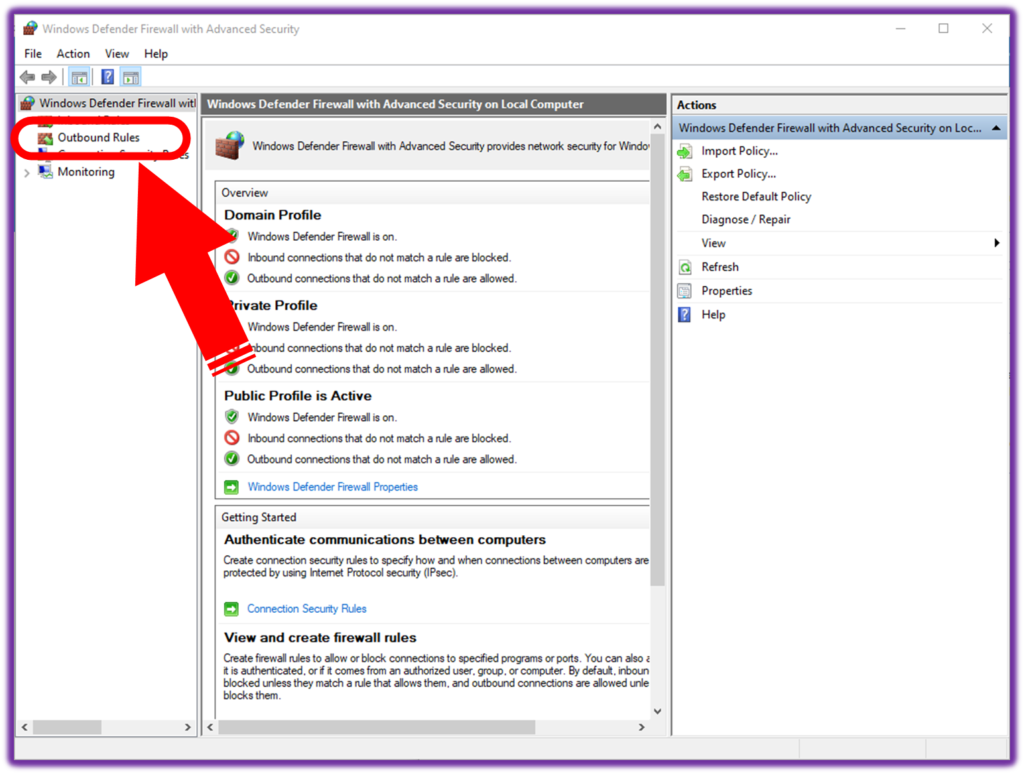
Step 4 ) After Selecting, the right side panel’s option shows, just click on ” New Rule “, and the ” New Outbound Rule Wizard ” will open.
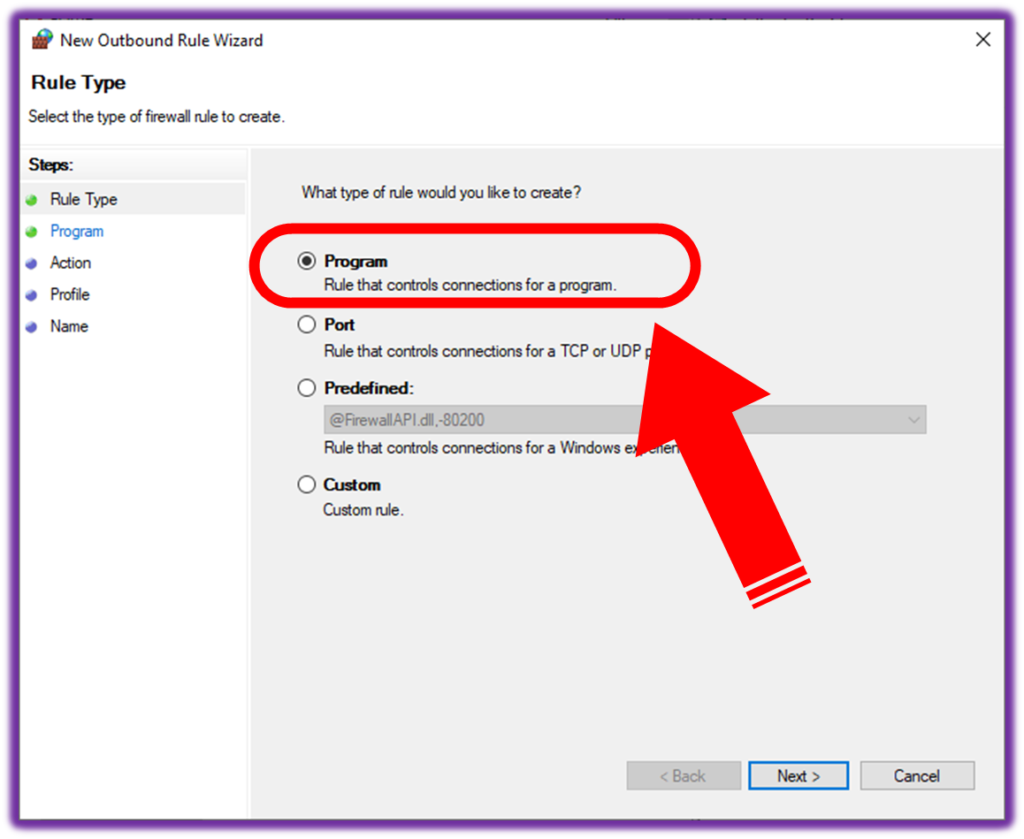
Step 5 ) Keep ” Program ” selected, click on the next button, then select ” This program path “, and browse the program in which you want to restrict internet access, in this scenario, we will browse the path of ” Google Chrome “, path is “%ProgramFiles%\Google\Chrome\Application\chrome.exe” (this path may vary for different computers or laptop.)

Step 6 ) After that click on the next button, you will see the three options, just select ” Block the connection “, and click on the next button.
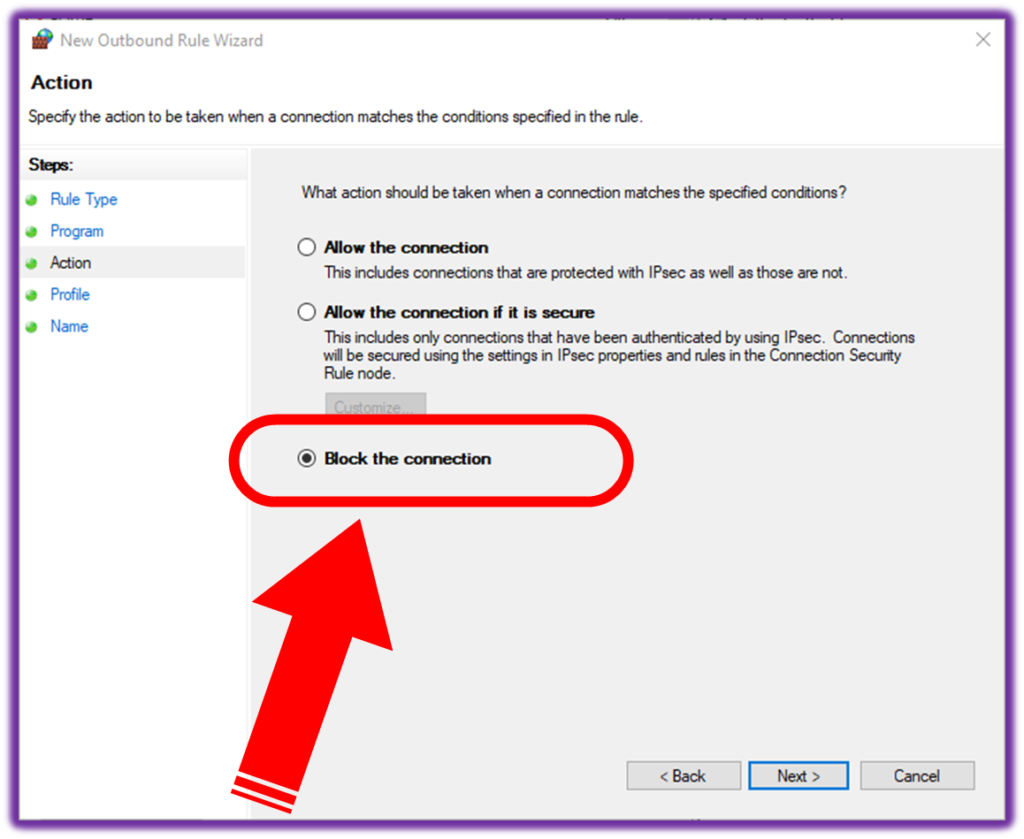
Step 7 ) After that you will see the network types on which network you want to block the internet you have to select all three options, “ Domain, Private, Public “, then click on the next button.
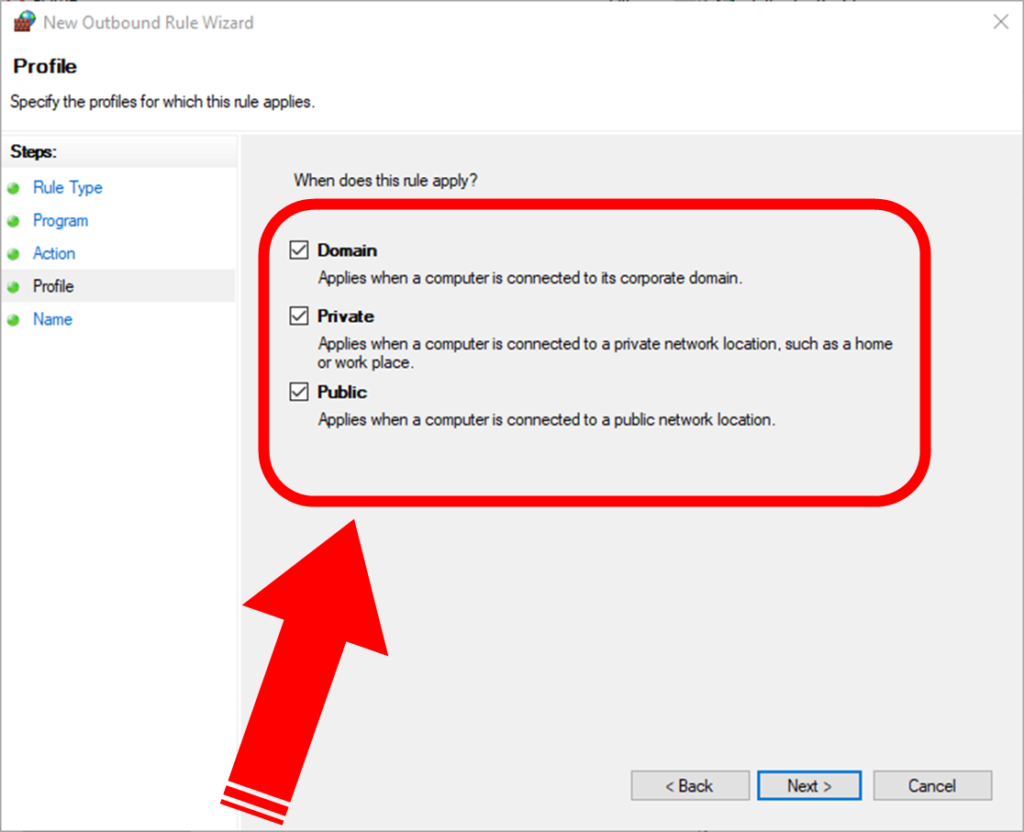
Step 8 ) Now, you are done, just name this rule as you want and click on the Finish button.
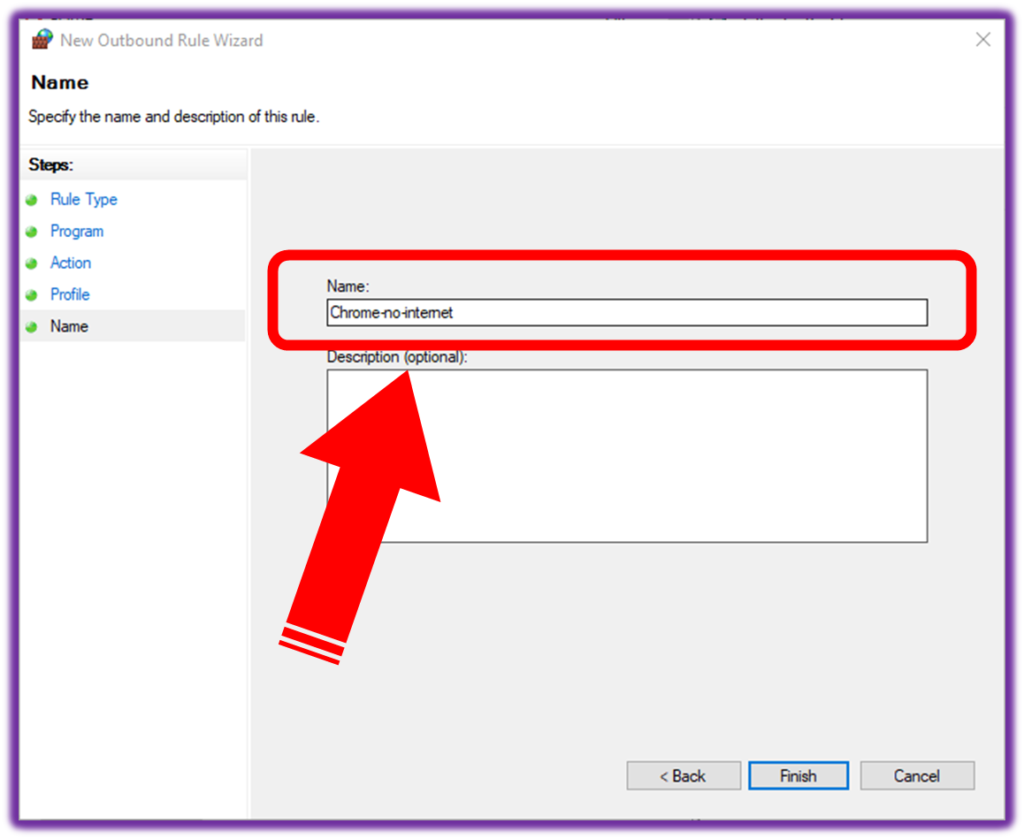
After finishing, this will show under the list of outbound rules, from here you can disable it any time to again access the internet and whenever you want to restrict the internet again enable it, just right-click to show the option of ” enable and disable “
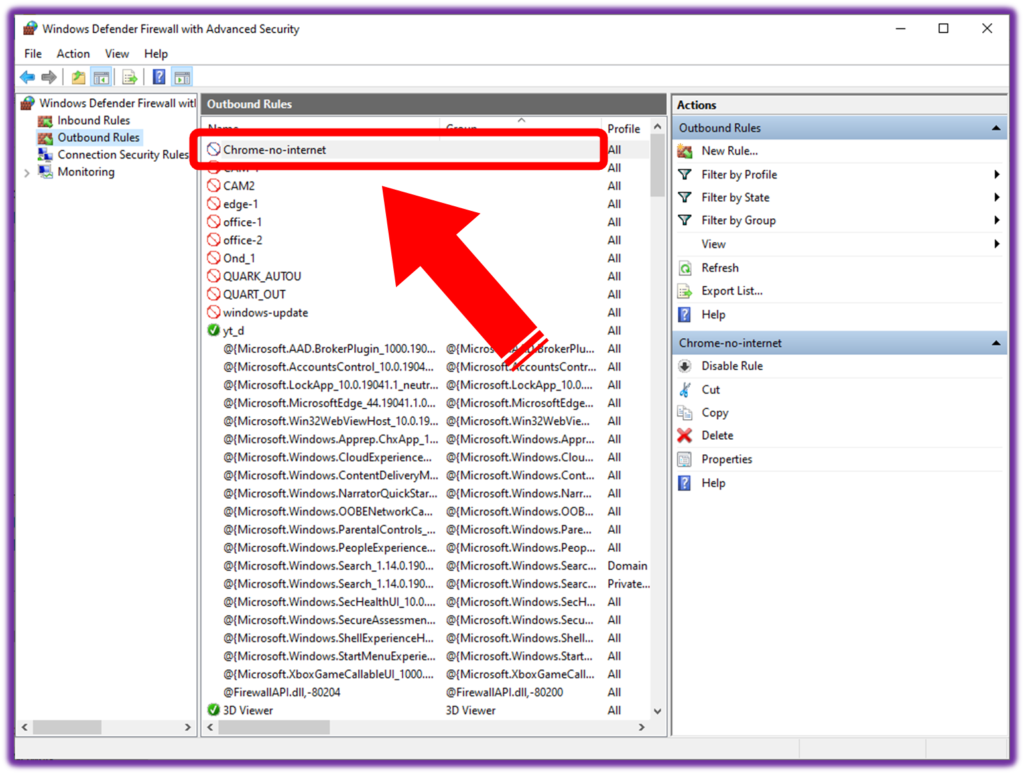
If you still can’t setup please follow the video attached below
Frequently Asked Questions ( FAQ )
Can I follow the same process for Mozilla Firefox Browser ?
Yes! Same process for Mozilla Firefox.
Can I restrict the internet access in MS Excel ?
Yes! Same process for MS Excel.
Can I restrict the internet access in Autocad ?
Yes! Same process for Autocad.
Can I restrict the internet access in Coral Draw ?
Yes! Same process for Coral Draw.
Can I restrict the internet access in Tally Prime ?
Yes! Same process for Tally Prime.