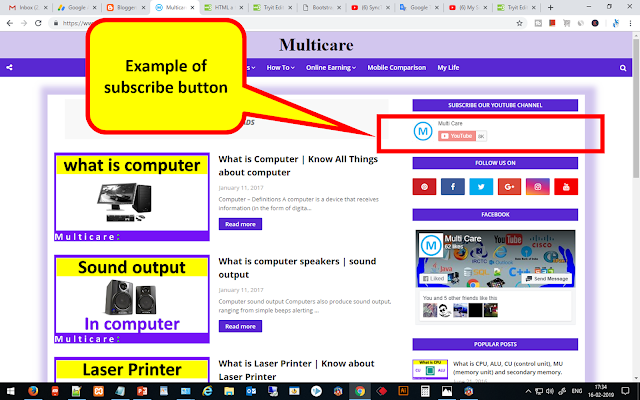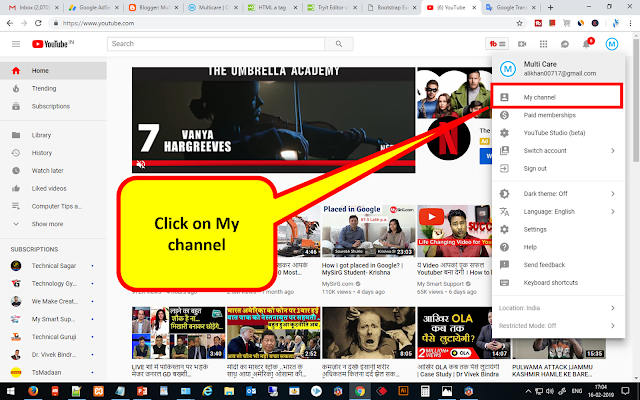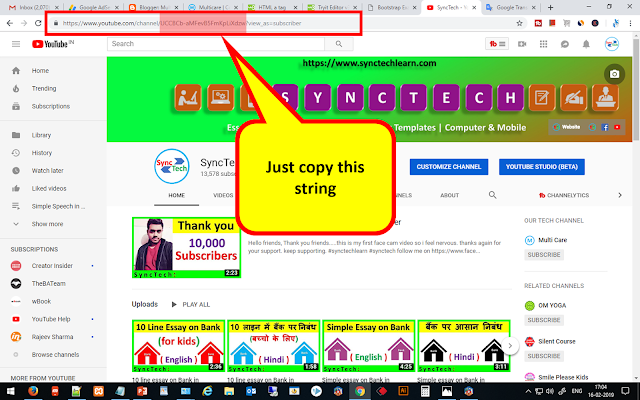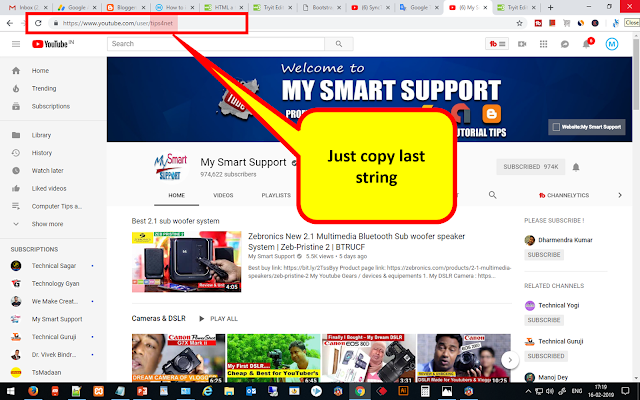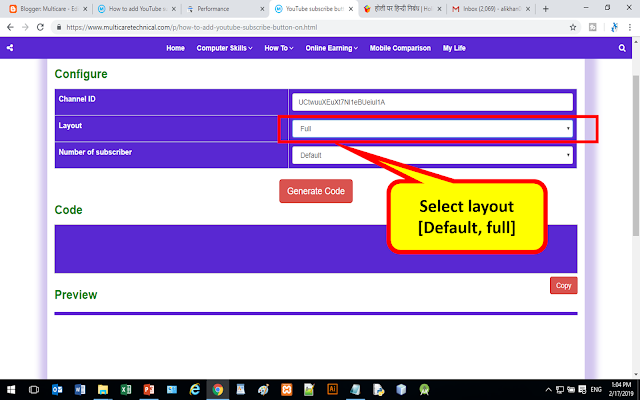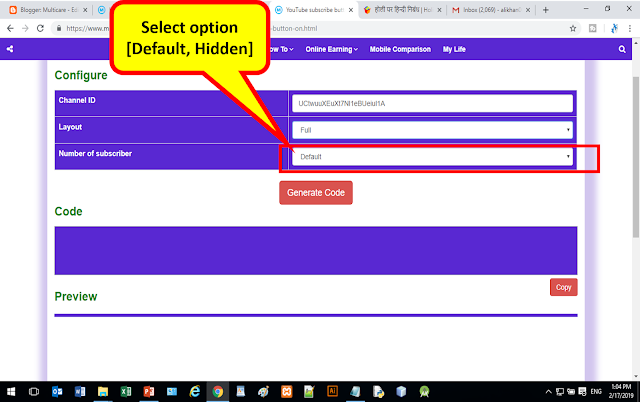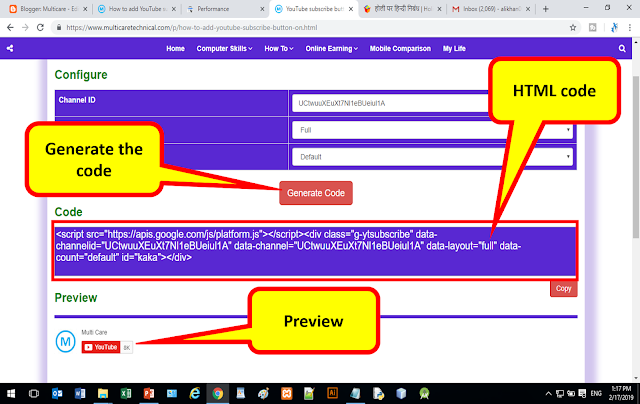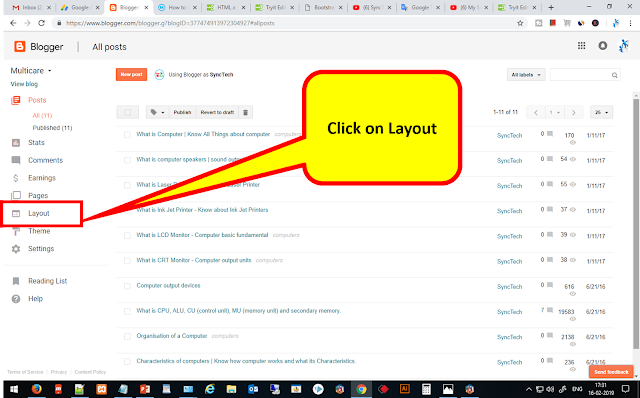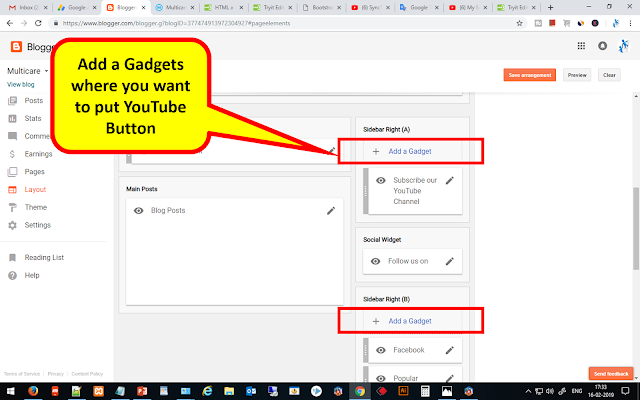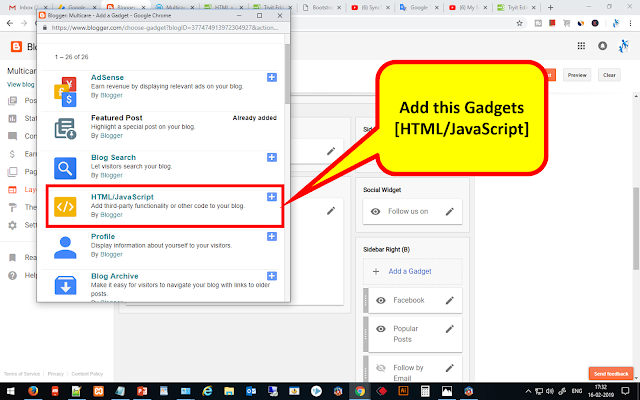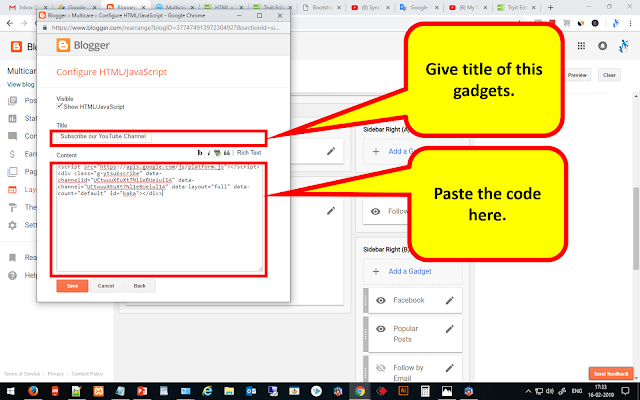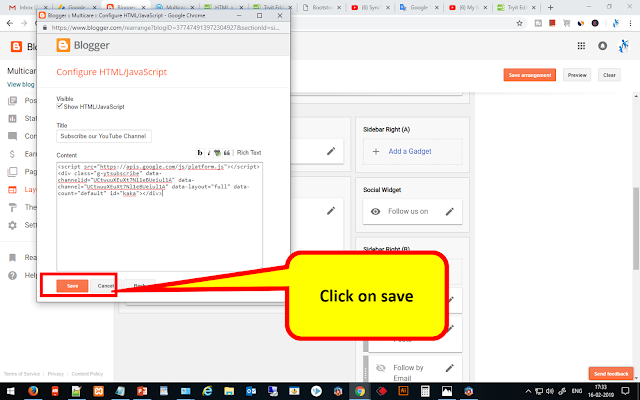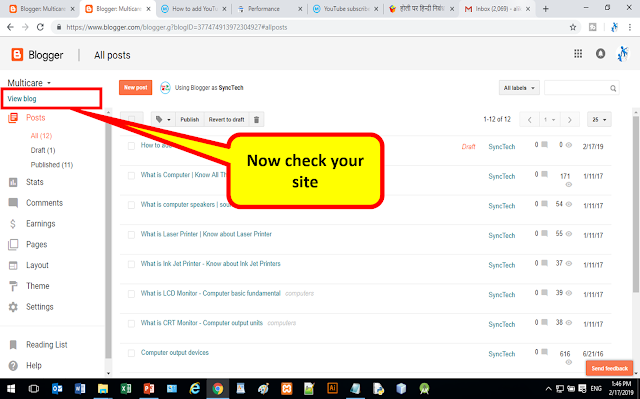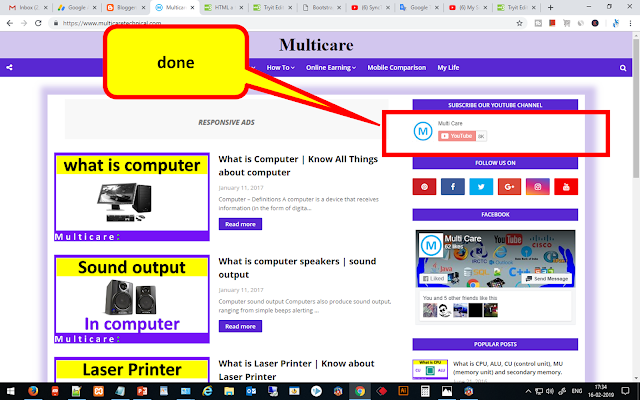Hi friends,
Today in this post i am going to share an amazing thing about Blogger, that is how to add subscribe button of YouTube on your Blog or site. this is very simple and you can do it in less than 5 minutes. first of all see the example in below picture.
Now let’s know what things you need to have.
1. YouTube channel ID { Ex – “UCtwuuXEuXt7Nl1eBUeiul1A” || “tips4net”}
2. Own Blog or site {Ex – “www.multicaretechnical.com“ || “multicare.blogspot.com”}
Now let’s see how can we get the YouTube channel ID, as mention on 1 point.
Step 1: Go to YouTube, and login. After that click on my channel.
Step 2: After that you get url of your channel. Just copy only this string from url.
OR
you can also get the channel id without login, just search that channel and click on channel name and you will see this url just copy this string.
After getting the channel id you need to generate a code from this link Open Page
Step 3: Just paste channel id here.
Step 4: After that select the layout of your button that has two option first is “default” and second is “full”. if you choose first “default” it will show only subscribe button, if you choose second “full” then it will show channel icon and name both.
Step 5: After that select in this option if you select “default” it will show no of subscriber, if you select “hidden” then it will hide the subscriber count.
Step 6: Now you can generate your code, after generating the code it will show the preview of your button under preview section.
Step 7: If you satisfied with this style you can copy the code by pressing the “copy” button.
Now you have to paste this code to your blog or site. In this case i am going to do it in blogger.
Step 8: Just login to your blog & go to layout.
Step 9: Add a HTML/JavaScript gadgets where you want to put this button.
Step 10: After that give title of this gadgets and paste the code in content section.
Step 11: And save it. And you are done.
Step 12: Now check your site.
Hope you like this post please share this post with your friends, if you have any queries or suggestions please comment below.
You can also visit my YouTube channel that is https://www.youtube.com/multicaretechnical.
You can also follow us on Facebook https://www.facebook.com/multicaretechnical.