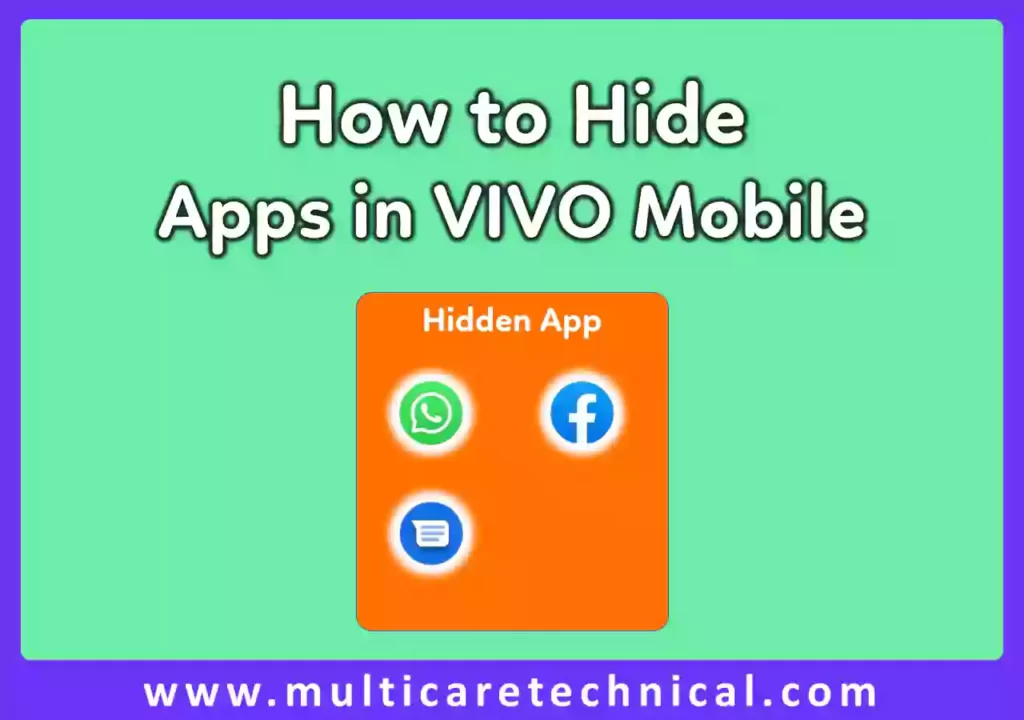
Introduction
Vivo smartphones are known for their innovative features and user-friendly interface. If you’re looking to add an extra layer of privacy to your device or simply want to organize your home screen more efficiently, hiding apps on your Vivo mobile is a useful feature. In this guide, we’ll walk you through the step-by-step process of concealing apps on Vivo smartphones.
Step 1: Access Settings
The initial step to hide apps on your Vivo mobile involves navigating to the Settings menu. You can find the Settings app on your home screen or within the app drawer. Tap on it to open the Settings menu.
Step 2: Locate “App Split Screen & Clone”
Once inside the Settings menu, look for the option named “App Split Screen & Clone.” Depending on the specific model and version of Funtouch OS (Vivo’s Android-based operating system), the wording might vary slightly. It might be named something like “App Clone” or a similar term.
Step 3: Enable “App Split Screen & Clone”
Simply tap the “App Split Screen & Clone” option to get to the settings. Here, you will find a list of installed apps on your Vivo device. Switch on the toggle next to the apps you wish to keep hidden. Enabling this feature essentially creates a clone of the app, and the original remains hidden.
Step 4: Accessing Hidden Apps
Once you’ve enabled “App Split Screen & Clone” for the selected apps, you’ll notice their duplicates on your home screen or app drawer. These cloned apps are essentially the hidden versions. Accessing them is as simple as tapping on the cloned icon, providing you with a discreet way to use your hidden apps.
- Know how to hide or lock apps in Oppo mobile phones
- Download whatsAnchor app by it you can send WhatsApp messages without saving contact
Step 5: Manage Cloned Apps
To manage your cloned apps or unhide them, revisit the “App Split Screen & Clone” settings. Here, you can toggle off the apps you no longer want to keep hidden.
Conclusion
Hiding apps on Vivo mobiles is a convenient way to personalize your device and keep your sensitive information secure. With the user-friendly features offered by Vivo’s Funtouch OS, the process is simple and intuitive. Whether you’re safeguarding private content or streamlining your home screen, concealing apps on Vivo mobiles enhances both privacy and organization.
FAQ
How do I hide apps on my Vivo mobile?
Access Settings, go to “App Split Screen & Clone,” toggle the switch for the apps you want to hide.
Can I easily access the hidden apps?
Yes, hidden apps are accessible by tapping on the cloned icons created through “App Split Screen & Clone.”
Will the hidden apps still receive notifications?
Yes, notifications for hidden apps will still appear; simply tap on the cloned app to view them.
Is it possible to unhide apps later?
Certainly, revisit “App Split Screen & Clone” in Settings, and toggle off the switch for the apps you want to unhide.