If you are trying to access system files or troubleshooting a Windows issue, you may need to know how to show hidden files in Windows 11 File Explorer. Windows hides important system files by default to prevent accidental deletion. In this guide, you’ll learn how to find hidden files in Windows 11, unhide them safely, and hide them again after use.
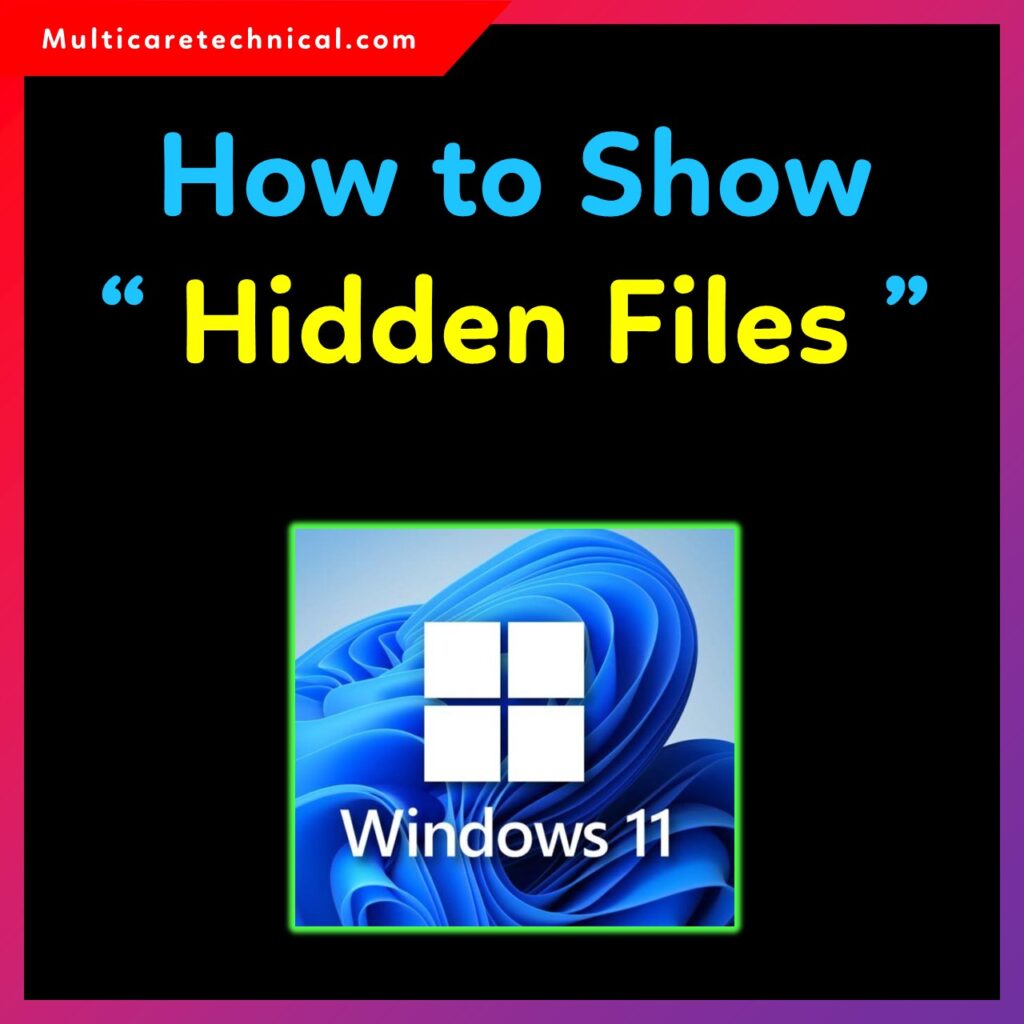
We will also cover advanced methods like Command Prompt, and how to show all hidden files in Windows 11 for Pro, Home, and other Windows editions.
🔗 Internal Links
- Startup Folder Windows 11 Guide: https://multicaretechnical.com/startup-folder-in-windows-11-complete-guide-with-path-usage-examples
- How to Update Drivers Windows 11: https://multicaretechnical.com/how-to-update-drivers-on-windows-11-complete-guide
- Windows 11 Setup Without Internet: https://multicaretechnical.com/windows-11-setup-without-internet-complete-guide
⭐ Introduction
Windows 11 automatically hides important system folders to keep your PC safe. But in some cases—like virus removal, troubleshooting, or editing configuration files—you may need to display hidden files in Windows 11. This guide will show you how to enable show hidden files Windows 11, how to hide them again later, and why it is important to be careful while accessing system files.
📝 How to Show Hidden Files in Windows 11 (Quick Method)
Follow these simple steps to unhide files:
Step 1: Open File Explorer
Press Windows + E to open File Explorer.
Step 2: Go to View Options
Click on:
View → Show → Hidden items
This instantly shows all regular hidden files and folders.
This is the easiest method for:
- How to show hidden files Windows 11 File Explorer
- How to show hidden files folders Windows 11
📂 How to Show All Hidden Files Windows 11 (Including System Files)
Windows 11 also hides protected system files. To see them:
- Open File Explorer
- Click three-dot menu → Options
- Go to View
- Uncheck Hide protected operating system files (Recommended)
- Click Show hidden files, folders, and drives
- Click Apply → OK
⚠️ Important Note:
You should always hide system files after finishing your work. Keeping system files visible can lead to accidental deletion, which may cause Windows to malfunction.
🖥️ How to Show Hidden Files in Windows 11 Using CMD
If you prefer a command-line method, follow:
attrib -h -s -r "C:\path\to\folder\*.*" /s /d
This method helps when:
- File Explorer is not responding
- You want how to show hidden files in Windows 11 using CMD
- A malware hides files using attributes
💼 How to Show Hidden Files in Windows 11 Pro
Windows 11 Pro uses the same steps as Home edition.
Just open File Explorer and follow the same method mentioned above.
This also answers:
- How to unhide hidden files Windows 11
- How to display hidden files Windows 11
✔️ Benefits of Showing Hidden Files
- Helps in virus removal
- Allows editing configuration files
- Useful for troubleshooting system issues
- Helps recover hidden data
- Makes debugging easier for developers
⚠️ Why You Must Hide Files Again After Work
Windows hides system files for protection. Keeping them visible increases risk:
- Accidental deletion of important files
- System instability
- Malware easily targeting system folders
Always go back to Folder Options → View → Hide protected system files after completing your work.
❓ FAQ – How to Show Hidden Files in Windows 11
1. How do I show hidden files in Windows 11 File Explorer?
Go to View → Show → Hidden items in File Explorer.
2. How do I unhide protected system files?
Open Folder Options → View → Uncheck Hide protected operating system files.
3. Is it safe to display hidden files?
Yes, but avoid modifying system folders. Hide them again after use.
4. How do I find hidden files in Windows 11 using CMD?
Use:
attrib -h -s -r "path\*.*" /s /d
5. How do I show hidden folders on Windows 11 Pro?
Same steps as Windows 11 Home—use File Explorer’s Hidden items option.