Clipboard History is one of the most useful productivity features in Windows 11. It allows you to copy multiple items—text, images, links—and access them anytime using a simple shortcut. Instead of copying and pasting one item at a time, Clipboard History stores your recent copied items and lets you choose which one to paste.
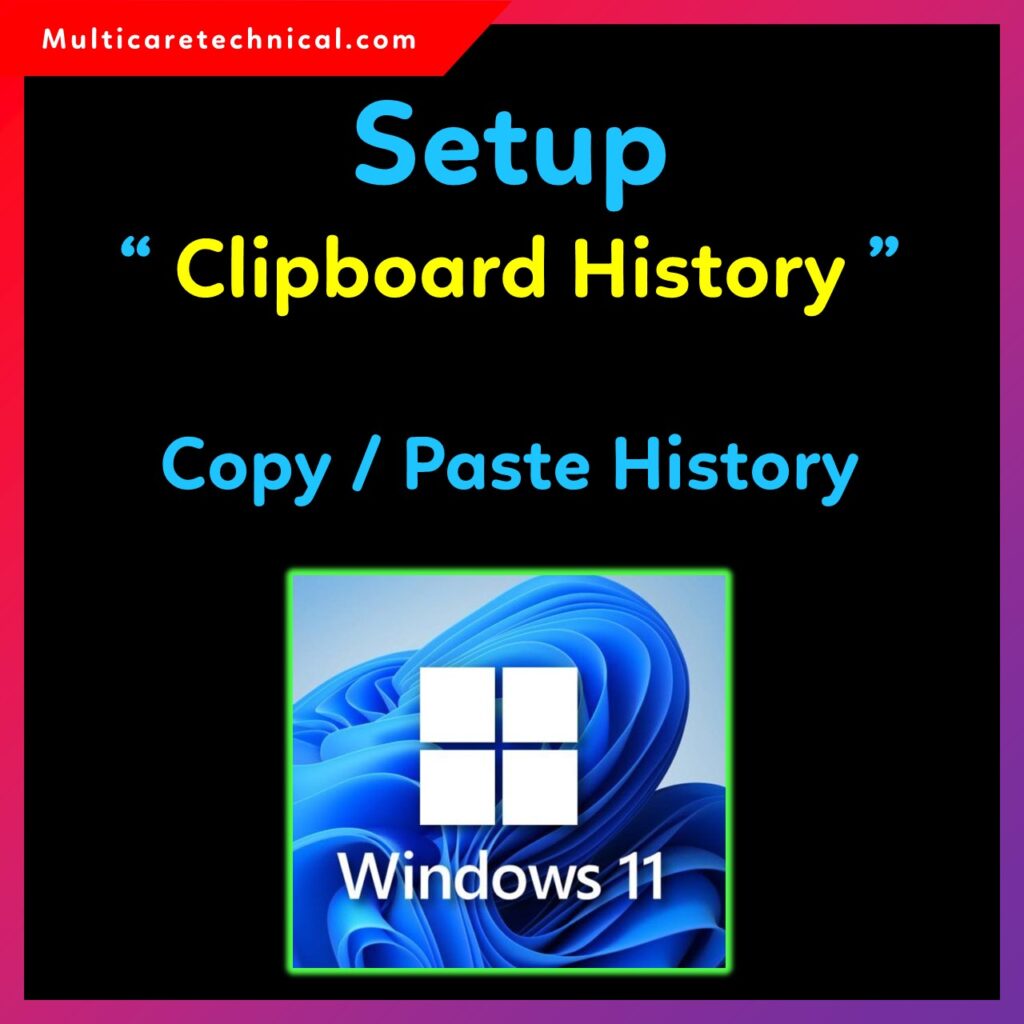
In this guide, you’ll learn how to setup clipboard history Windows 11, how to enable it, its benefits, shortcuts, fix issues like clipboard history Windows 11 not working, and more advanced methods such as Registry editing.
We will also include internal links, FAQ, and schema markup for SEO.
⭐ What is Clipboard History in Windows 11?
Clipboard History is a built-in feature that stores up to 25 copied items and allows you to paste any previously copied text or image using a dedicated shortcut. This feature enhances productivity and makes multitasking much faster.
How to Setup Clipboard History Windows 11 (Enable it Easily)
Follow these steps to enable Clipboard History on Windows 11:
Step 1: Open Windows Settings
Press Windows + I to open Settings.
Step 2: Go to System → Clipboard
On the left panel, click System, then find and open Clipboard settings.
Step 3: Turn ON Clipboard History
Toggle Clipboard History to enable the feature.
Step 4: Enable Sync (Optional)
You can choose to sync clipboard items across devices using your Microsoft Account.
Clipboard History is now activated and ready to use.
Clipboard History Windows 11 Shortcut
The fastest way to access your clipboard history is:
Press: Windows + V
This shortcut will open a panel showing all copied items, including text, images, and emojis. Simply click any item to paste it instantly.
Clipboard History Windows 11 Not Working – How to Fix
If the clipboard history windows 11 not working, try these solutions:
✔ 1. Make Sure Clipboard History is Enabled
Go to Settings → System → Clipboard → Clipboard History → ON.
✔ 2. Restart Windows Explorer
- Press Ctrl + Shift + Esc
- Find Windows Explorer
- Right-click → Restart
✔ 3. Clear Clipboard Data
Go to Settings → System → Clipboard → Clear Clipboard Data.
✔ 4. Check Group Policy
GROUP POLICY may block clipboard history:
- Press Windows + R, type gpedit.msc
- Navigate to:
Computer Configuration → Administrative Templates → System → OS Policies - Set Allow Clipboard History to Enabled
✔ 5. Update Windows
Clipboard history may stop working due to outdated builds.
Use this internal link for drivers and updates:
👉 https://multicaretechnical.com/how-to-update-drivers-on-windows-11-complete-guide
Clipboard History Windows 11 App
Windows 11 doesn’t provide a separate Clipboard History app, but the functionality works like a built-in application through the Windows + V panel.
However, users can also install third-party clipboard manager apps like:
- Ditto
- ClipboardFusion
- ClipClip
These provide extended storage, cloud sync, filters, and history search.
Clipboard History Windows 11 Registry
If you prefer enabling Clipboard History using Windows Registry:
Step 1: Press Windows + R, type regedit
Step 2: Navigate to:
HKEY_CURRENT_USER\Software\Microsoft\Clipboard
Step 3: Create or modify DWORD value:
- Name: EnableClipboardHistory
- Value: 1 (Enable)
- Value: 0 (Disable)
Restart your computer to apply changes.
This method helps when clipboard history windows 11 disabled through policy.
Clipboard History Windows 11 Disabled – How to Enable Again
If clipboard history is disabled due to company policy or system settings, try these steps:
✔ Enable from Settings
Check if the toggle is OFF and turn it ON.
✔ Enable via Registry Editor
Change EnableClipboardHistory = 1
✔ Enable via Group Policy
Set Allow Clipboard History → Enabled
✔ Update Windows
Corrupt system files or outdated builds may block this feature.
Benefits of Enabling Clipboard History in Windows 11
✔ 1. Saves Time
Copy multiple items and paste them later without copying again.
✔ 2. Boosts Productivity
Useful for writers, programmers, editors, and students.
✔ 3. Works with Images & Emojis
Not just text—Clipboard History stores image snippets as well.
✔ 4. Useful for Multi-tasking
Switch between tasks without losing copied content.
✔ 5. Sync Across Devices
Clipboard sync ensures perfect continuity between devices.
Internal Links
- https://multicaretechnical.com/startup-folder-in-windows-11-complete-guide-with-path-usage-examples
- https://multicaretechnical.com/how-to-update-drivers-on-windows-11-complete-guide
- https://multicaretechnical.com/windows-11-setup-without-internet-complete-guide
FAQ – Clipboard History Windows 11
1. How do I open clipboard history in Windows 11?
Press Windows + V to access clipboard history.
2. Why is clipboard history not working?
It may be disabled in Settings, Group Policy, or Registry.
3. Does clipboard history sync across devices?
Yes, if cloud sync is enabled with a Microsoft account.
4. How many items can Clipboard History store?
Up to 25 items, including text and images.
5. Is Clipboard History a built-in Windows app?
Not exactly—it’s an integrated feature accessed via Windows + V.