Changing the default browser in Windows 11 is simple, but Microsoft has slightly changed how default apps work compared to older versions of Windows. Whether you prefer Google Chrome, Firefox, Brave, or any other browser, this guide will help you set it as your default browser quickly.
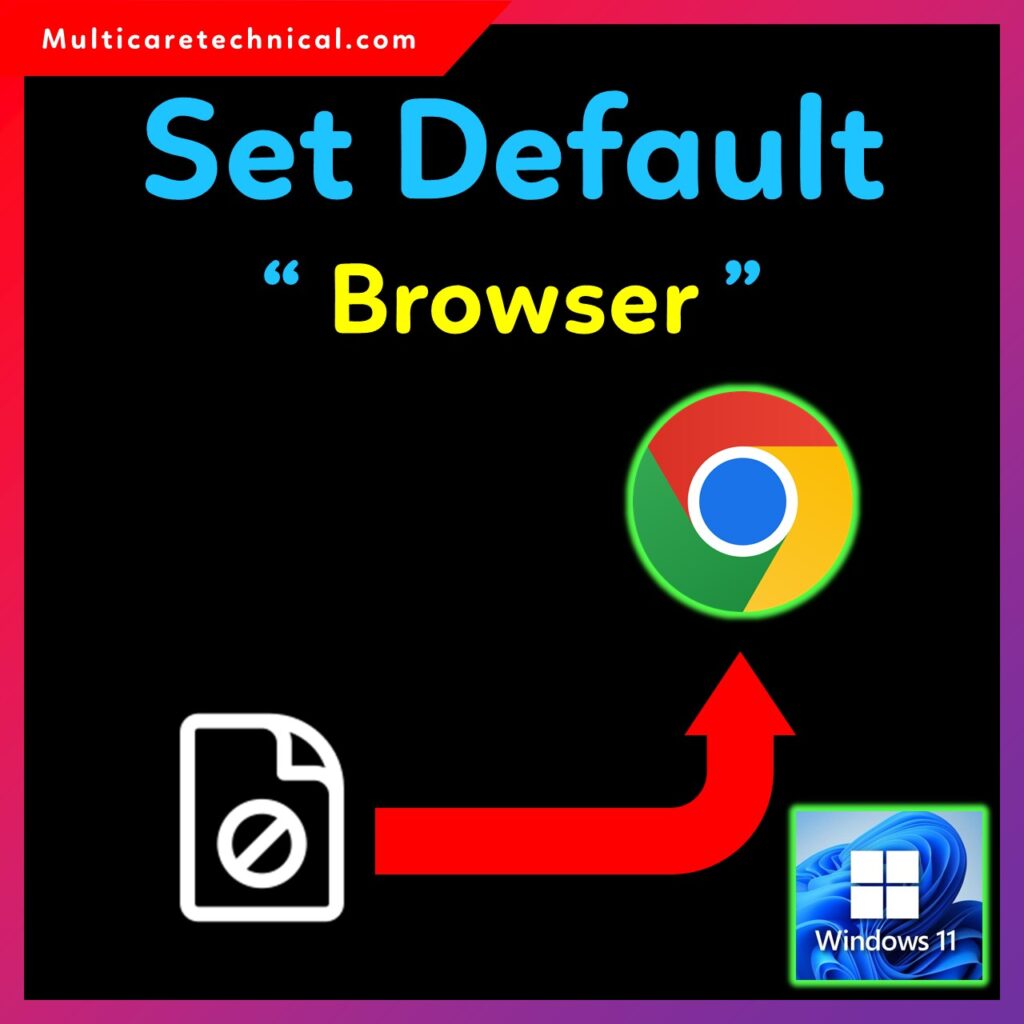
In this article, you will learn how to change default browser in Windows 11, the benefits of setting Google Chrome as the default, step-by-step instructions, FAQs, schema markup, and helpful internal links for better navigation.
How to Change Default Browser Windows 11 – Step-by-Step
Follow the steps below to change your default browser:
Step 1: Install Your Preferred Browser
Download and install Google Chrome, Mozilla Firefox, or any browser of your choice.
Step 2: Open Windows Settings
Press Windows + I to open the Settings app.
Step 3: Go to Apps → Default Apps
From the left panel, click Apps, then choose Default Apps.
Step 4: Search for the Browser You Want to Set as Default
Scroll down or type the browser name (e.g., Google Chrome) in the search bar.
Step 5: Change File Associations
Click on Chrome, then change file types like:
- HTTP
- HTTPS
- HTML
- HTM
- PDF (optional)
Click each file type → select your preferred browser → click OK.
Step 6: Confirm the Change
Windows may show a confirmation popup. Select Switch anyway.
Your new browser is now successfully set as the default browser for Windows 11.
Benefits of Selecting Google Chrome as the Default Browser
Switching your default browser to Google Chrome provides several advantages:
✔ 1. Faster Performance
Chrome uses advanced optimization to deliver smooth and fast browsing.
✔ 2. Better Compatibility
Most websites are optimized for Google Chrome, providing fewer loading or display errors.
✔ 3. Powerful Sync Features
Sync bookmarks, history, passwords, and extensions across all your devices using your Google account.
✔ 4. Strong Security
Chrome provides safe browsing, malware protection, and automatic updates.
✔ 5. Large Extension Library
Thousands of useful extensions are available to boost productivity.
Internal Links (As Requested)
To help users explore more Windows 11 tutorials, here are helpful internal articles:
- How to Enable Remote Desktop Windows 11 – Complete Step-by-Step Guide
- How to Update Drivers on Windows 11 – Complete Guide
- Windows 11 Setup Without Internet – Complete Guide
FAQ – How to Change Default Browser Windows 11
1. Why can’t I change my default browser?
Some system policies or missing permissions may block changes. Ensure Windows is updated.
2. Do I need to install Chrome before setting it as default?
Yes. The browser must be installed before you can select it.
3. Can I set different browsers for different file types?
Yes. Windows 11 allows individual file associations.
4. Does changing the default browser affect performance?
No. It only affects which browser opens web links by default.
5. How do I reset default apps to Microsoft Edge?
Go to Settings → Apps → Default Apps → select Edge → set defaults.