Adjusting screen brightness helps improve visibility, reduce eye strain, and save battery life. In Windows 11, changing brightness is easy, but it only works on laptops and portable devices that support built-in brightness control.
If you’re using a desktop PC with a monitor, you must use the monitor’s physical buttons instead — Windows cannot adjust brightness for external displays.
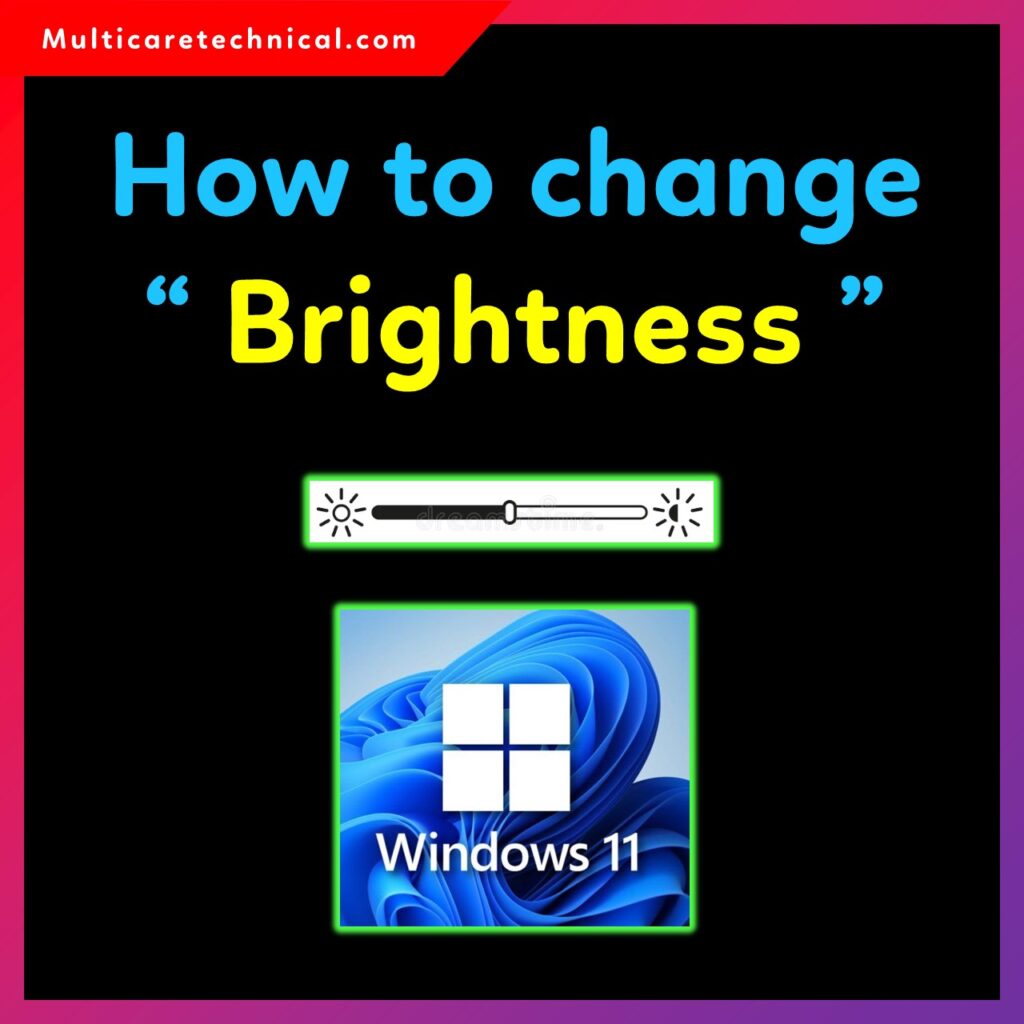
This guide explains how to change brightness in Windows 11, keyboard shortcuts, how to fix the missing brightness slider, model-specific methods for HP, Dell, Lenovo, Asus, Acer, Surface laptops, and more.
It also includes important keywords like how to reduce brightness in Windows 11 shortcut key, how to change brightness on Windows 10, shortcut key to increase brightness in Windows 10, and more.
⭐ Brightness Setting Works Only on Laptops (Important Note)
The Windows brightness slider only appears when:
- You are using a laptop
- Your laptop supports Integrated Display Technology
- Correct graphics drivers are installed
Brightness control does NOT work on desktop PCs, monitors, or TVs connected via HDMI/VGA/DisplayPort.
How to Change Brightness on Windows 11 (Main Methods)
1. Through Quick Settings Panel
- Click on Wi-Fi / Sound / Battery icon in the taskbar
- Move the Brightness Slider left or right
This is the easiest way to change screen brightness.
2. Through Windows Settings
- Open Settings
- Go to System → Display
- Under Brightness & color, adjust the Brightness slider
This method works on all Windows 11 laptops.
3. Using Keyboard Shortcut Keys (Most Laptops)
Almost all laptops come with dedicated brightness keys on the keyboard.
Common laptop shortcut keys:
| Brand | Shortcut to Reduce Brightness | Shortcut to Increase Brightness |
|---|---|---|
| HP | Fn + F2 | Fn + F3 |
| Dell | Fn + F4 | Fn + F5 |
| Lenovo | Fn + F5 | Fn + F6 |
| ThinkPad | Fn + Home | Fn + End |
| Acer | Fn + Left Arrow | Fn + Right Arrow |
| Asus | Fn + F5 | Fn + F6 |
| Microsoft Surface | Brightness buttons on top row (F1/F2) | |
| Samsung | Fn + F2 | Fn + F3 |
| MSI | Fn + F2 | Fn + F3 |
Use these keys if you prefer quick brightness control.
Brand-wise Methods to Change Brightness on Windows 11
🔵 HP Laptops
- Press Fn + F2 to decrease
- Press Fn + F3 to increase
- Or use Settings → Display → Brightness
🔵 Dell Laptops
- Use Fn + F4 (down) and Fn + F5 (up)
- Or use brightness slider from Quick Settings
🔵 Lenovo Laptops (IdeaPad, ThinkPad)
- Use Fn + F5 / Fn + F6
- ThinkPad: Fn + Home/End
- You can also use Lenovo Vantage App to manage brightness
🔵 Asus Laptops
- Use Fn + F5 / F6
- Or use MyAsus app controls
🔵 Acer Laptops
- Fn + Left Arrow (decrease)
- Fn + Right Arrow (increase)
🔵 Microsoft Surface (Pro, Laptop, Go)
- Brightness keys located on the top function row
- Also supports auto brightness from Display Settings
🔵 Samsung Laptops
- Fn + F2 or Fn + F3
- Also supports Samsung Settings brightness control
How to Reduce Brightness in Windows 11 Shortcut Key
Use your laptop’s brightness keys:
- Reduce brightness → Fn + Brightness Down Key
- Increase brightness → Fn + Brightness Up Key
These keys vary by brand but typically appear as sun icons.
How to Fix Windows 11 Brightness Slider Missing
If brightness slider is missing:
✔ Update Display Drivers
Use this internal link:
https://multicaretechnical.com/how-to-update-drivers-on-windows-11-complete-guide
✔ Install Correct Graphics Drivers
Intel / AMD / Nvidia drivers must be installed for brightness control to work.
✔ Restart Graphics Driver
Press:
Ctrl + Shift + Win + B
✔ Check if You Are Using a Desktop Monitor
Brightness slider won’t appear on external monitors.
✔ Re-enable Monitor in Device Manager
- Open Device Manager
- Expand Monitors
- Right-click Generic PnP Monitor → Enable
This restores the slider in most cases.
How to Adjust Brightness on PC Using Keyboard
Brightness keyboard buttons only work on:
- Laptops
- All-in-one PCs
- Surface devices
Desktop PCs with monitors will NOT support brightness keys.
How to Change Brightness on Windows 11 Without Activation
You can adjust brightness even if Windows 11 is not activated using:
- Quick Settings panel
- Display settings
- Keyboard shortcut keys
Activation does NOT affect brightness control features.
How to Change Brightness on Windows 10
The process is similar to Windows 11:
- Open Action Center
- Adjust the brightness slider
- Or open Settings → System → Display
- Use slider under Brightness and color
Shortcut keys also work in Windows 10.
Screen Brightness Windows 7 (Older Versions)
Windows 7 supports brightness control through:
- Control Panel → Display → Adjust Brightness
- Laptop function keys
- Power Options → Change Plan Settings
But Windows 7 no longer receives updates.
🔗 Internal Links
For additional Windows 11 guides:
- Turn off Touch Screen Windows 11
https://multicaretechnical.com/how-to-turn-off-touch-screen-windows-11-complete-step-by-step-guide - Update Drivers Windows 11
https://multicaretechnical.com/how-to-update-drivers-on-windows-11-complete-guide - Windows 11 Setup Without Internet
https://multicaretechnical.com/windows-11-setup-without-internet-complete-guide
FAQ – Change Brightness Windows 11
1. Why is my brightness not changing in Windows 11?
Missing drivers or using an external monitor can cause this issue.
2. Does brightness control work on PC monitors?
No, it works only on laptops and built-in laptop displays.
3. How do I fix missing brightness slider?
Update display drivers or enable Generic PnP Monitor in Device Manager.
4. What is the shortcut to reduce brightness?
Use the Fn + Brightness Down key (varies by laptop brand).
5. How do I increase brightness in Windows 10 using shortcut keys?
Press Fn + Brightness Up (sun-shaped icon) depending on your laptop model.