Hi friends! Today in this post we are going to learn how to create our own shutdown shortcut for windows 10 or windows 7 or windows XP.
Actually, there is no shortcut key for shutdown the computer in windows. but don’t disappoint, I have a windows trick so that you can create your own shortcut key to shutdown the computer.
so let’s see how to do it. In both windows 10 and windows 7, the process is the same.
Step 1)– Right-click on the desktop and select the new shortcut.
Step 2)– Type the command ” shutdown -s -t 01 ” without quotes, and click on next.
Step 3)– Give a name to this shortcut like ” shutdown ” and click on finish.
Now, you are done the shortcut has been created on the desktop. Whenever you double click on this shortcut the computer will be shut down immediately.
But we are here to tell you the shortcut of a shutdown just like press any key in the keyboard and the computer is shutdown.
So let’s see the further setting what should we do. Suppose I want to create my own shutdown shortcut, like whenever press 1 on the keyboard the computer will shutdown.
Step 4)– Right-click on the shortcut and select properties. And under the shortcut tab, in shortcut key, click on it and press 1 (or any key which key you want to make a shortcut of the shutdown).
After that click on Apply and ok. Now, you are done whenever you press 1 from the keyboard the computer will be shutdown immediately.
Watch video, steps
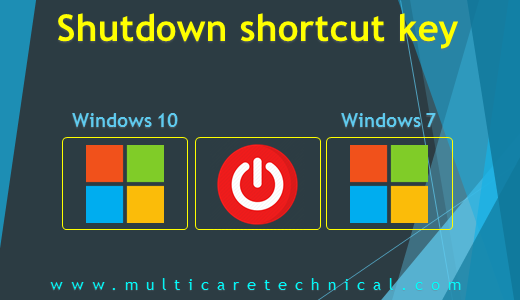
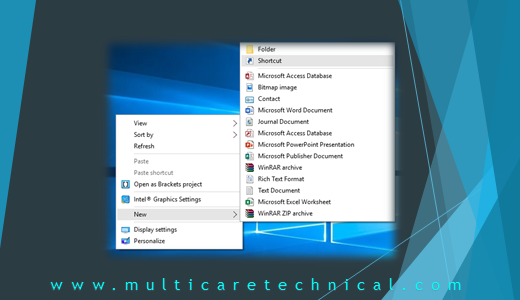
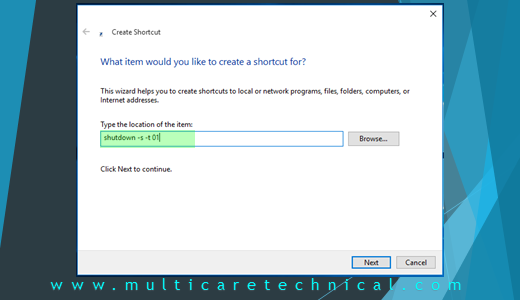
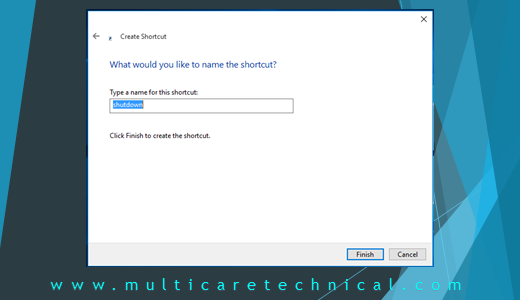
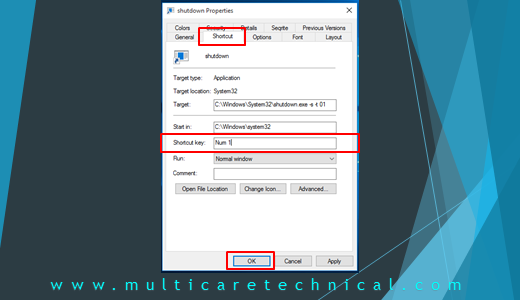
Really nice post buddy
http://bestqualityfootwear.blogspot.com/