Hi, Welcome back to our new post on guiding you the best way to delete pages in the ms word. First of all we need to know about how ms word works:-
Ms Word is a word processing program
Ms Word can work with “texts” and process, format it very nicely but whenever you put any images it will difficult to adjust in the page area.
As same, if you have a word file having multiple pages, it is dificult to delete any page. But still you can delete page if you follow some tips.
Note: You can only delete that page which has no any content (including blank paragraphs).
How to enable Page Navigation in ms word
Here is the simple steps to enable page Navigation, just goto “View” Menu and under the “show” section just tick the option “Navigation Page”.
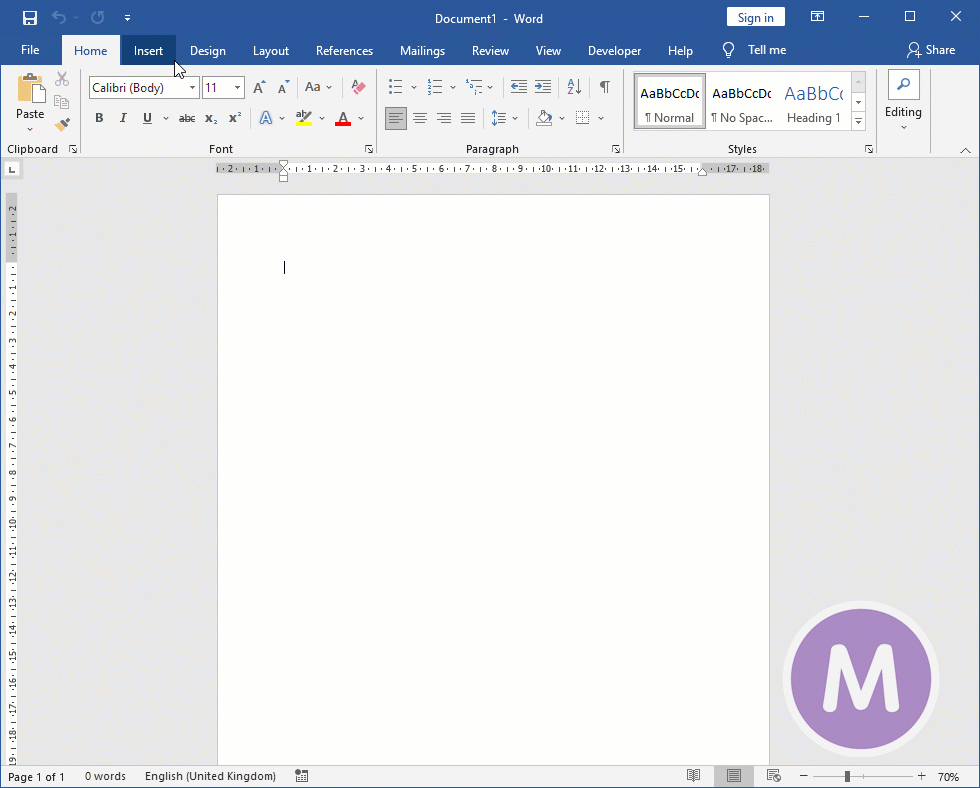
What is blank Paragraph in Ms Word
Blank paragraph is nothing but a blank space that moving cusor down by pressing “Enter Button” from the keyboard. It shows nothing any content but have blank paragraph, and Ms Word consider this blank paragraph as content so you can’t delete this page enven you feel that it is blank page but as per ms word it has content.
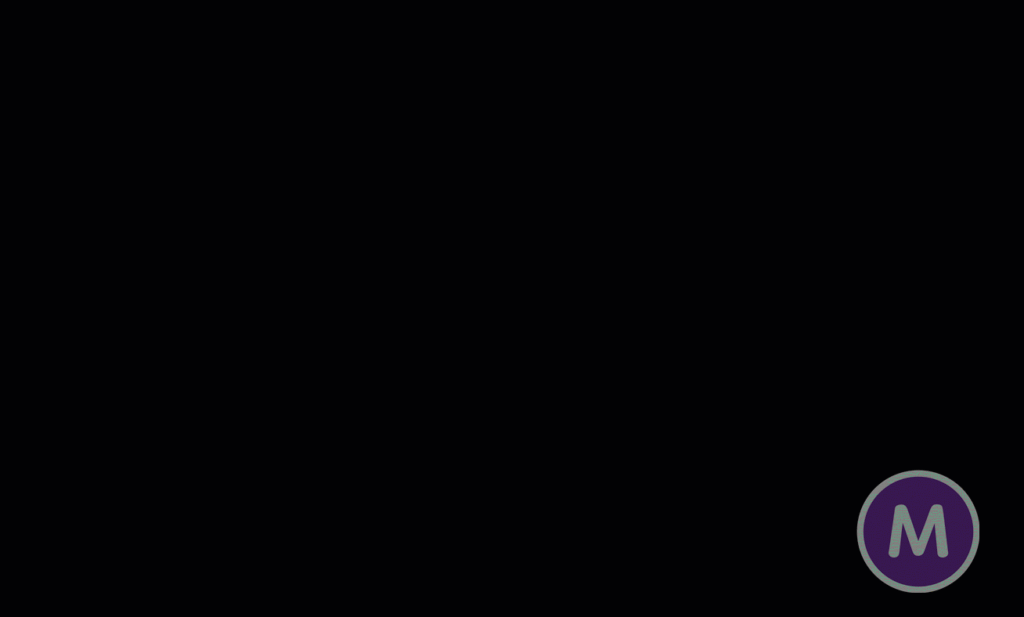
How can I delete the page, actually ?
Before deleting any page make sure that page has no contents, so remove the content your page automatically removed.
If you want to remove the page from the middle, you need to adjust your content one by one do it till the page has remove all contents, and finally page will delete automatically.
How to check page has blank paragraphs?
You can easily know about blank paragraph just click anywhere in blank page, if cursor enable you to writing that means page has blank paragraph. Another simple method for checking the same is, just press shortcut key (Control+shift+8) 8 is not of num pad that which also have (*)
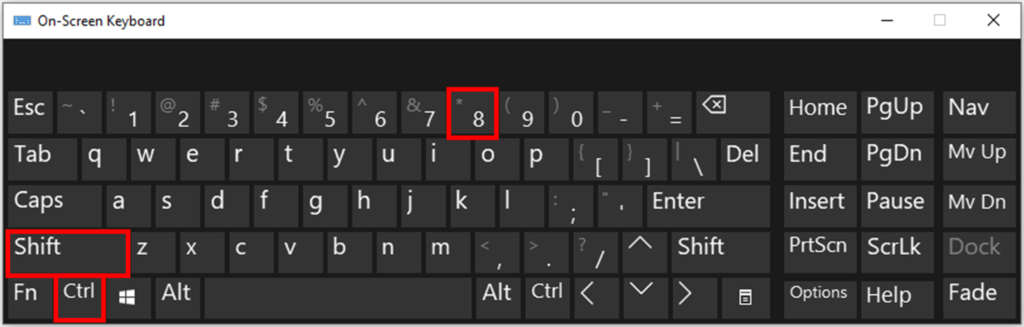
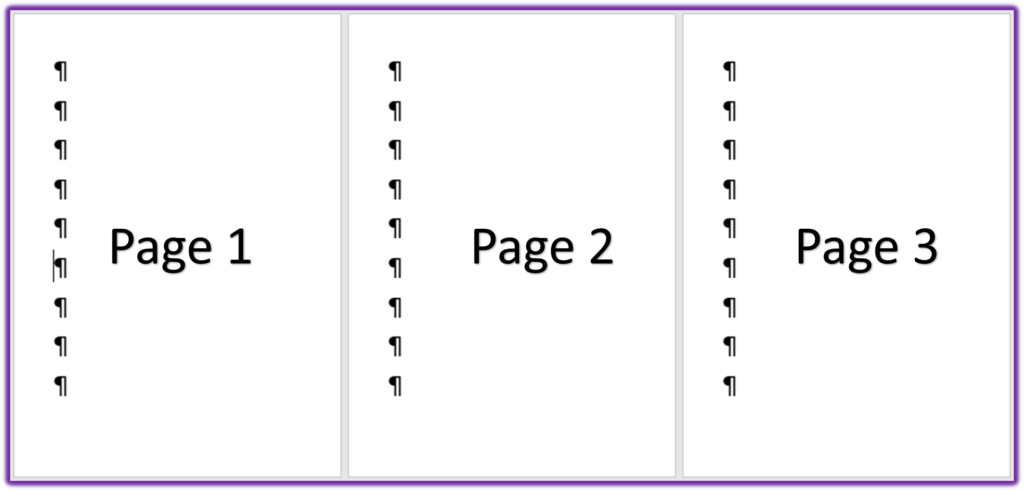
After pressing the shortcut every blank paragraph shows paragraph symbol, then just delete that symbol using back space key, page will automatically start delting.
Thaks for reading, Also adding video tutorial in Hindi language hope it will help you more.