Hi! Welcome back to this post and I hope you also liked our other published posts. In this article, we are going to share a quick tutorial for MS Excel in which we will see how we can delete the table in Excel, and we also make sure that not delete data inside the table.
What is the table in Excel?
First of all, let’s know about the table, excel already looks like a table because, as tables excel also has rows and columns then why do we need another table inside Excel?
We need the table for separating the data from other data on an Excel sheet. We can give special or different formatting or styles for the table’s data.
But sometimes, we need to pull data from the table without style and format, so let’s know how can we do it.
How to remove a table in Excel without losing data
Follow the steps and you will be able to do the same. Select the whole table and right-click on it after that click on “table” and then select “convert to range”. You will be asked for confirmation for converting the selected table’s data to “general range“, just click on “Yes” and you are done!
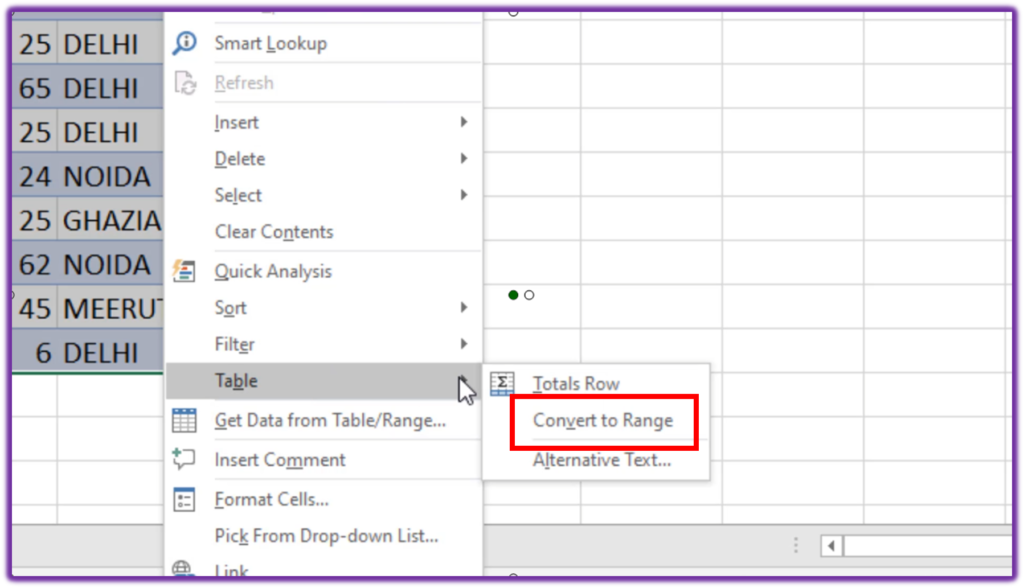
After that, the table will be normal data values but formatting and styles are still there as shown in the below image.
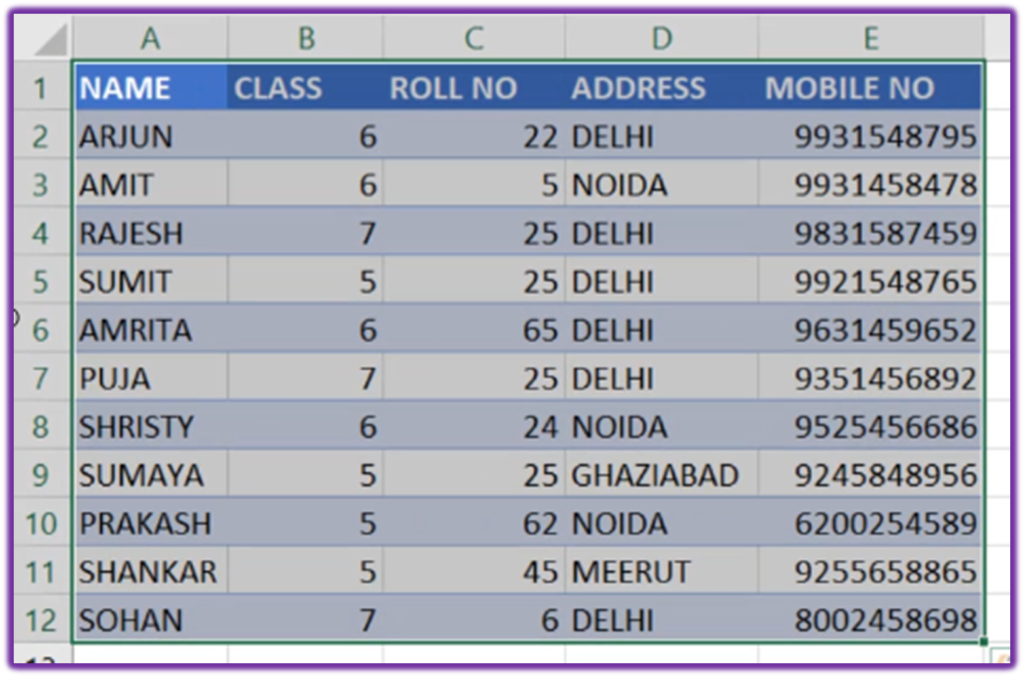
Now you can remove the styles and formatting by going to the clear option under the home tab, click and selecting the clear formats as shown in the below image.
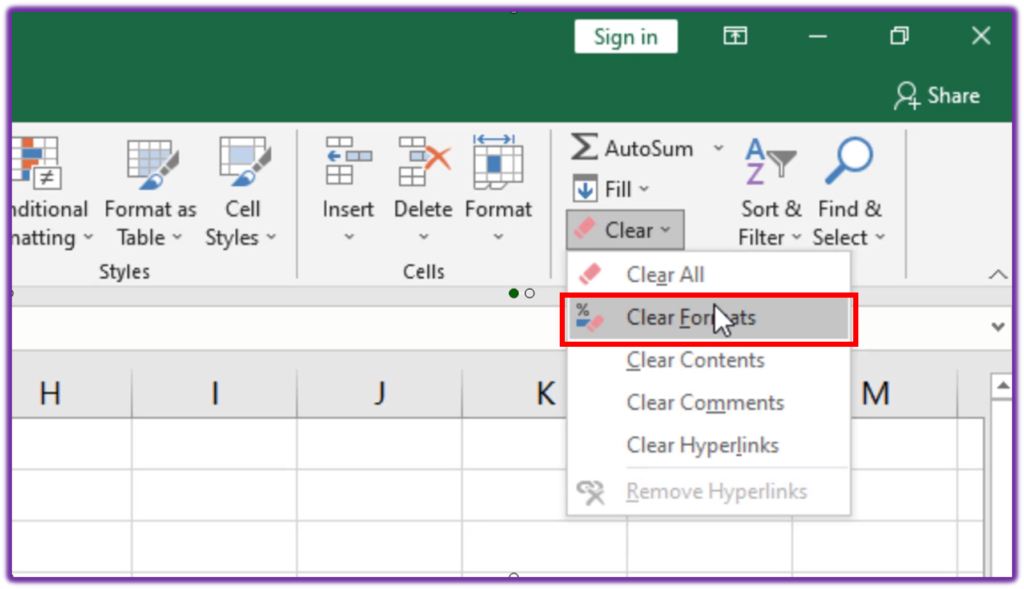
Now you have completed the process of ” Deleting the table in the Excel sheet without losing the data”. Your table now looks like the general data values of Excel sheet without formats, which is shown in the below image.
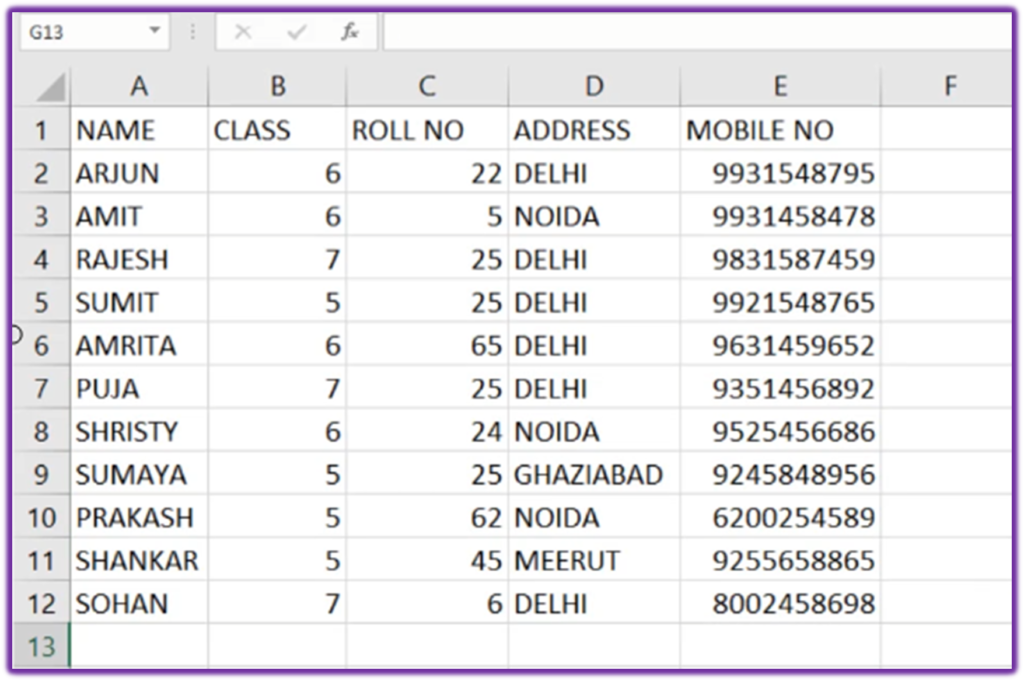
Watch the video if you still not got the process
This is a quick video tutorial for deleting the table of Excel sheet without losing the data, Video language is in Hindi. If you are Non-Hindi then just follow the steps told in the video, you will definitely got the help.